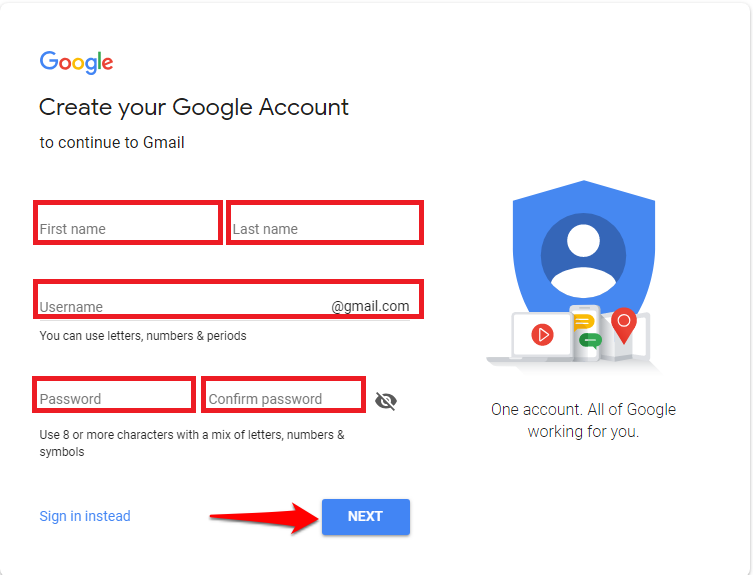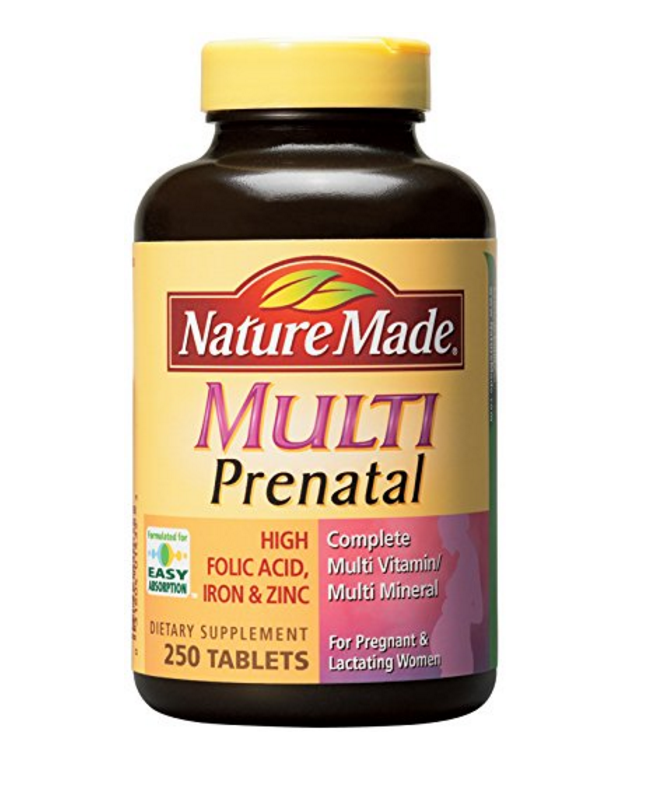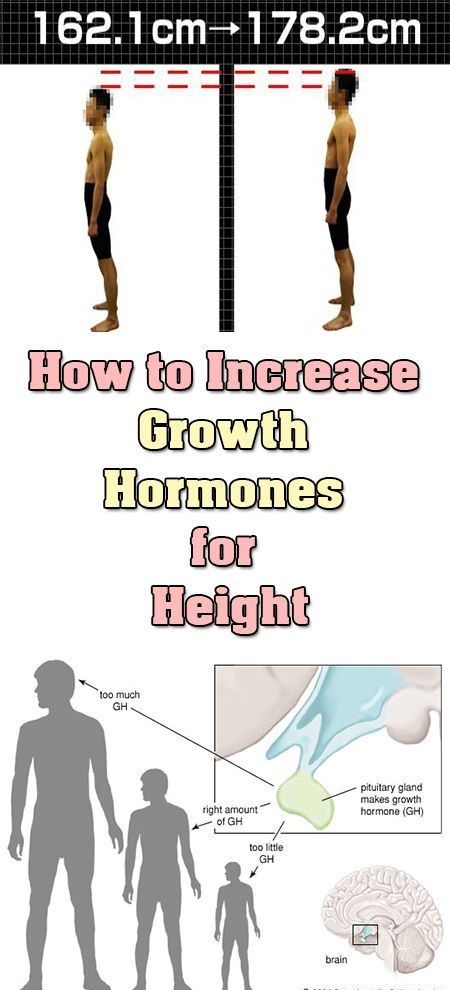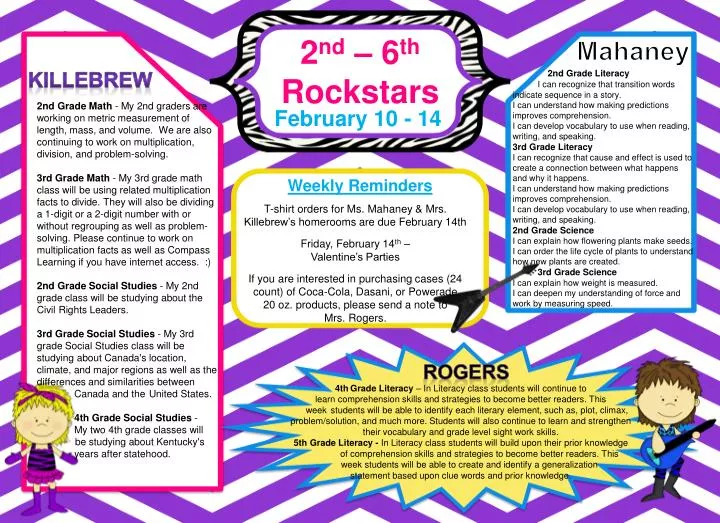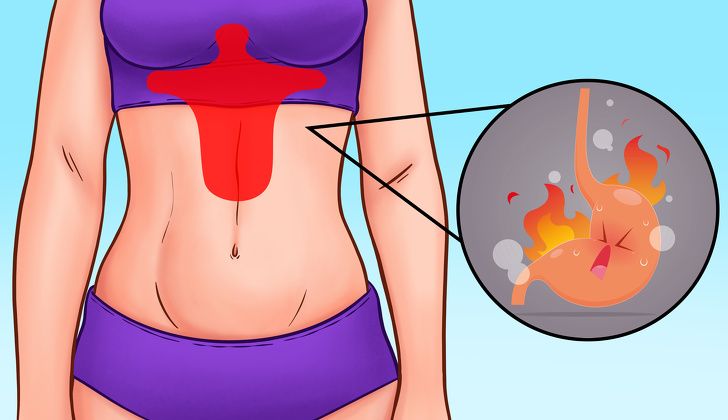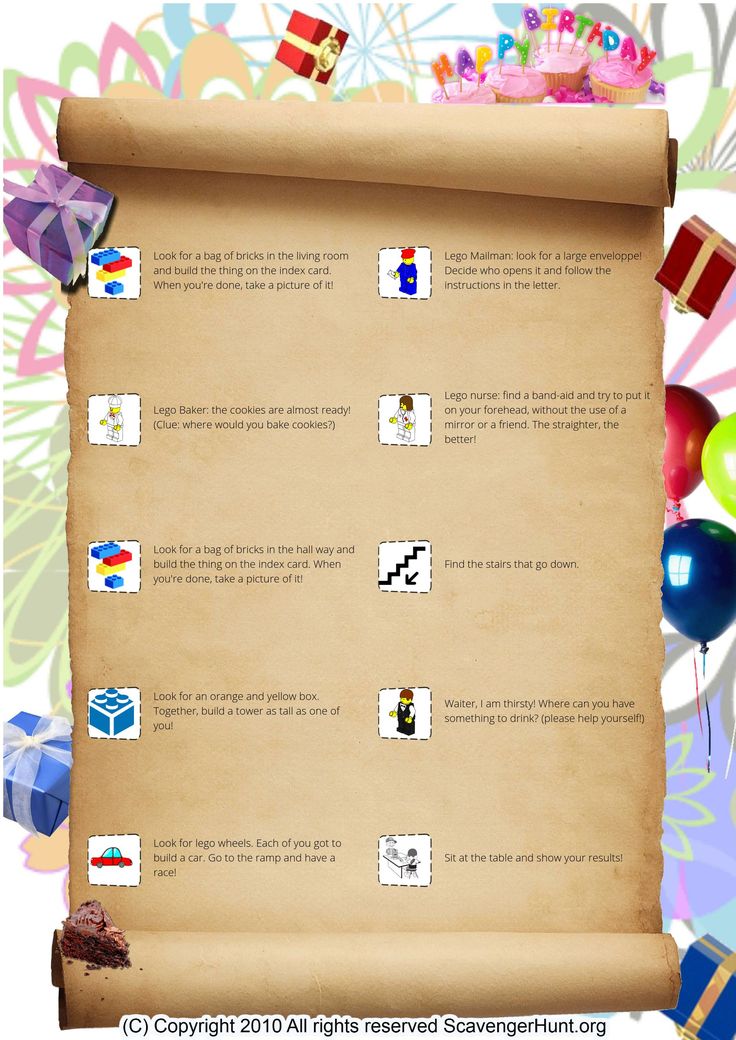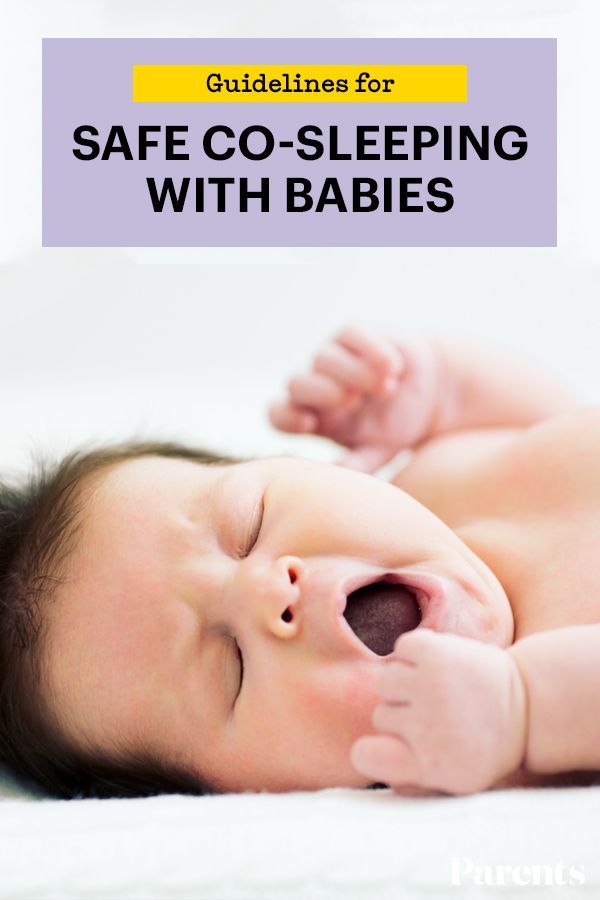How to create child account in gmail
Gmail for Kids: Everything Parents and Families Need to Know
Remember your very first email account? Odds are, you probably used AOL, Hotmail, or Yahoo. Maybe you even had one of those free accounts that came with your family’s internet provider. Today, one of the best and safest ways for a kid to dive into the world of email is with Gmail. Whether this will be your kid’s very first email address or you’re looking for ways to help protect their existing account, Gmail for kids can be a great option. We’ll break down everything you need to know about this platform that has more than 1 billion users all across the world.
What Does a Gmail Account Include?When you create a Gmail account, you’re also creating a general Google login. This gives you free access to everything in Google Workspace (formerly known as G Suite), including collaborative apps like Google Docs, Google Sheets, and more. With Google Drive, you can easily store and share files, photos, and videos. Because Youtube is owned by Google, a YouTube account will also be created using the same username and password. Within the Gmail dashboard itself, you’ll find three ways to communicate instantly. Chat, which is text-based, Meet, which is a video chat platform like Zoom, and Rooms, which is a project management tool.
Google accounts for children under 13 have to be created with an app called Google Family Link. Family Link allows you to supervise your kid’s Google account, view your child’s smartphone activity, manage their apps, set screen time limits, and even track their location.
How to create a Google Account for children under 13- Download the Family Link app.
- Open the Family Link app.
- In the top right, tap Create or +.
- Follow the instructions on screen to create your child’s account.
- When you're done, a confirmation will show on the screen.
For the most part, Gmail will be the same for children as it is for adults.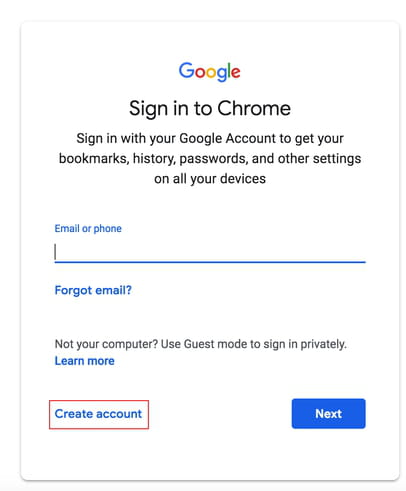 There are only a few Gmail features that aren't available to children under 13.
There are only a few Gmail features that aren't available to children under 13.
- Ads: Google won't serve your child ads.
- Automatic forwarding: Kids won’t be able to automatically forward their emails to another email address.
- Gmail offline: Children can’t read, send, or search their Gmail emails if their device isn't connected to the internet,
- Labs: Children won’t be able to use Gmail’s experimental features.
- Mail delegation: Children don’t have the ability to give someone else access to send, delete, or read their emails.
- Spam: Emails that Google deems spam won't get be delivered.
Note: Once your child turns 13, they’ll be able to remove any parental controls that are in place.
Helpful Safety Tips for Teenagers With GmailWhile you can’t automatically manage your kid’s account once they become a teenager without their permission, you can help keep them safe with Google’s in-app controls.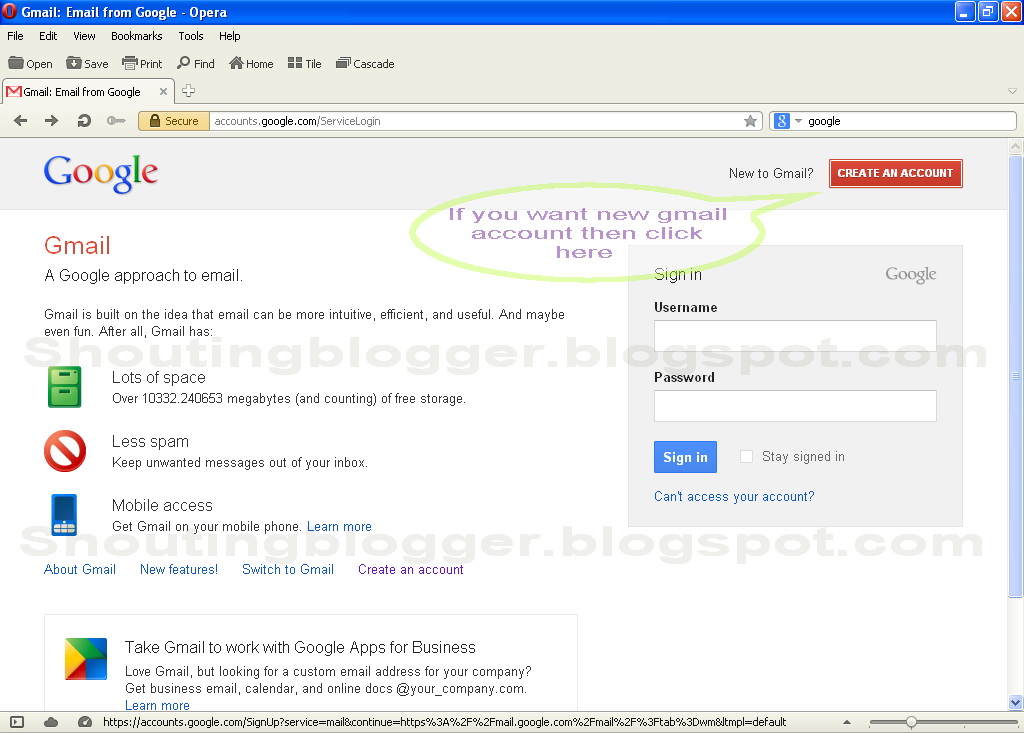 (If your teen doesn’t have a Gmail account already, just head to Gmail.com and create a new, standard Google account.)
(If your teen doesn’t have a Gmail account already, just head to Gmail.com and create a new, standard Google account.)
- Open an email from the person you want to block.
- In the top right of the message, click “…”.
- Then, click Block [sender].
- If you blocked someone by mistake, you can unblock them using these same steps.
The filter setting limits who can contact your child via email. If you'd like to add more people to the filter, you can do so from the accounts settings.
- From your child’s Gmail account, click on the gear icon in the top right corner.
- Click Settings.
- Click on the Filters and Blocked Addresses tab.
- Click Create a New Filter and follow the prompts to create a custom filter.
- Next, select “Delete it” so that filtered emails don’t get sent to your child’s spam folder, where it could be seen.
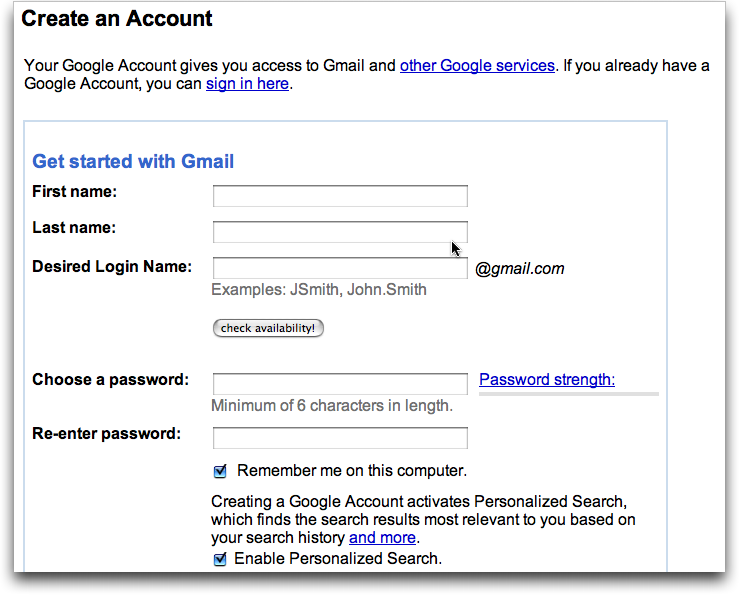
Email accounts may seem relatively harmless, but there’s more to worry about than you may think. Here are a few of the dangers email presents, as well as how to help prepare your kid to deal with them.
Communication with strangers
This is probably the biggest concern for families, as a Gmail account allows kids to email, chat, and video chat with other people. This is especially true for kids who play games online and may chat with others. Oftentimes, they may want to move the conversation to another platform. Consider making a strict “no email or chat messaging with people you don’t know in real life” rule.
Phishing/scams
Gmail can be pretty good about filtering out phishing emails, but some may still slip through. Talk to your kids about these types of messages, and how they’re meant to trick people into providing personal information like social security numbers, birthdates, and credit card numbers.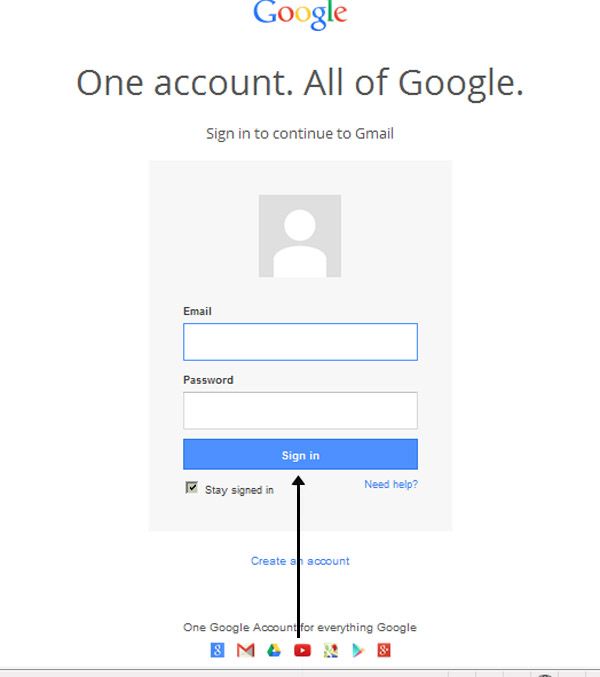 Show them an example of one on your own account, if possible. Then explain that they try to lure people with free offers. Once you click through, these messages often hide viruses and other bad things that can affect your computer.
Show them an example of one on your own account, if possible. Then explain that they try to lure people with free offers. Once you click through, these messages often hide viruses and other bad things that can affect your computer.
Security
Make sure your child’s password is super secure, with a mixture of capital letters, numbers, and special characters. For even greater protection, turn on two-factor authentication. This can help keep hackers from accessing their account.
Privacy
When helping your child create their username, make sure they don’t accidentally include any potentially identifying information. This can include things like their school mascot, the year they were born, or their whole name. Keeping your child’s user name non-personal will help prevent strangers from learning key details about them.
- Bad example: JoshuaB2012
- Good example: Fortnitefan5738
To help make Gmail for kids safer, Bark monitors your child's sent and received emails, attachments, and chats.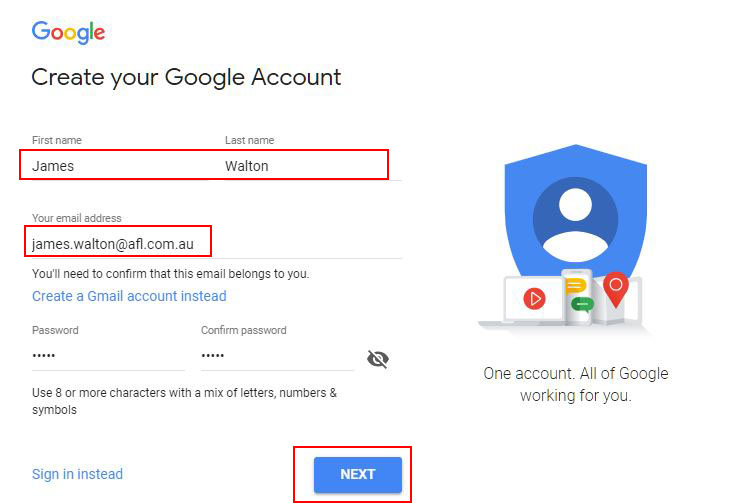 You’ll receive alerts if Bark detects potential issues like bullying, depression, suicidal ideation, online predators, and more.
You’ll receive alerts if Bark detects potential issues like bullying, depression, suicidal ideation, online predators, and more.
- Make sure you’ve created a Bark account (either during your free trial or as a subscriber).
- Visit your dashboard.
- Select the “…” menu and click Add device or app.
- Choose Content monitoring.
- Scroll down until you see the email section and select Gmail.
- From this screen, you can choose to enter in your child’s username and password, or they can do it themselves.
- You’re all set! Bark will immediately begin monitoring their account.
How to Create a Gmail Account for a Child || Canopy
There are a few “adulting” milestones for kids that are a big deal as they grow up and earn responsibility. Getting a library card in their name. Opening a bank account. And having their very own email address. You might be wondering how to create a Gmail account for a child and to keep them safe at the same time? Good news! Google can help for those who want to create a Gmail account for a child under age 13.
Option No. 1: Using Family Link to create a Gmail account for a child
One way to create a Gmail account for a child is to do so with the Family Link* app.
- Download Family Link
- Open the app
- Tap Create on the top right
- Follow the instructions provided on the screen to create the account
- Look for the confirmation on the screen
*You can also manage Android devices with Family Link.
Option No. 2: Create a Gmail account for a child on a new Android device
- When you turn on the phone for the first time, follow the set-up instructions
- Select Create a new account when you are asked to sign in with your Google account
- If you don’t see that as an option, choose More options first
- Complete the open fields with your child’s information
- Sign in with your own Google account
- Provide parental consent
- Choose the settings appropriate for your child
Option No.
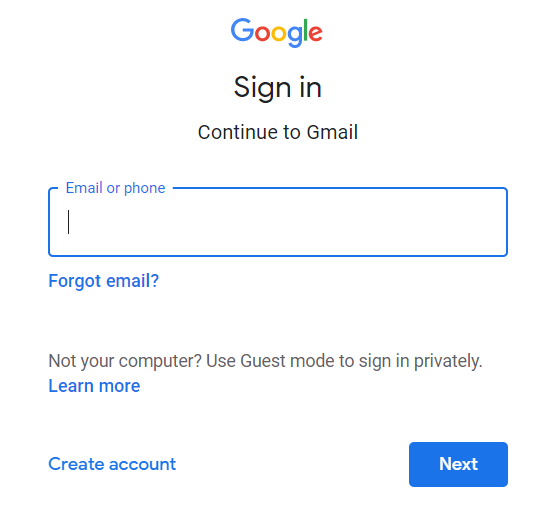 3: Create a Gmail account on an Android device that’s already set up
3: Create a Gmail account on an Android device that’s already set upNote: This will work on a device running Android 5.1 or higher. Instructions for adding and removing accounts on the device will vary. See your device’s help center for more information.
- Remove any existing accounts
- Delete anything on the device that you don’t want your child to use or see (apps, photos, etc.)
- Add a new account to the device.
- Select Create a new account when you are asked to sign in with your Google account
- If you don’t see that as an option, choose More options first
- Complete the open fields with your child’s information
- Sign in with your own Google account
- Provide parental consent
- Choose the settings appropriate for your child
Option No.
 4: Create a Gmail account on a new Chromebook
4: Create a Gmail account on a new ChromebookNote: This will work on a new device running ChromeOS M71 or higher.
- Turn on the new device
- Complete the setup
- Select Create a new account when you are asked to sign in with your Google account
- If you don’t see that as an option, choose More options first
- Complete the open fields with your child’s information
- Sign in with your own Google account
- Provide parental consent
- Choose the settings appropriate for your child
Option No. 5: Create a Gmail account on all other devices
- Create a Google Account
- Complete the open fields with your child’s information
- Sign in with your own Google account
- Provide parental consent
- Choose the settings appropriate for your child
How to make changes to a child’s Gmail account
Once you create a Gmail account for a child, you have several choices in how and when you manage and make changes to the permissions on it.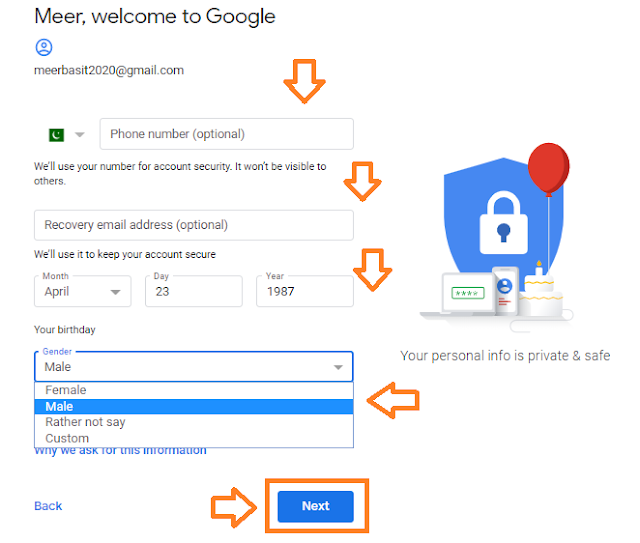 You can do this by adding supervision to an existing account or through Family Link. You’ll also want to note what happens when a child turns 13 to a Gmail account.
You can do this by adding supervision to an existing account or through Family Link. You’ll also want to note what happens when a child turns 13 to a Gmail account.
How Canopy works with a device that has a child’s Gmail account
Canopy works well with devices that have Gmail accounts on them that are associated with a child. It blocks explicit images and videos on those, allows you to manage app and website access, can deter sexting, and help you know where your kid is at all. times.
Try it for free today!
More parental control resources
- How Parental Controls Can Help Protect Those You Love Most
- 5 Tips for Talking with Your Kids About Parental Control Apps
- How to Set Up iOS Parental Control (Apple)
- How to Set Up Android Parental Control
- How to Set Up Netflix Parental Control
- Is Discord Parental Control Possible?
- Is Snapchat Parental Control Possible?
- How to Set Up Hulu Parental Control
- What About TikTok Parental Control?
- How to Set Up Apple TV Parental Controls
- Are There Instagram Parental Controls?
- How to Set Up HBO Max Parental Control
- How to Set Up Peacock Parental Controls
- How to Set Up Amazon Prime Video Parental Control
- How to Set Up Disney Plus Parental Control
- How to Set Up CBS All Access Parental Controls
- How to Set Up Windows 10 Parental Control
- Parental Monitoring Apps: How Filtering Can Work for Your Family
Family Link information for parents
In order for your child to have their own Google account or profile, we may need your permission to collect, use and disclose your child's information in accordance with this Privacy Notice and Google's Privacy Policy. By allowing a child to use our services, you trust us with their personal information, as well as information about yourself. We do everything to ensure the security of this data and provide you with the ability to manage it. You can choose whether or not your child can change the tracking settings for activities stored in app and web history, YouTube history, and other services.
By allowing a child to use our services, you trust us with their personal information, as well as information about yourself. We do everything to ensure the security of this data and provide you with the ability to manage it. You can choose whether or not your child can change the tracking settings for activities stored in app and web history, YouTube history, and other services.
This Privacy Notice for Google Profiles and Accounts Managed with Family Link and owned by children under 13 (age limits may vary by country) and Google's Privacy Policy describe Google's privacy practices Google. Those measures that apply directly to your child's profile or account, such as restrictions on interest-based advertising, are described in this Privacy Notice.
This Privacy Notice does not apply to third-party apps and sites (non-Google) that a child may use. Always check the current terms and conditions of use to understand if these sites and applications are suitable for your child. In particular, pay attention to how data is collected and used.
In particular, pay attention to how data is collected and used.
What data we collect
Once you give your child permission to create a Google profile or account, their profile or account will generally be subject to the same information we collect as your own account. Examples of such information are listed below.
Information you or your child provide to us and content you create
When you create an account or profile, we may ask for personal information such as first name, last name, email address and date of birth. We collect information that you or your child provides, such as contact information, and use it to contact you when we need your consent. In addition, we collect content that your child creates, uploads, and receives from other people using their account or profile. This includes, but is not limited to, pictures your child saves in Google Photos and documents they create in Google Drive.
Information we receive from your child's use of our services
We automatically collect and store certain information about what services your child uses and how they interact with them.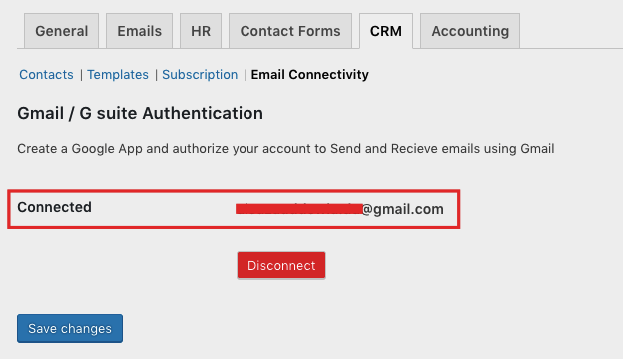 The source of this data can be, for example, a query on Google Search, a command to the Google Assistant, or a YouTube video for Kids. Some of the types of such information are listed below.
The source of this data can be, for example, a query on Google Search, a command to the Google Assistant, or a YouTube video for Kids. Some of the types of such information are listed below.
-
Information about apps, browsers and devices used by the child
We collect information about the apps, browsers and devices your child uses to access Google services. This information includes, but is not limited to, unique identifiers, browser and device type and settings, operating system, mobile network information (including carrier name and phone number), and application version. We also collect information about how the apps, browsers and devices your child uses interact with our services. This includes, but is not limited to, IP addresses, crash reports, information about system activity, and the date, time, and referral URL. This data is collected, for example, when the Google service on your child's device accesses our servers. This can happen when installing an application from Google Play and in other situations.

-
Information about your child's activities
We collect information about your child's activities on Google services. We use this data, for example, to recommend applications on Google Play to him. You can allow or prevent your child from changing their activity tracking settings. This type of information includes, but is not limited to, search queries, audio data transmitted when using voice control, videos watched, information about users with whom your child communicates or shares content, and Chrome browser history synced with a Google account. If your child uses Google services (such as Google Meet or Duo) to make and receive calls or send and receive messages, we may collect call and message data. In their Google account, your child can view and delete the information already recorded in the profile or account and specify what data should be stored. You too can manage your child's activities by logging into their Google account or Family Link profile.
-
Your child's location
We collect information about your child's location when they use Google services.
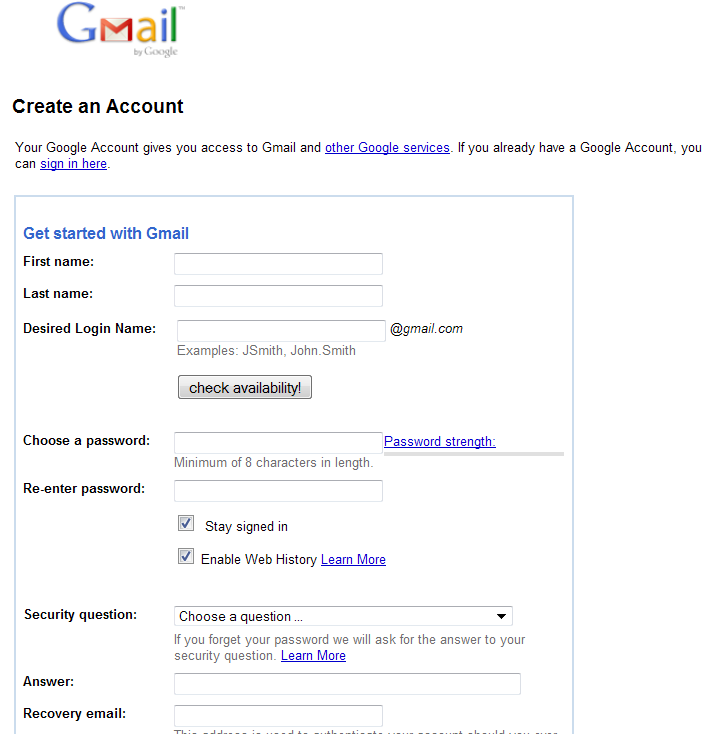 We may determine its location using GPS data, IP address, information from sensors on the device, and information about objects around it, such as Wi-Fi hotspots, cell towers, and Bluetooth-enabled devices. The types of location data we collect depend in part on the settings of the devices you and your child own.
We may determine its location using GPS data, IP address, information from sensors on the device, and information about objects around it, such as Wi-Fi hotspots, cell towers, and Bluetooth-enabled devices. The types of location data we collect depend in part on the settings of the devices you and your child own. -
Your child's voice control data
We can record your child's voice and commands, such as when they say "Ok Google" or click the microphone icon. The voice is recorded to process the request and select the answer. In addition, if the Voice Control History option is enabled in the child's account settings in the Web and App History section, recordings of his communication with the Assistant on the devices where he signed in, as well as a few seconds before the command, may be saved in the account.
We use tools and technologies such as cookies, pixel tags, local storage (such as browser web storage and application caches, databases and server logs) to collect and store information.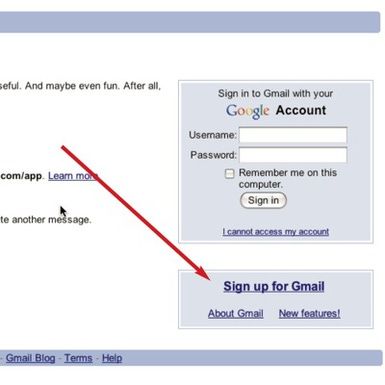 We do not require a child to provide more personal information than is necessary to use the Google products and services available in their account or profile.
We do not require a child to provide more personal information than is necessary to use the Google products and services available in their account or profile.
How we use the data we collect
The Google Privacy Policy details how we may use the data we collect associated with your child's Google profile or account. We primarily use your child's information to: offer, maintain, and improve our services; create new services; customize services based on your child's needs; track their performance and usage; directly interact with the child on issues related to our services; and improve the reliability and security of services.
We use different technologies to process your child's data for these purposes. Our automated systems analyze content associated with your child's account to tailor search results and tailor other features based on how your child uses our services. In addition, this analysis allows us to detect spam, malware, illegal content and other violations.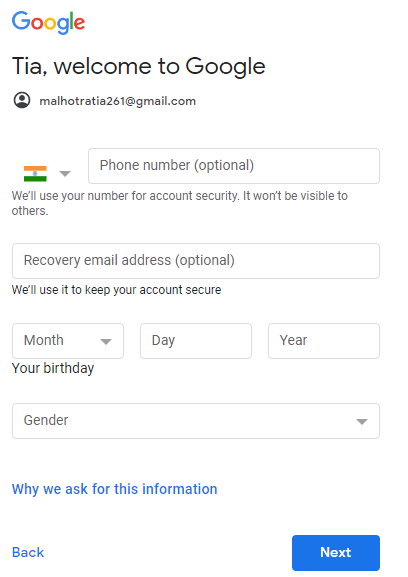 We also apply algorithms to find patterns in the data. If we detect spam, malware, illegal content, or other policy violations on our systems, we may disable your child's profile or account, or take other action. Under certain circumstances, we may also report the violation to the competent government authorities.
We also apply algorithms to find patterns in the data. If we detect spam, malware, illegal content, or other policy violations on our systems, we may disable your child's profile or account, or take other action. Under certain circumstances, we may also report the violation to the competent government authorities.
We may use your child's information to provide recommendations, personalized search results, and content of interest to your child. For example, if allowed in the settings, we can use the list of apps installed on a child's device to recommend new apps on Google Play.
In addition, for the purposes described above, we may combine data collected from our services and devices used by your child. Depending on your profile and account settings, we may associate your child's activities on our websites and apps with your child's personal information to improve Google services.
Google does not show interest-based ads to children. This means ads are not matched based on information from your child's profile or account. Instead, it may be related to the content of the site or application you are viewing, to the current search term, or to an approximate location (eg city or state). When using websites and third-party applications, the child may see ads from other providers (not from Google), including personalized ads.
Instead, it may be related to the content of the site or application you are viewing, to the current search term, or to an approximate location (eg city or state). When using websites and third-party applications, the child may see ads from other providers (not from Google), including personalized ads.
What information a child can share with others
By signing in with their profile or Google account, a child can share information, including photos, videos, audio recordings, and location information, by posting these materials to the public or sending them to others. If the child makes such information public, it can be found in search engines such as Google Search.
When does Google provide access to data
In some cases, access to the information we collect may be provided to third parties. We do not disclose users' personal data to organizations and individuals not affiliated with Google, except as noted below.
With user consent
We may share personal information with non-Google parties (where appropriate) with the user's consent.
Within a family group
Information about your child, including their name, photo, email address, and Google Play shopping list, may be shared with members of your Google family group.
For processing by third parties
We share personal data with Google affiliates and other trusted companies and individuals for processing on behalf of Google. Such processing is in accordance with our instructions, this Privacy Notice, the Google Privacy Policy and other applicable privacy and security measures.
For legal reasons
We share personal data with organizations and individuals not affiliated with Google when we believe in good faith that access to, use, storage or disclosure of this data is reasonable and necessary for the following purposes:
-
compliance with the requirements of legislation, regulations, court orders or binding requests from government agencies;
-
enforce the Terms of Use and investigate potential violations;
-
detecting, preventing or otherwise countering fraud, security and technical failures;
-
protect the rights, property, and safety of Google, our users, and the public at large, to the extent required and permitted by law.

We may also make non-personally identifiable information (such as trends in the use of our services) publicly available or shared with our partners, such as publishers, advertisers, developers, and rights holders. For example, publicly available data about the use of our services is shared. In addition, we allow some partners to collect information about browsers and devices for the purpose of managing advertising and measuring its effectiveness. Partners use their own cookies and similar technologies for this.
Accessing your child's personal information
If your child has a Google Account, you can sign in to view, edit, delete, or export your child's information and set limits on how it can be processed. If you don't remember your child's account password, you can change it in the app or on the Family Link website. Once signed in, you can use the various features described in the Google Privacy Policy (such as activity tracking) to manage your child's privacy settings and information.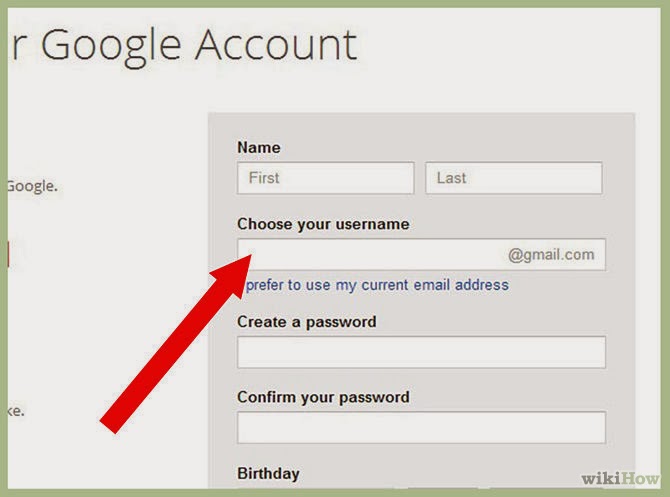
If the child has a profile, you can view, edit, delete, and export the child's data in the Family Link app or website, as well as set restrictions on its processing.
The child can delete history on the My Activity page and grant third parties app permissions by default (including device location, microphone, and contacts). With Family Link, you can also change your child's profile or Google account information, view app activity history and app permissions, and allow or block your child from sharing their data with apps or third-party services.
If you wish to stop the collection and use of your child's information, you can delete your child's profile or Google account. To do this, click the "Delete profile" or "Delete account" button on the profile or account details page in the Family Link app or website. After a while, your child's profile or account information will be permanently deleted.
Create an Apple ID for a child
Instead of sharing an account with your child, which can give them unwanted access to your personal information, create an Apple ID for them.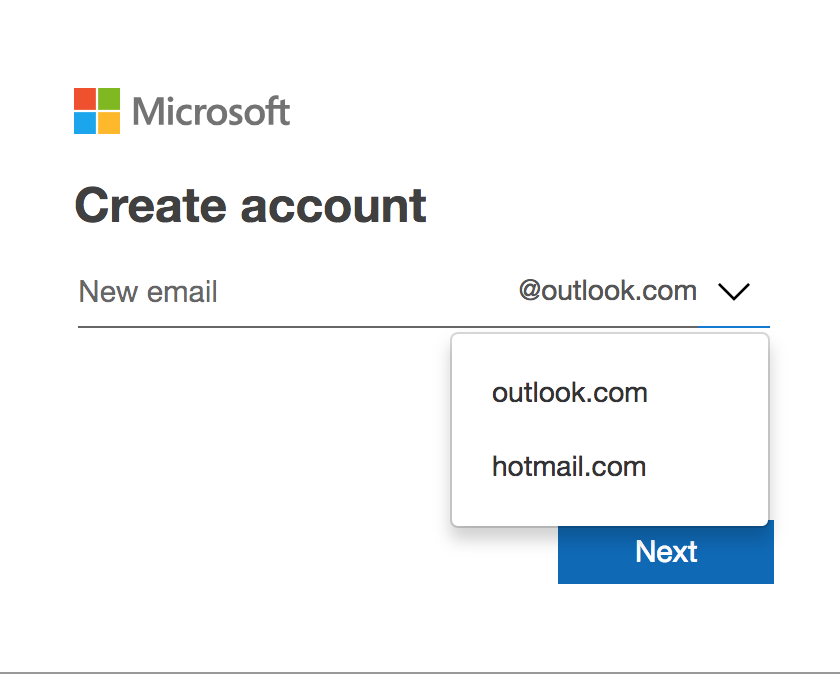 Then you can easily set up parental controls based on age, and your child can use Family Sharing, Messages, the App Store, and other Apple services.
Then you can easily set up parental controls based on age, and your child can use Family Sharing, Messages, the App Store, and other Apple services.
How to create an Apple ID for a child
Children under 13 cannot create an Apple ID on their own. (Age varies by region.) But if you're a family manager or guardian, you can create an Apple ID for your child.
On iPhone, iPad, or iPod touch
On iOS 16 or iPadOS 16 and later
- Go to Settings > Family.
- Click the Add Family Member button .
- Click Create Child Record, then click Continue.
- Enter the child's name and date of birth. Be sure to enter the correct date of birth, as it cannot be changed in the future.
- Follow the onscreen instructions to complete the account setup. For a child's Apple ID, you can use the child's email address, the suggested @icloud.com address, or the child's Game Center alias.
In iOS 15 or iPadOS 15 and earlier versions
- Go to the "Settings" menu.

- Tap your name, then tap Family Sharing.
- Click Add Family Member.
- Click "Create an account for a child" and then "Continue".
- Follow the onscreen instructions to complete the account setup. For a child's Apple ID, you can use their email address or Game Center alias. Be sure to enter the correct date of birth, as it cannot be changed in the future.
On a Mac
You will need a credit card to verify you are an adult.
On macOS Ventura or later
- Go to Apple menu > System Preferences and click Family.
- Click Add Family Member.
- Click "Create a child account".
- Follow the onscreen instructions to complete the account setup. Be sure to enter the correct date of birth, as it cannot be changed in the future. For a child's Apple ID, you can use their email address or Game Center alias.
On macOS Monterey or earlier
- Go to Apple menu > System Preferences and click Family Sharing.
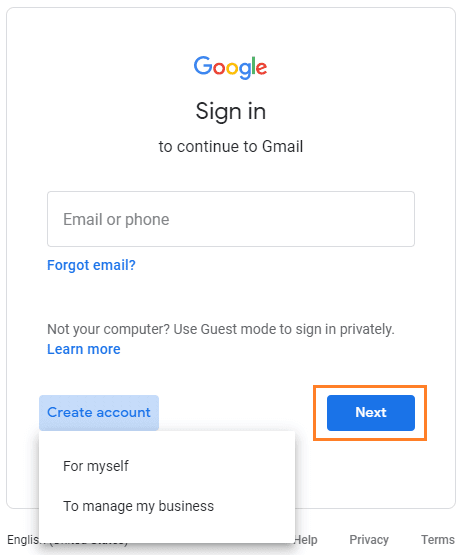
- Click the Add button.
- Click "Create a child account".
- Follow the onscreen instructions to complete the account setup. For a child's Apple ID, you can use their email address or Game Center alias. Be sure to enter the correct date of birth, as it cannot be changed in the future.
Reset your child's Apple ID password
If you are a family manager or guardian, you can help reset your child's Apple ID password using an iPhone with iOS 16 or later or an iPad with iPadOS 16 or later version and two-factor authentication enabled for your Apple ID.
Learn how to reset your child's Apple ID password
Settings and features for kids under 13
Some Apple ID settings and features work differently for kids under 13. For example, a child under 13 cannot create an Apple ID without the permission and consent of a parent or guardian. The minimum age for creating an account varies by country or region: Under 14 in Austria, Bulgaria, Spain, Italy, Mainland China, Lithuania, and Cyprus.