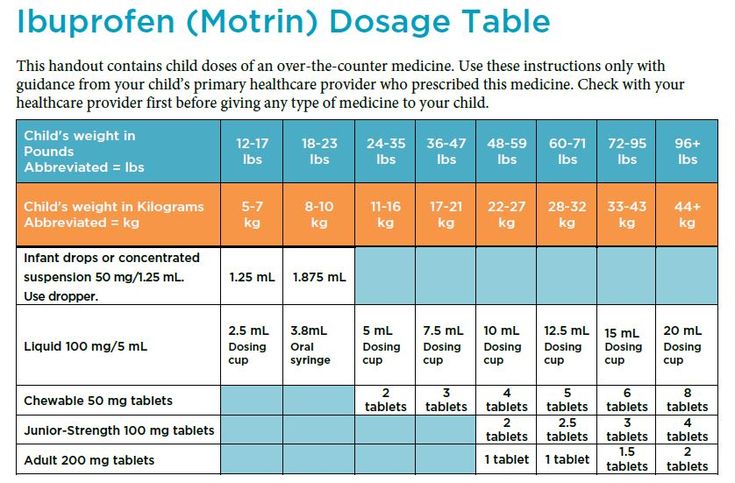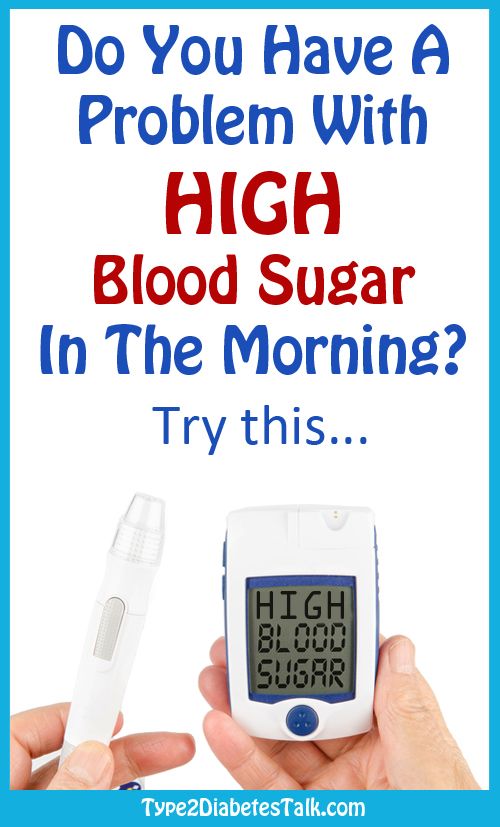How do i setup a youtube channel for my child
How to Start a YouTube Channel for Kids
Whether your child wants a YouTube channel of their own or you have an idea for a kids’ show, you can set it all up safely. The steps take time and planning, and there are rules to keep in mind, but the results can be worthwhile.
Here’s how to start a YouTube Channel for kids. Follow this guide to learn the setup process, as well as tips on making the channel successful or effective for your child’s needs.
Memorize YouTube’s Regulations for Kids
To begin with, children under 13 can’t create their own accounts on YouTube, while parental permission is required up to the age of 17. Features like Google Payments, AdSense, and Google Ads are also available to 18+ users. Age requirements vary from country to country.
However, you can set up your kid’s YouTube channel for them in different ways. Before we elaborate, take a look at Google’s child safety policy for YouTube content containing kids.
Some policies involve extreme practices, like sexual or violent content, but YouTube does crack down on minor cases, too. It’s a good idea to learn these rules and relay as much as possible to your underage YouTuber, if only to avoid posting inappropriate content and getting the account terminated.
Such resources are just as important for adult creators setting up channels for young audiences. Read up on Google’s content policies regarding YouTube Kids accounts and the app. Cover any insights into family-friendly videos, too.
Learn How to Make a Kid’s YouTube Channel
Setting up a YouTube account as a parent is a slightly different process than usual. Take a look at what to expect.
1. Create a Google Account for Your Kid
If your child is under 13, only you can create their Google account. Beyond that threshold, your child can follow the setup process themselves, but you need to enable parental control.
Use your computer, smartphone, or Family Link app to create a new account. Follow the instructions on any of these platforms to make the account supervised and establish how much you want to restrict your kid’s online activity.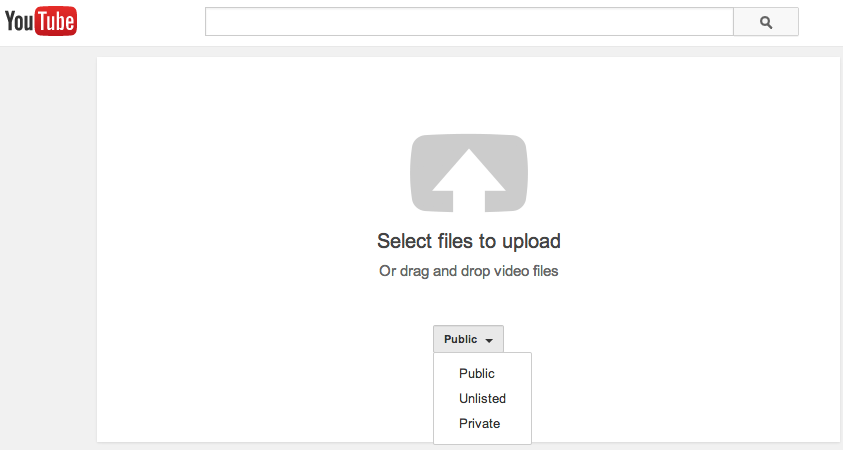
For example, you have a few options when it comes to letting your kids watch YouTube while supervised, but you still want to encourage their creativity and hunger for learning.
2. Set Up Your Kid’s YouTube Channel
Once your child has a Google account, they can join YouTube as a creator. Sign in to YouTube, click on their profile image on the website or app, and select Create a Channel.
Give the channel a name and picture, but don’t use the kid’s real name or face. Make something up to keep their identity safe. And the channel is ready to grow into a fun and educational activity for your little YouTuber and their viewers.
You can customize the channel's settings further before adding videos to make sure it’s easy and safe for a child to use. As the parent, you can help create and manage content, while keeping an eye on things through your parental controls.
Learn How to Create a YouTube Channel for Kids as an Adult
If you’re an adult, you follow the standard process of setting up a Google account and YouTube channel without age regulations or parental supervision to worry about.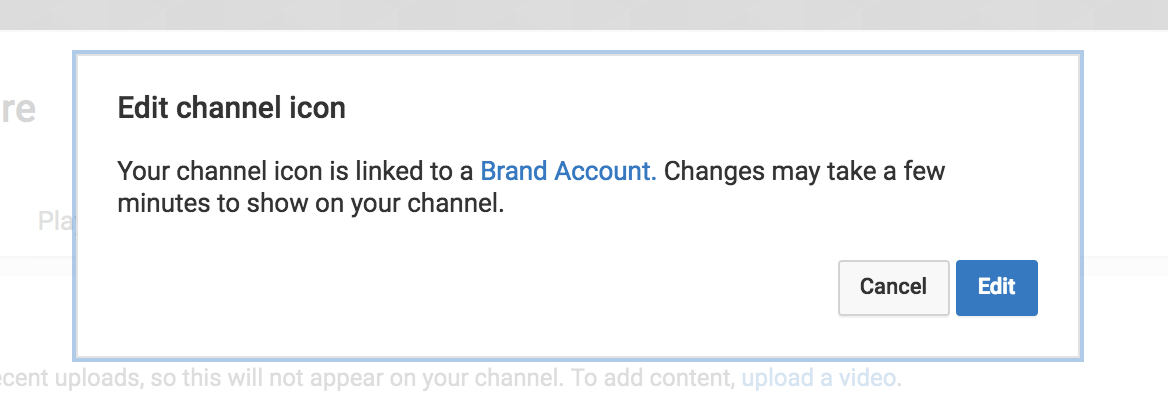
That said, you should take just as much care when designing the channel. Make sure the content really is appropriate for children, adjust the settings so that it’s fun and safe to use, and double-check that nothing violates YouTube’s policies. Avoid anything that could be harmful on a channel for kids.
Tips on Uploading Content to Your YouTube Channel
The next step and ultimate reason for creating a YouTube channel are to fill it with videos. There are several factors to keep in mind, however, whether you’re wondering how to be a YouTuber kid or what interests young audiences.
1. Decide Your Channel’s Direction
While exploring how to make a kids' YouTube channel, it’s a good idea to also learn what becoming a YouTuber entails before you even try it. Once your kid or you as a creator understand the responsibility and risk behind the venture, choose its direction wisely.
For best results, the content you upload should be on topics you’re passionate about and that people would want to watch. Browse existing popular videos for ideas, like YouTube cooking channels for kids.
Browse existing popular videos for ideas, like YouTube cooking channels for kids.
Also consider whether to create proper videos, slideshows, podcasts, or something else, not to mention how to manage such content effectively as each type comes with its own challenges. For example, here are common problems beginner podcasters face—prepare yourself and your kid to tackle them.
How you approach your audience is also important. A YouTube channel for kids should make a good YouTube channel introduction and then regularly add exciting content. Make sure you come up with a realistic schedule and lots of ideas for videos.
2. Get the Right Production Tools
Depending on what you want to populate the YouTube channel with, you’ll need equipment, both software and hardware.
If your computer or smartphone doesn’t quite cut it, for example, you might want to look into cameras and microphones. Free video editing software is worth exploring alongside options for audio-based productions.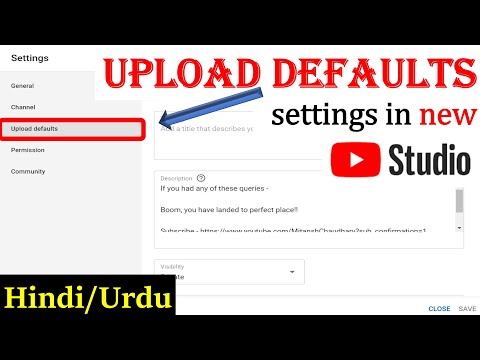
If you’re working with your kid, the products you choose should be easy enough for both of you to use. In the end, your little YouTuber could develop a range of technological skills.
3. Practice Using the Video Upload Process
Another complicated part of joining YouTube as a creator is the video upload process. You'll find better video sites than YouTube when it comes to user-friendliness, but mastering how to start a YouTube channel for kids can pay off like nothing else.
When uploading, there are different steps and choices to make, like ticking the Made for Kids box, writing a description with keywords, and choosing the video’s visibility.
Use it enough and the process can become second nature, but keep supervising your kid as they upload their content. Apart from helping them get it right, you can make sure their videos are safe to post.
While YouTube might catch violations and block the content anyway, it won’t necessarily spot sensitive information your kid included in a video.
4. Choose Your Privacy Settings
Being a YouTuber isn’t always pleasant. Not only can scammers use your public image or sensitive information that slipped your net, but commenters can be cruel or inappropriate.
As a rule of thumb, when you set up a kid’s YouTube channel, it’s a good idea to make it private and with comments inactive. This way only people you invite can view it and there’s minimal opportunity for negative responses.
There are various ways to do all this. To access them, click the Customize Channel button on your main profile to open the YouTube Studio. Then, find the Settings tab and explore its features.
Firstly, you can set the whole channel as Made for Kids. Go to Channel > Advanced Settings and select the option, which automatically disables comments, notifications, ads, and more.
If you want a bit more freedom, it’s possible to manually toggle each of these elements. For example, in the Settings panel go to the Upload defaults tab, where, among other things, you can set every post's visibility to private and choose whether to disable comments or review them personally before posting them.
For example, in the Settings panel go to the Upload defaults tab, where, among other things, you can set every post's visibility to private and choose whether to disable comments or review them personally before posting them.
Besides countering bad users, you may want to add safeguards against YouTube itself, considering the widespread problem of companies like Google using tracking cookies. Expand your security measures to include stopping YouTube from tracking your activity or your kid's.
5. Set Rules for Your YouTuber Kid
Producing videos and building your channel is exciting and can easily take over your life. So, part of learning how to make a YouTube channel involves managing a healthy schedule. When it comes to a young YouTuber, make sure you lay down ground rules.
In addition to limiting the kinds of content being shared, you should control how much time they spend recording videos or sitting in front of a screen.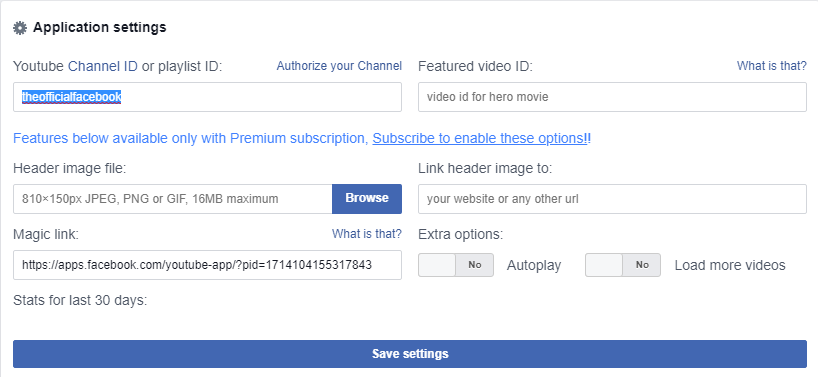 Other rules to apply include alerting you to any suspicious users and not changing settings without your say-so.
Other rules to apply include alerting you to any suspicious users and not changing settings without your say-so.
Adult creators can benefit from such a structure as well. A good plan, daily schedule, and set of security measures can lead to a successful kids’ YouTube channel.
Get Ideas From Existing YouTube Channels for Kids and Family
Now that you know how to start a YouTube channel for kids, explore the platform’s tools in more detail and pay attention to what you love about your favorite creators. Look at their themes, techniques, and channel layout for inspiration.
At the same time, if you’re a parent guiding your child through YouTube, see how you can make the experience as rewarding as possible in terms of entertainment, education, and emotional growth. The whole project can be the best bonding experience, too.
How to Start a YouTube Channel for Kids [2022 Quick Guide]
Looking to create a kids’ YouTube channel? Starting a YouTube channel for kids takes time and planning, and regulations you should follow.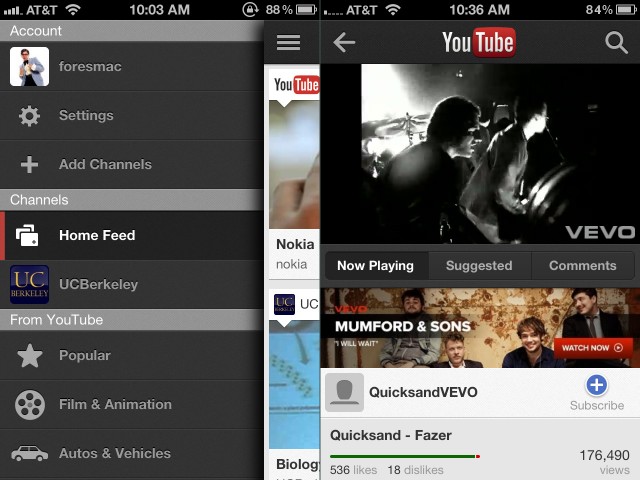
In this post, you’ll learn how to create a Youtube Channel for a child under 13 and between 13-17 years of age as a parent. Let’s begin without any further ado!
Tube Mastery and Monetization 3.0
Want to make money on YouTube without showing your face? Matt Par has you covered!
Matt runs 12+ different profitable YouTube Channels and makes a 7-figure income from them!!
What I like about his training is that he teaches how to start, grow, and monetize a hyper-profitable YouTube channel from complete scratch.
Plus, reveals the EXACT strategies and growth hacks that led him to 500,000 subscribers in just one year.
What's Inside:
- 10 Modules of Pure Value
- List of 100+ Profitable Niches + Example Channels
- List of 239+ Example Of Faceless Channels
- Fill-In-The-Blank Video Script Templates
- Tube Channel Case Studies, Private FB Community, Checklists, Live Q&A, plus a lot more!
Interested in mastering YouTube and making a full-time income?
Join 'Tube Mastery and Monetization 3. 0' Now
0' Now
In This Article
- How to Make a Kid-Safe YouTube Channel
- 1. Understanding YouTube’s Regulations for Kids
- 2. Follow Rules for Google Account Creation
- 3. Add Supervision to an Existing Google account
- 4. FTC’s Guidance On COPPA
- How to Start a YouTube Channel for Kids
- 1. Set Up Kids YouTube Channel
- 2. Choose a Viable Niche
- 3. Invest in Video Production Tools
- 4. Start Uploading Videos
- 5. Kids’ Privacy OnYouTube
- 6. Set the YouTube Rules for Your Kid
- 7. Recording the Videos
- Channel Ideas for Kids
- YouTube Channel for Minors: FAQs
- 1. Can I create a YouTube Channel for my child?
- 2. Can a 9, 10, 11, and 12-year-old have a YouTube Channel?
- 3. What equipment do you need to start a YouTube channel for kids?
The first and foremost step in the creation process is to know ‘how to make a kid-safe Youtube Channel’.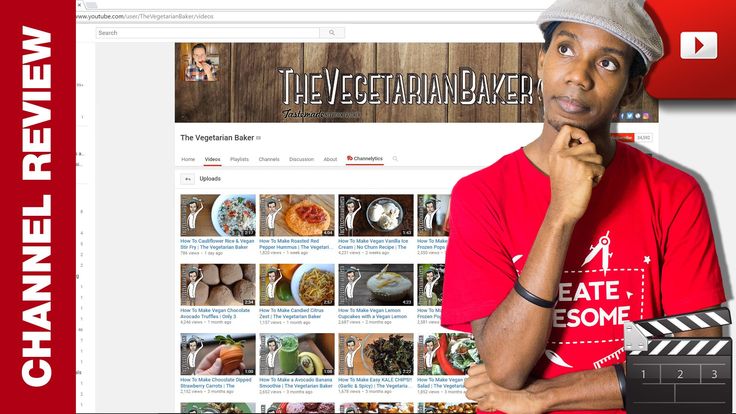
For this, you need to imbibe the rules and regulations set by YouTube. This will help you in ensuring the safety of your child while they are online.
Some of the key points that you need to keep in mind while creating a kid-safe Youtube Channel are:
1. Understanding YouTube’s Regulations for KidsAs per Youtube’s age requirement policy, children under thirteen are not eligible to create their own YouTube accounts. Kids aging between thirteen and seventeen can open channels only under parental supervision. However, these age requirements differ from one country to another.
Also, there are certain content restrictions in place for channels aimed at children. For example, you cannot show any alcohol, drugs, tobacco, or profanity in your videos.
So, to avoid account termination, we strongly suggest you go through the following Google’s content rules for YouTube with your underage YouTuber.
- Google’s child safety policy
- Google’s content policies for YouTube Kids
- Children’s Online Privacy Protection Act (COPPA)
Watch this video on YouTube
Now, let’s look into the Google account creation rules for YouTube.
Children over the age of thirteen may establish their own Google account under parental control and supervision.
For younger kids (<13), parents can assist with the setup and maintenance of a Google Account using Family Link. They may begin to operate their own accounts after they reach their country’s minimum age.
3. Add Supervision to an Existing Google accountWhile you want to encourage your kid’s creativity and hunger for learning, you may also want to censor what they watch.
If you created a Google Account for your child using Family Link, add supervision to an existing account for a child under 13 (or the applicable age in your country outside the European Union).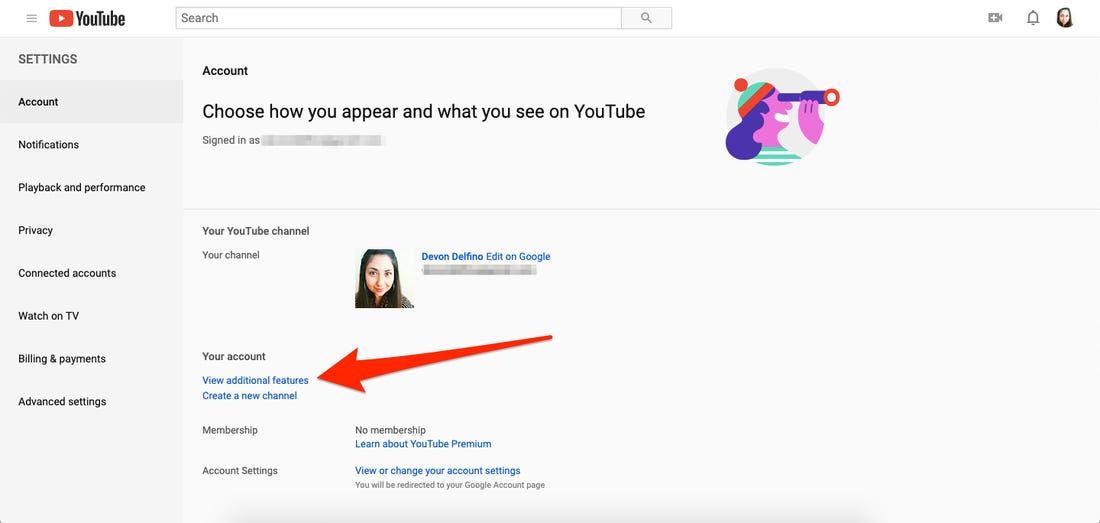
To do so, you can use the Family Link app to manage your child’s activity settings, including their YouTube History settings.
4. FTC’s Guidance On COPPAAlso as a YouTube creator, you are now required to set future and existing videos as made for kids or not.
What is “made for kids” content?Quoted from Youtube:
If your video features actors, characters, activities, games, songs, stories, or other subject matter that reflect an intent to target children, it’s likely made for kids. According to the FTC’s guidance on COPPA, a video is child-directed (which we call “made for kids”) if:
- Children are the primary audience based on the factors described below.
- Children are not the primary audience, but the video is still directed to children based on the factors below.
Once you familiarize yourself with all the laws: YouTube’s Terms of Service, Community Guidelines, Child Safety policies, and FTC guidelines, you can start creating a Kid-Safe YouTube Channel.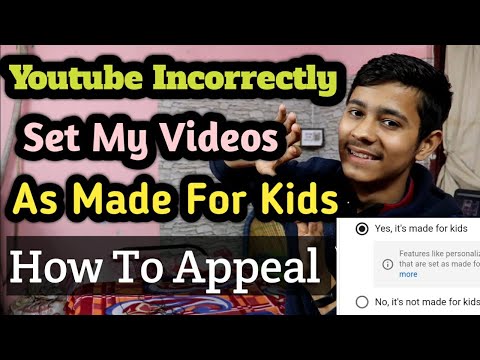
Now, let’s get to the topic. Make a note of all of the child safety precautions you might come across in the following step-by-step tutorial.
1. Set Up Kids YouTube ChannelTo do so, use the above Google Account to sign in to YouTube and create a kid’s channel.
Choose a name and picture for the channel; don’t use the child’s face or name to keep them safe.
After creating the channel, you can customize its settings before you begin uploading your content.
You can create and manage the content as the parent while maintaining watch on your kid’s activities through parental controls.
2. Choose a Viable NicheThe next step is to choose the niche for your kid’s YouTube wisely.
For the best outcome, try to consider topics that are popular among kids these days, as well as the ones your kid is passionate about. This will help the kid’s YouTube channel grow faster and become more successful.
Gaming, toy reviews, kid challenges, and dance videos are just a few of the most popular niches you could think of. However, to determine whether or not your content is made for kids, check out this Help Center article to adhere to Google’s FTC guidelines.
However, to determine whether or not your content is made for kids, check out this Help Center article to adhere to Google’s FTC guidelines.
Once you arrive at a certain topic, decide upon the format of your videos like creating slideshows, shooting proper videos – or something else.
3. Invest in Video Production ToolsThe YouTube video creation equipment you get depends on the channel’s information.
You will need a good camera, microphones, and video-editing tools like Filmora. Your camera is going to be one of your most important pieces of equipment.
It doesn’t have to be the most expensive one out there, but it should be good enough to produce high-quality video. However, you can start filming with your smartphone if the video quality is great.
4. Start Uploading VideosOnce you have all of your equipment, you need to start looking at what you are going to film? And, how often are you going to release new videos? These are all important questions that you need to answer before you start filming.
Make a plan and draft a document detailing what you want to offer on your YouTube channel, who your target audience will be, and how often you’ll upload videos.
To help you comply with the FTC guidelines, you can follow one of these two methods. You can set your audience:
- Go to the main profile and click on “Customize channel” to open YouTube Studio; you’ll see the settings tab.
- At the channel level, set the whole channel as “Made for Kids” by going to “Advanced Settings“, which will set all of your future and existing content as made for kids or not.
- Or, at the video level. If you choose this option, you’ll need to set each existing and future video as made for kids or not.
Videos that you set as “made for kids” are more likely to be recommended alongside other kids’ videos.
If you fail to set your audience accurately, you may face compliance issues with the FTC or other authorities, and Google may take action on your YouTube account.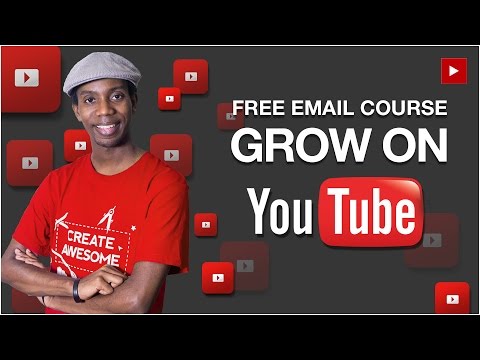
Learn more about the FTC’s enforcement of COPPA.
And, when it comes to uploading videos to your Kid’s YouTube channel, follow these steps:
- Write down an SEO-optimized video title, description, and tags.
- Ensure the videos are safe to post. YouTube uses machine learning to identify videos that are clearly directed to young audiences. YouTube can catch content violations and may override your audience setting choice in cases of error or abuse; so be cautious.
Watch this video on YouTube
To comply with the Children’s Online Privacy Protection Act (COPPA) and other laws, certain features may be restricted or turned off for content that’s set as made for kids.
At the video level, these features include:
- Autoplay on home
- Cards or end screens
- Video watermarks
- Channel memberships
- Comments
- Donate button
- Likes and dislikes on YouTube Music
- Live chat or live chat donations
- Merchandise and ticketing
- Notifications
- Personalized advertising
- Playback in the Miniplayer
- Super Chat or Super Stickers
- Save to playlist and Save to Watch Later
At the channel level, these features include:
- Channel memberships
- Notifications
- Posts
- Stories
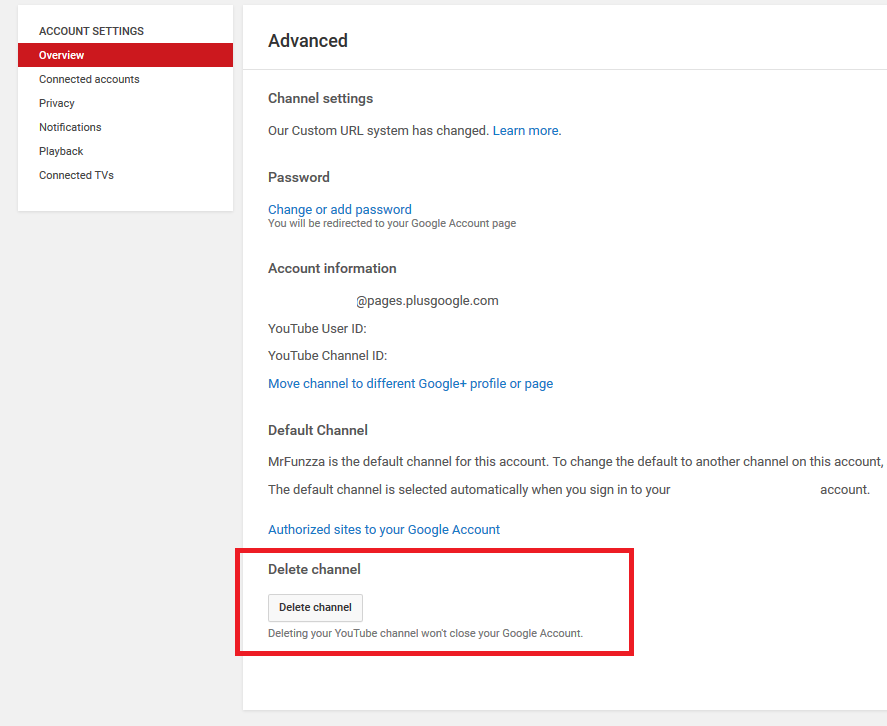 Set the YouTube Rules for Your Kid
Set the YouTube Rules for Your KidFinally, set rules for your YouTuber kid; laying ground rules by limiting the kinds of content shared and how much time they spend recording videos.
Also, remember to restrict your child’s online activity to develop healthy digital habits.
Learn about tools to customize your kids’ experience in the YouTube Kids app, from choosing what content they can watch, to limiting screen time, to blocking videos.
You can also set rules to alert you of suspicious rulers and instruct them not to change settings in your absence.
7. Recording the VideosBe as genuine as possible; viewers can often spot a fake from miles away. Viewers love people who aren’t afraid to be and show themselves, flaws and all.
You have a better chance of getting a large fanbase if you remain genuine and share relatable content. Ensure you don’t seem unnatural in your YouTube videos, or like you’re reading from a script.
Watch this video on YouTube
Keeping a steady flow of ideas on your kid’s YouTube channel can be tough, and that’s understandable. Below are ten ideas for inspiration:
- Fun games
- Kids baking
- Toy reviews
- Toy unboxing
- Kids challenges
- Magic tricks
- Karaoke
- Rhymes
- Kid’s reaction
- Pranking mom and dad
Here is the ultimate 2022 guide on how to begin your own YouTube channel that’s perfect for beginners.
Also Read:
- Online Jobs for Kids
- Online Jobs for 13 Year olds
- Online Jobs for 14 Year olds
- Cash App for Minors
 Can I create a YouTube Channel for my child?
Can I create a YouTube Channel for my child?Yes, you can create a YouTube channel for your child. However, you must comply with YouTube’s age requirement, Children’s Online Privacy Protection Act (COPPA), and other applicable laws like child safety policies and content policies for kids before creating a YouTube channel for your child.
2. Can a 9, 10, 11, and 12-year-old have a YouTube Channel?Yes, children under the age of 13, are allowed to have a YouTube channel under parental supervision. Parents can assist with the setup and maintenance of their Google Accounts using Family Link. They may begin to operate their own accounts after they reach their country’s minimum age.
3. What equipment do you need to start a YouTube channel for kids?To start a YouTube channel for kids, you’ll need a good camera or a smartphone that can capture high-quality videos. Other equipment pieces include a good laptop for uploading and editing your videos, a good microphone, and video editing software.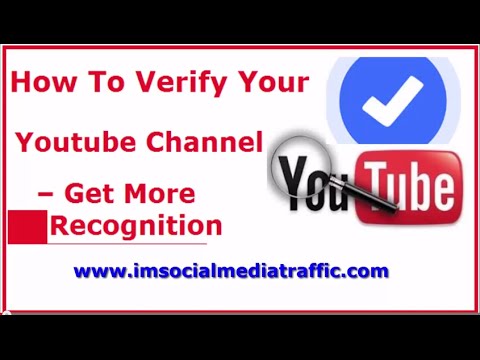
Swati Chalumuri
Hey Folks, thanks for stopping by my blog!
I’m Swati. I’m a mom, side hustler, full-time blogger and a millennial work-at-home expert featured on Forbes, CEO Blog Nation, Referral Rock, Vital Dollar, and Databox blog. I embarked on this impeccable journey to expose my online monetary experiences and help you all earn money from home. Come join my make money revolution and attain financial freedom – it’s not as hard as you think!
What if a child wants to start a YouTube channel? Instruction for Parents
© Chips Journal Collage
Do not be afraid, this is a normal desire!
If even 15 years ago to the question "What do you want to be when you grow up?" children answered "veterinarian" or "cosmonaut", now the career choice of the younger generation is most often one - "video blogger".
This is not surprising, bloggers really look like people who have achieved the desired balance: "Do what you love, and you won't have to work a single day.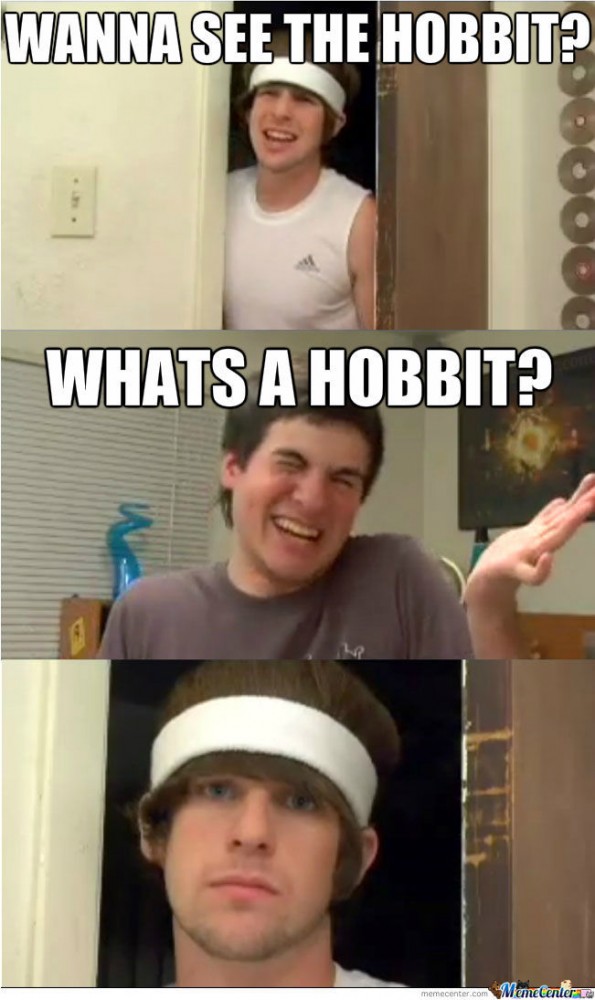 " So if you are a parent of a grown-up child of eight, ten or twelve years old, you must have heard from him at least once "I want to start my own channel on YouTube!". If this is the first time this has happened to you, then you should not panic and refuse - we tell you how to help your child realize video blogging ambitions without compromising his safety and self-esteem.
" So if you are a parent of a grown-up child of eight, ten or twelve years old, you must have heard from him at least once "I want to start my own channel on YouTube!". If this is the first time this has happened to you, then you should not panic and refuse - we tell you how to help your child realize video blogging ambitions without compromising his safety and self-esteem.
If your child wants to start a video blog on YouTube, then he officially must be over 13 years old - these are the rules of the service. If your child is under 13 and not ready to wait, here's what you can do:
- Use your account. If you have mail on the Gmail service, then you already have a login to register on YouTube. Just log in using your email address and go to your account settings. There you can figure out how to make your videos private and how to manage comments (for example, moderate them before publishing or close them altogether).
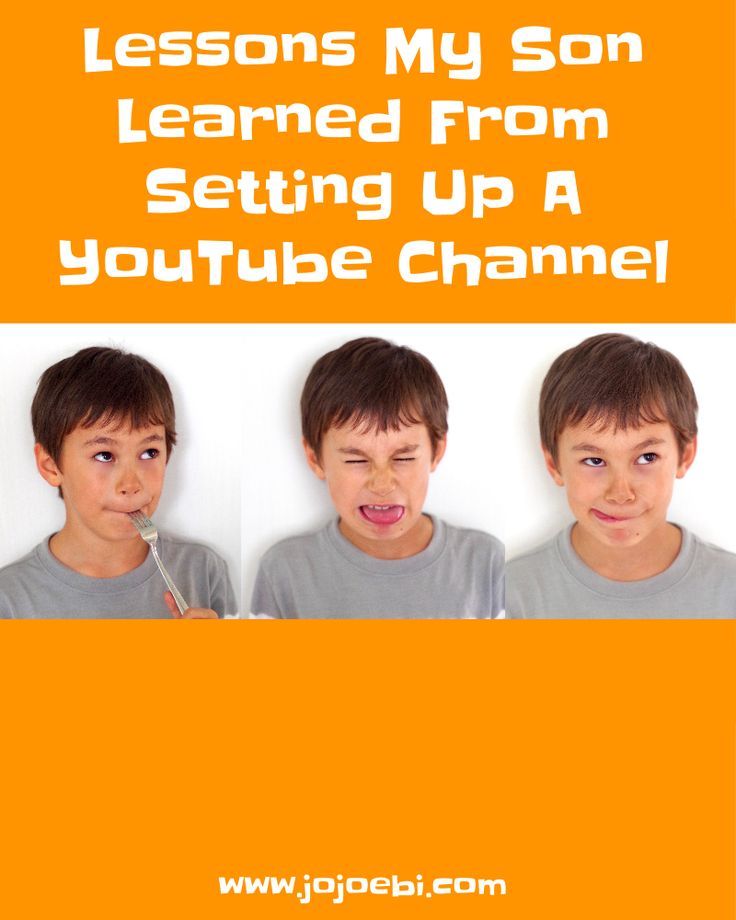
- Get your child a Google account . You can set up Gmail mail for your child and create a channel on YouTube. Do not use the child's real or full name for their own safety. Do not publicly disclose your home address or the school your child attends. Check your privacy settings: it's good if at first it will be a private channel, accessible only by link.
- Create a FamilyLink account . If you have an Android device, you can use the FamilyLink app to create an account for your child under 13.
- Use another service . It is clear that YouTube is the most popular site, but it may be more convenient for you to use alternative services.
Before your child launches his own channel, help him imagine what he wants to get as a result. Discuss the format of the video, the target audience, how often new videos will be released.
Before you start creating content, talk to your child about what things can be posted online and what things are best left to yourself.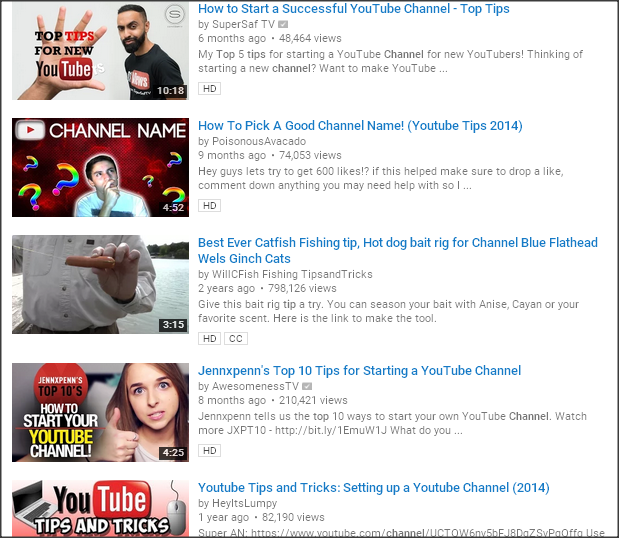 Teach them the basics of digital etiquette and digital hygiene that apply not only to content consumption but also to content creation.
Teach them the basics of digital etiquette and digital hygiene that apply not only to content consumption but also to content creation.
Before your child's creations go into the public domain, hold a private screening with a very narrow audience that you can trust. Watch the first video made by a child for his channel, discuss what you liked and what needs to be improved.
Once the project is up and running, continue to be interested in what your child is doing. Let him know that he can always count on your support if something goes wrong, or he has problems or difficulties. Check your child's channel regularly to make sure they don't post anything there that could threaten their privacy and security.
Teenagers (and adults too) can't always react calmly to criticism, especially when it comes in the form of unpleasant comments under their videos. Warn your child that not all feedback on their videos will be positive, and teach them how to deal with negativity online (from ignoring to closing comments and blocking users).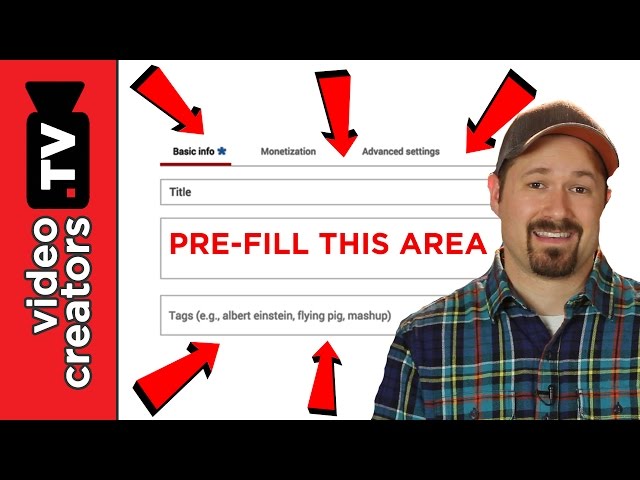
If your child posts a video intended "for children", it will automatically be shown to a children's audience, and comments will be disabled by default. This option is suitable for very young and novice video bloggers.
Read more on the topic
- teenagers
- 6-10 years old
- 10+
- video
- online
Setting Up a YouTube Channel (2022) - Step by Step Guide from Scratch (by the Pros)
How to set up a YouTube channel in 2022 correctly? We give the most complete, professional instructions for setting up a YouTube account from scratch, taking into account the changes.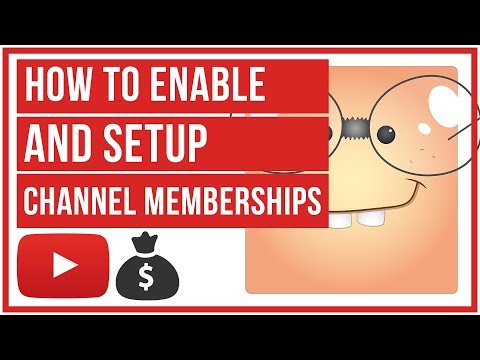 Says the head of the YouTube-promotion studio ADVAZO, Dmitry Novikov
Says the head of the YouTube-promotion studio ADVAZO, Dmitry Novikov
Content:
- Registration and channel confirmation
- Tags
- Channel name
- Channel description
- Additional functions
- Advanced settings
- Branding
- Video upload template
- Community Settings
- Link to site
- Own url
- playlists
- Main page
- Trailer
- Community Tab
- Interesting channels
- Summary and conclusions
YouTube channel settings
Why set up a YouTube channel? In short, bad setup hinders its progress. High-quality tuning allows the channel to work at full capacity. The tuned channel will spin up easier and faster.
It is best to change YouTube settings before taking steps to promote and promote it. Then the effectiveness of marketing activities will increase. So, let's start reviewing the settings:
Setting up the YouTube channel correctly step by step
I recommend doing the settings in the sequence that is written below. So it will be more convenient. In some settings, information is taken from the previous step.
So it will be more convenient. In some settings, information is taken from the previous step.
Preparatory stage before editing the YouTube channel
- Registration . If you have not yet registered a YouTube account, then do it. How to create a YouTube channel is described in detail at the link in this article. I recommend to immediately create brand account .
- Confirmation . The account must be verified by phone. This will unlock additional features and improve security. Confirmation can be done from the settings section in Creative Studio , or you can immediately on this page - https://www.youtube.com/verify. Enter the number to which you will receive a confirmation code.
Specify the phone number that belongs to you as the owner or organization. In our practice, it happened that the mail and phone on which the account was registered belonged to an employee who quit.
Country and currency
Specify the country where you plan to host your channel territorially and in the language.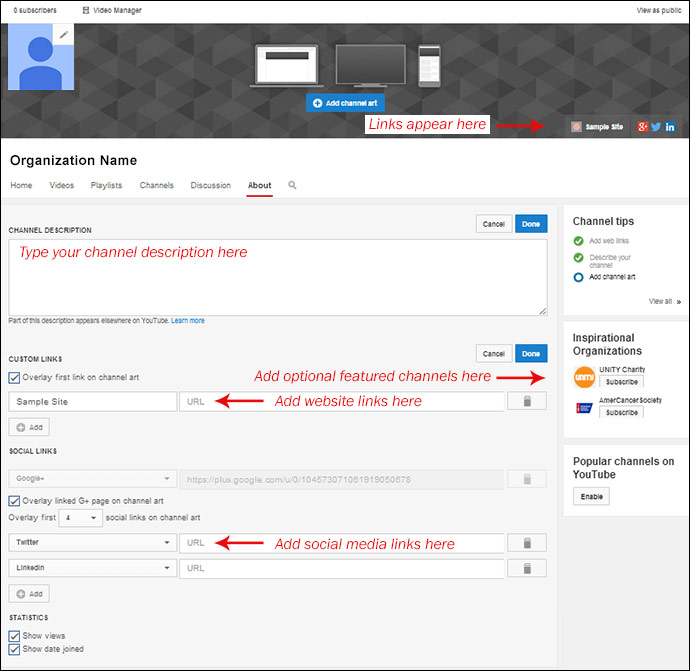 Choose the currency according to the same principle.
Choose the currency according to the same principle.
Channel Tags
The task of this step is to select and add tags (key phrases) for the best ranking on YouTube. Find key phrases that match your topic. It is better to take them from a pre-assembled semantic core. Add them to the list. Tags are added here: Creative studio - Settings - Channel - General information
Recommendations for selecting channel tags :
- Add high frequency tags. With a large search volume.
- Add branded tags. With your name, product, company name, etc.
- To search for tags, use the service vidIQ at this link. You can also use Yandex.Wordstat and Google Keyword Planner. But keep in mind, they take Yandex and Google search statistics, respectively, and not YouTube, and do not take into account the level of competition.
Channel name
Add the correct name, taking into account search algorithms.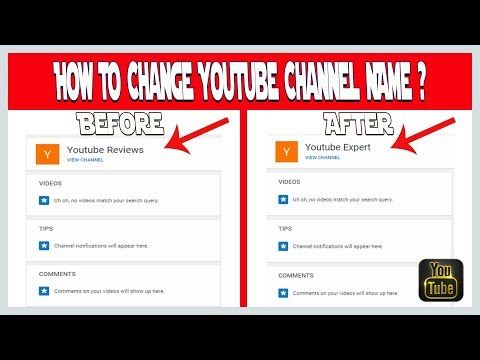 The name is set when the channel is created. You can change it like this: Creative studio - Channel settings - Basic information . It is more convenient to change the name if you have a brand account (see the article - Account registration).
The name is set when the channel is created. You can change it like this: Creative studio - Channel settings - Basic information . It is more convenient to change the name if you have a brand account (see the article - Account registration).
Name recommendation :
- In the title, use the name if you are promoting a personal brand, or the name of the brand/service/product. Plus, add the main key phrase, we take it from the previous stage.
- Try to keep the title no more than 3-4 words.
- Put the priority phrase first. The first phrase has more "weight" for algorithms and will not be cut off in search results and on phones.
How to set the channel description
Add proper description and links. The links you add here will also appear in the header. Go to Channel settings - Basic information .
Description and reference guidelines :
- In the description, you should answer the following questions: what is the channel about, who are you, why are the videos useful for the audience, why is it worth watching and subscribing (channel feature).
 These strategic questions should be answered before you start creating and promoting on YouTube. More about this is written in our detailed guide to promotion on YouTube op link.
These strategic questions should be answered before you start creating and promoting on YouTube. More about this is written in our detailed guide to promotion on YouTube op link. - Check that the description text contains key phrases from the collected list of tags and your brand name.
- 115 characters with spaces are placed in the visible part of the channel description from mobile phones. Therefore, capacious and catchy text, including the main key phrase, should fit in the first sentence of the description.
- Don't forget to include contact details , description of services or questions covered in the videos. The description is limited to 1000 characters.
- Enter the email address for commercial inquiries in the corresponding field.
- Also here would be appropriate short link with a subscription.
- First, it's best to link to a landing page and call to action, consistent with your marketing goal.
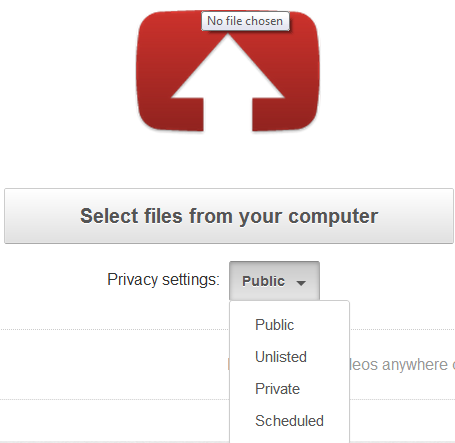
Connection of functions not connected by default
Enable available functions that are not enabled by default. You will need to provide your phone number. After that, you will receive a verification code in the format of a text message or a phone call.
After that, additional features will become available to you : upload videos longer than 15 minutes, add your own badges (preview), conduct live broadcasts, file appeals for Content ID claims.
Youtube advanced settings
On this tab, specify channel for children or not . Then you will not have to specify this information when publishing in each video. Here, if necessary, the channel is associated with Google Ads account and the option to show or not the number of followers .
Branding
- Add logo button . From it you can subscribe directly from the video.
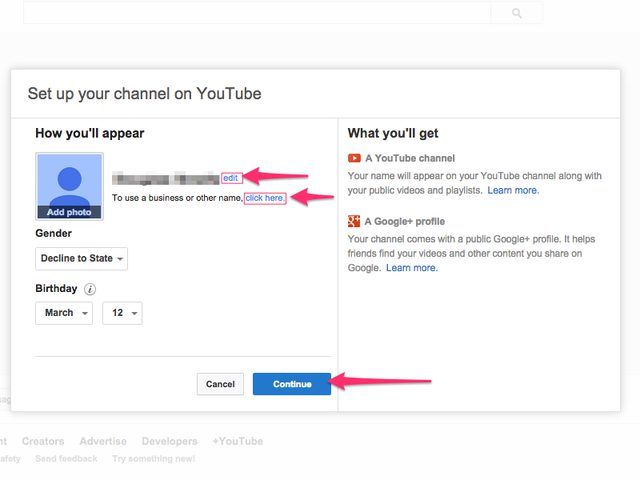 Here you can put your logo, or images reminding you of a subscription. Choose when the button will be shown. Optimal - 5 seconds after the start of the video.
Here you can put your logo, or images reminding you of a subscription. Choose when the button will be shown. Optimal - 5 seconds after the start of the video. - Add a profile photo ( avatar ). Requirements: at least 98 x 98 pixels in PNG or GIF format. File size - no more than 4 MB.
- Add a banner (cover / channel header ). Requirements: at least 2048 x 1152 pixels. File size - no more than 6 MB
If your design elements are not ready, contact the ADVAZO studio. We will beautifully and correctly design your channel, taking into account the marketing techniques and requirements of YouTube - at this link.
Default video download settings
Video upload template. This will save you time when uploading new videos. Plus, you will not forget to include important information that is repeated from video to video.
What should be specified in template :
- Title.
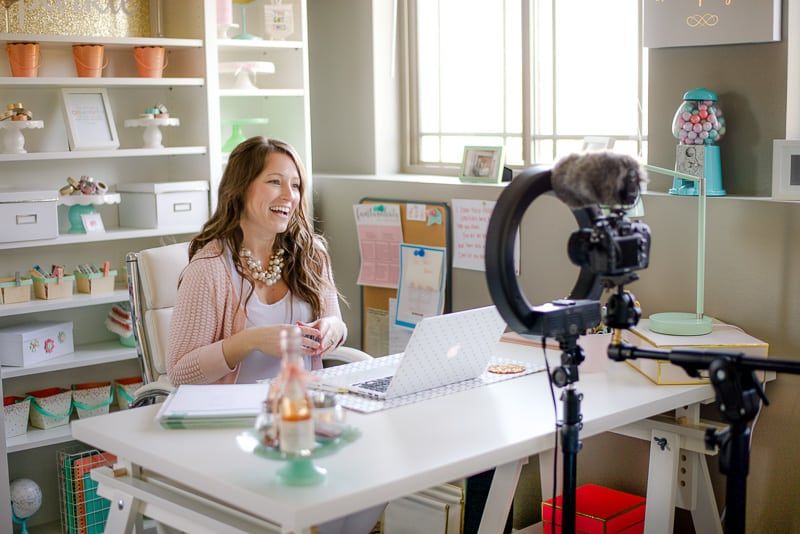 Add a branded tag or channel name
Add a branded tag or channel name - Description. Link to the landing page in the first paragraph (if necessary). Subscription link. A link to other thematic videos from your channel. An invitation to like, write a comment. Hashtags. Divide the text into paragraphs and add themed icons.
- Access parameters. It is better to put access by reference.
- Tags. Add branded tags.
- License. In most cases, a standard license will do.
- Select the category that best fits your content.
- Video language, titles and descriptions. Specify the language in which the video was created and which is used in the metadata.
- Check the video rating box
- Enable automatic episode splitting. If the timecodes in the video are entered manually or the video does not fit the breakdown, for example, blog format, then you can always remove it.
Community
On this tab, set filters for unnecessary words and links.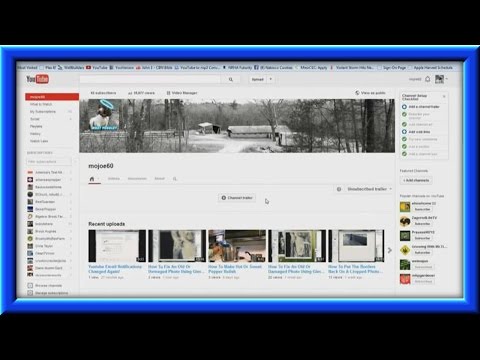 Also, moderators, approved and blocked users are added here in the future.
Also, moderators, approved and blocked users are added here in the future.
What should be listed here:
- Black list. Here we add a list of all kinds of obscene and abusive words in all cases and declensions. You can prescribe any phrases that you do not want to be included in the comments.
- Send comments with review links. If you check the box, all comments containing links and hashtags will be sent for review, and they will be blocked in broadcast chats. I recommend to put.
- In default settings. I recommend putting "send potentially inappropriate comments for review".
Site connection
By linking the channel to the site, viewers will be able to go to it directly from the video through tips and end screens. The opportunity is available only to members of the affiliate program.
If you have not yet connected an affiliate program, do it as soon as the required indicators are reached.
Creating a branded URL
Create a simple and user-friendly web address for your channel that is easier for your viewers to remember and for you to use for marketing purposes. This feature is only available if these conditions are met (link).
Channel setting - Basic information - Own URL .
Before creating a branded url, it is desirable to approve the final name of the channel.
Note. If all the requirements are met, but the button for creating your own url does not appear, check that the channel name is in English (without Cyrillic) . When you get a branded url, you can add the necessary words or phrases in Russian to the channel name.
Playlist setup
Create playlists. This is a collection of videos that are united by a common theme and help organize the content on the channel. Playlists are also indexed by YouTube algorithms and help videos get into the recommended videos section.
- Don't make playlists too big. Optimal 10-15 videos that fully reveal a specific topic.
- Think of a clear title to make the theme of the playlist clear. Try to use key phrases.
- In the description of , specify what the playlist is about. Put the main key phrases at the beginning of the description. Add the links and hashtags you want.
- The first video in the playlist is his cover . The list of clips changes manually or automatically.
- You can share a playlist and allow other authors to add content to your playlist.
How to set up the main page of YouTube
On the homepage, viewers learn more about you and your content. To structure information, I recommend creating sections . Then it will be easier for viewers to navigate the videos and choose what they want to watch. You can create up to 10 partitions.
In Studio, select Channel Setup - Overview Page View - Recommended Topics .
- Sections can be videos, playlists, channels, past and scheduled live broadcasts.
- The first (top) sections are good to put freshly uploaded videos, then playlists with serial content, popular videos and then less significant content.
- The optimal grouping of partitions depends on your goals.
Adding a trailer and a recommended video
- Trailer - a short video about the channel (preferably up to 1 minute). It should reveal what the channel is about, who you are, the value of the content, the publication schedule, talk about serial directions and encourage the viewer to subscribe. Disable advertising on it (if the affiliate program is already connected).
- Recommended video for subscribers. Consider what content might be of interest to viewers who are already subscribers. For example, a new video.
Community Tab
Add a post. Thus, you show that the channel is "live" and open for dialogue, which will positively affect the activity of viewers. Messages from the "Community" tab go to the main page of YouTube, and this is the main source of free, organic traffic.
Messages from the "Community" tab go to the main page of YouTube, and this is the main source of free, organic traffic.
- Here you can post text, images, polls and videos.
- The tab becomes available when it reaches 500 subscribers .
Interesting channels
Add information to the section Interesting channels. The name can be changed, for example, to "Interesting" or "I recommend", etc. On this tab, you can share links to other channels : yours or your partners.
Previously, this section was on the main page in the right sidebar. But after the update of the Creative Studio, many people lost it and asked where they could change Interesting channels. We show you where it can be done.
In Creator Studio, select Channel Setup - Overview Page View - Add Section - Featured Channels .
I recommend adding partner channels with similar topics, but not your direct competitors.
Check out the playlist on how to use Creator Studio settings from the official YouTube for Creators channel. With subtitles in Russian.
Congratulations! This completes the setup of your YouTube channel. Now it's time to move on to its design.
If you do not have the time and desire to understand this topic on your own, contact the ADVAZO studio. We will quickly and correctly register a new YouTube channel and make it a professional setup - at this link.
Summing up
The steps described will allow you to set up your YouTube channel correctly in 2022, taking into account the latest changes. Sign up for a YouTube account and create a channel. Give answers to the question about what it is and for whom.