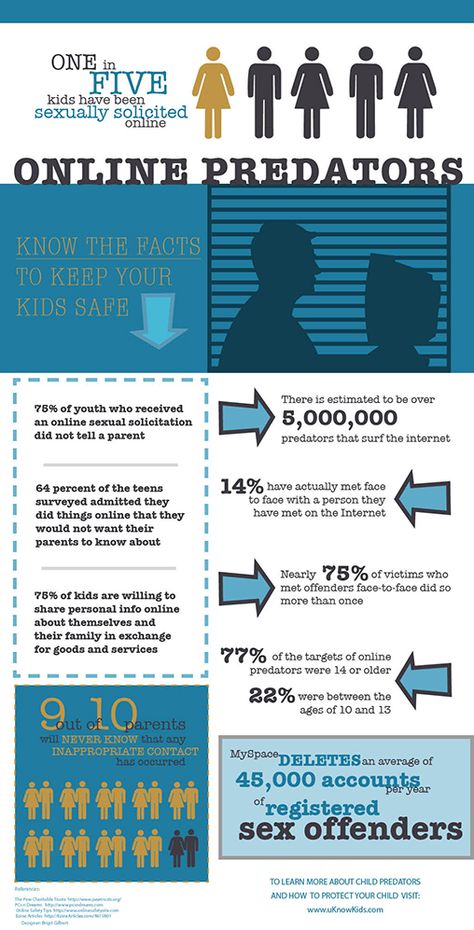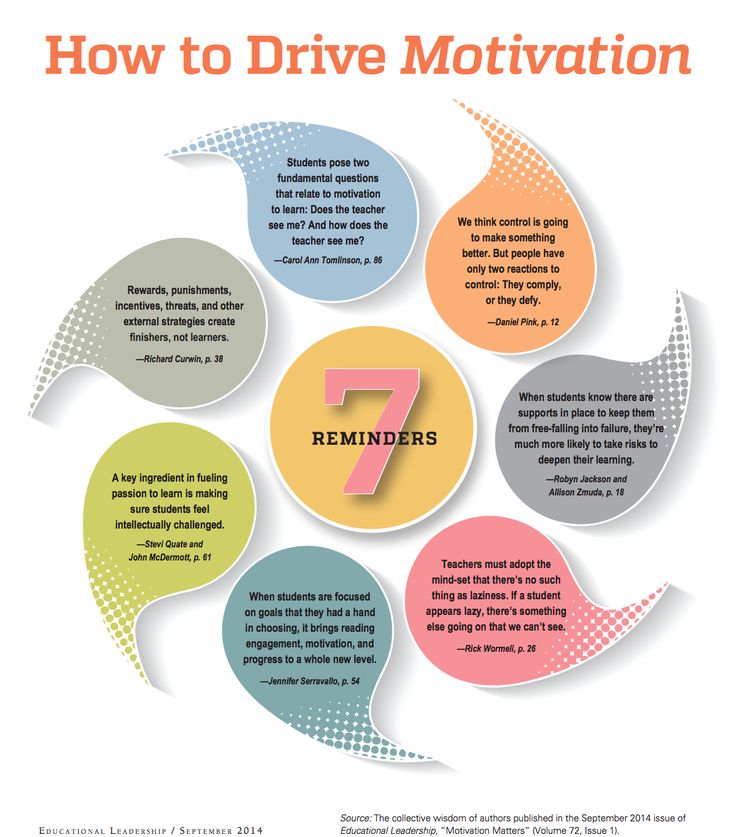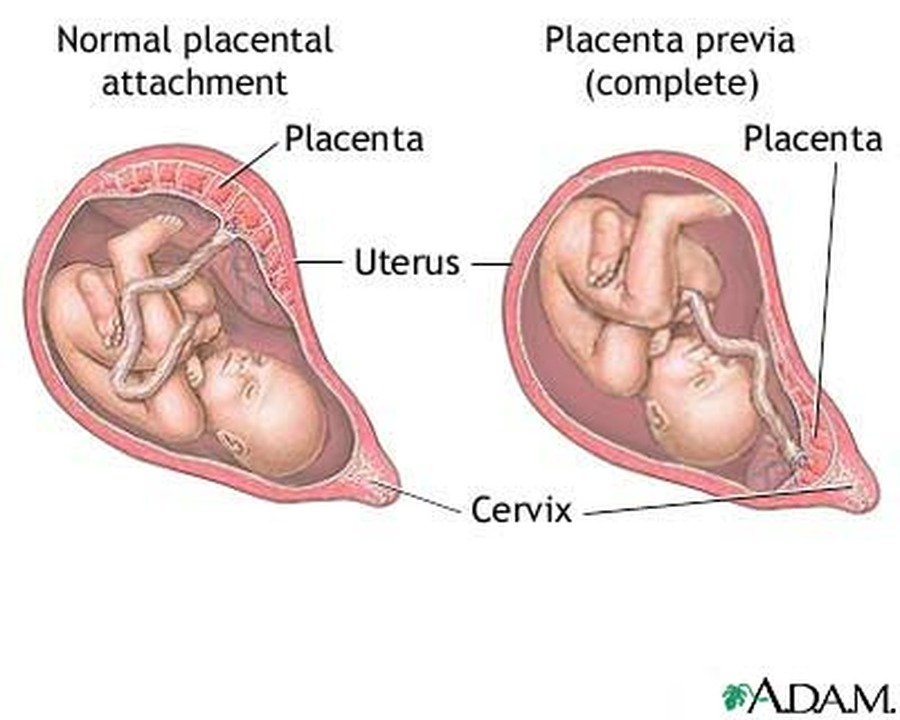How to make internet safe for child
Coronavirus Response | Keeping Children Safe Online
Help Kids Stay Safe
Due to COVID-19, kids and adults are online more than ever, often unsupervised in the same space.
Kids and parents should stay alert—people aren’t always who they seem in online environments where identity is easy to fake.
Stay safe at home. Stay safe online.
To report an online child sexual exploitation offense, call 911 or go to report.cybertip.org.
Tips to Help Protect Children
Due to school closings, stay-at-home orders, and hybrid learning because of the COVID-19 pandemic, children’s increased online presence may put them at greater risk of child exploitation. Parents, guardians, caregivers, and teachers can take the following measures to
help protect children from becoming victims of online child predators
- Discuss internet safety and develop an online safety plan with children before they engage in online activity.
Establish clear guidelines, teach children to spot red flags, and encourage children to have open communication with you.
- Supervise young children’s use of the internet, including periodically checking their profiles and posts. Keep electronic devices in open, common areas of the home and consider setting time limits for their use.
- Review games, apps, and social media sites before they are downloaded or used by children. Pay particular attention to apps and sites that feature end-to-end encryption, direct messaging, video chats, file uploads, and user anonymity, which are frequently relied upon by online child predators.
- Adjust privacy settings and use parental controls for online games, apps, social medial sites, and electronic devices.
- Tell children to avoid sharing personal information, photos, and videos online in public forums or with people they do not know in real life. Explain to your children that images posted online will be permanently on the internet.

- Teach children about body safety and boundaries, including the importance of saying ‘no’ to inappropriate requests both in the physical world and the virtual world.
- Be alert to potential signs of abuse, including changes in children’s use of electronic devices, attempts to conceal online activity, withdrawn behavior, angry outbursts, anxiety, and depression.
- Encourage children to tell a parent, guardian, or other trusted adult if anyone asks them to engage in sexual activity or other inappropriate behavior.
- Immediately report suspected online enticement or sexual exploitation of a child by calling 911, contacting the FBI at tips.fbi.gov, or filing a report with the National Center for Missing & Exploited Children (NCMEC) at 1-800-843-5678 or report.cybertip.org.
Additional Resources on Online Child Safety
-
Federal Bureau of Investigation
-
National Center for Missing and Exploited Children
-
End Violence Against Children
-
Canadian Centre for Child Protection
-
Australia eSafety Commissioner
10 things every parent can do to keep kids safe online
By Laura Easterbrook, Child Protection and Forensic Medical Service
As parents, we generally do everything we can to keep our children safe and well, from getting them to ‘slip, slop, slap’ before going out in the sun, to being careful when crossing a road and always wearing a helmet when cycling.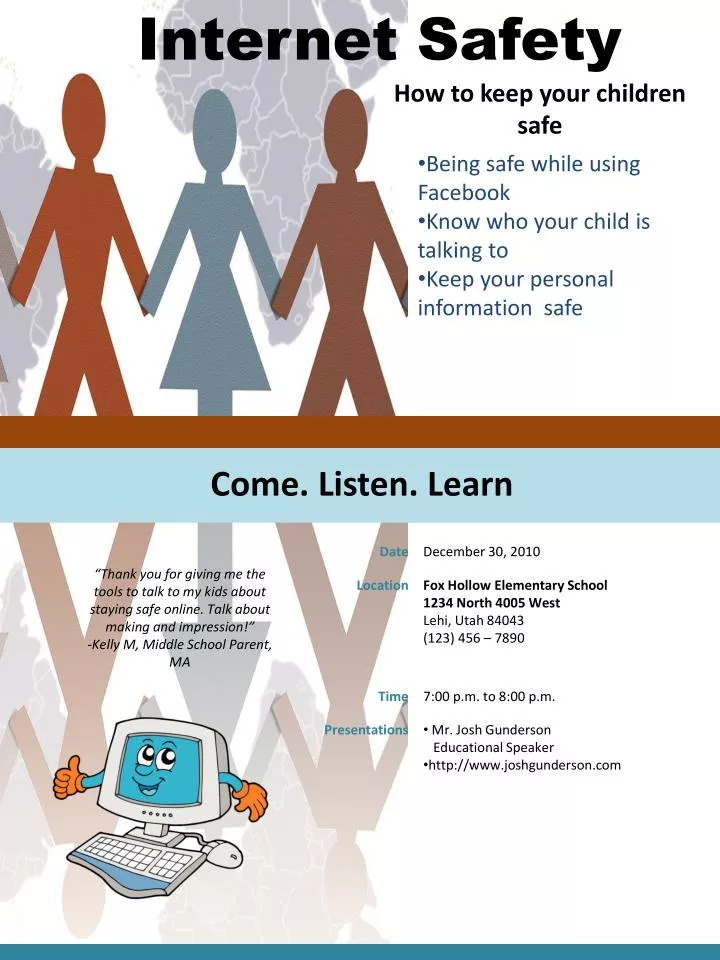 But what are you doing to protect them from bullies, predators and inappropriate content online?
But what are you doing to protect them from bullies, predators and inappropriate content online?
Let’s face it, the internet is here to stay and with eighty-three per cent of Australian teens going online three or more times daily (and this is increasing with more and more teens having smartphones), it’s time, if you haven’t already, to introduce some cyber safety know how to your parenting toolkit. Here’s ten tips to get you started.
1. Talk openly with your child about their online activity
As soon as your child starts accessing the internet, talk to them about what they are reading, watching and who they are communicating with online – and keep the conversation going as they grow older. Ask your child what sites they visit or apps they use, write a list, and look at them together. Talk to your child about what you think is appropriate, and remind them that this may be different for other parents and their children.
Listen to your child and reach an agreement about what is right for your family.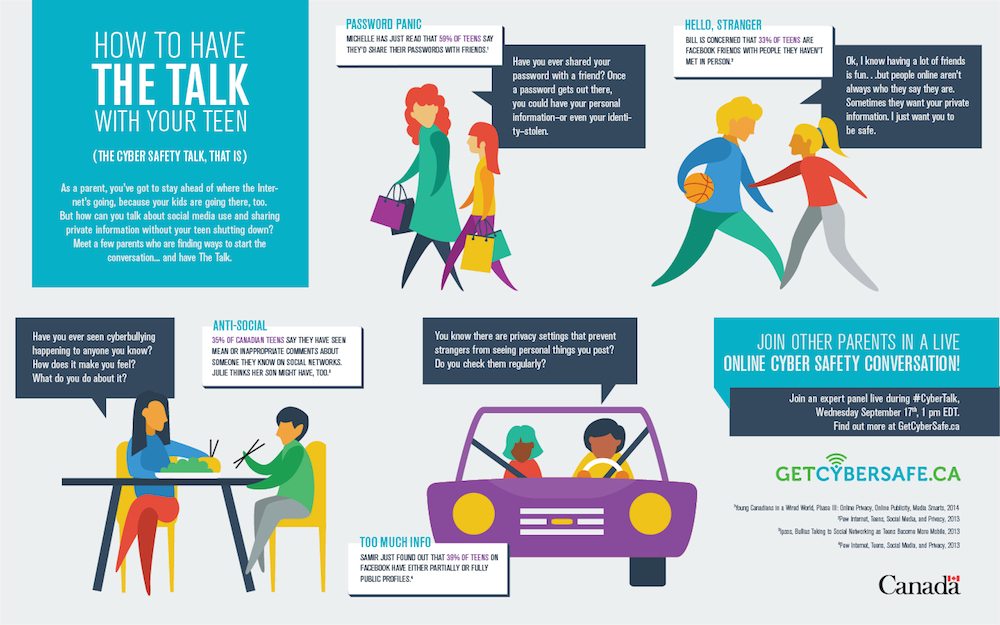 Remember the time will come when they will access the internet outside the safety of home and you want them to be prepared for that.
Remember the time will come when they will access the internet outside the safety of home and you want them to be prepared for that.
It’s vital to teach them about their online reputation, too, and how they must be careful about how they behave, interact with people and represent themselves in such a public forum. They must always remember that the internet isn’t private.
2. Keep screens and devices where you can see them
Always monitor your child’s time online, particularly younger children. Keep the computer in a central spot in the home where it’s easy to keep an eye on what your child is doing and viewing online. For mobile devices, you can set them to forget Wi-Fi passcodes so your children can not go online without you knowing. You can also try to make an agreement that there are no tablets, laptops or gaming in bedrooms.
For younger children, you might also consider checking browser histories after your child has been online to see what sites they are visiting.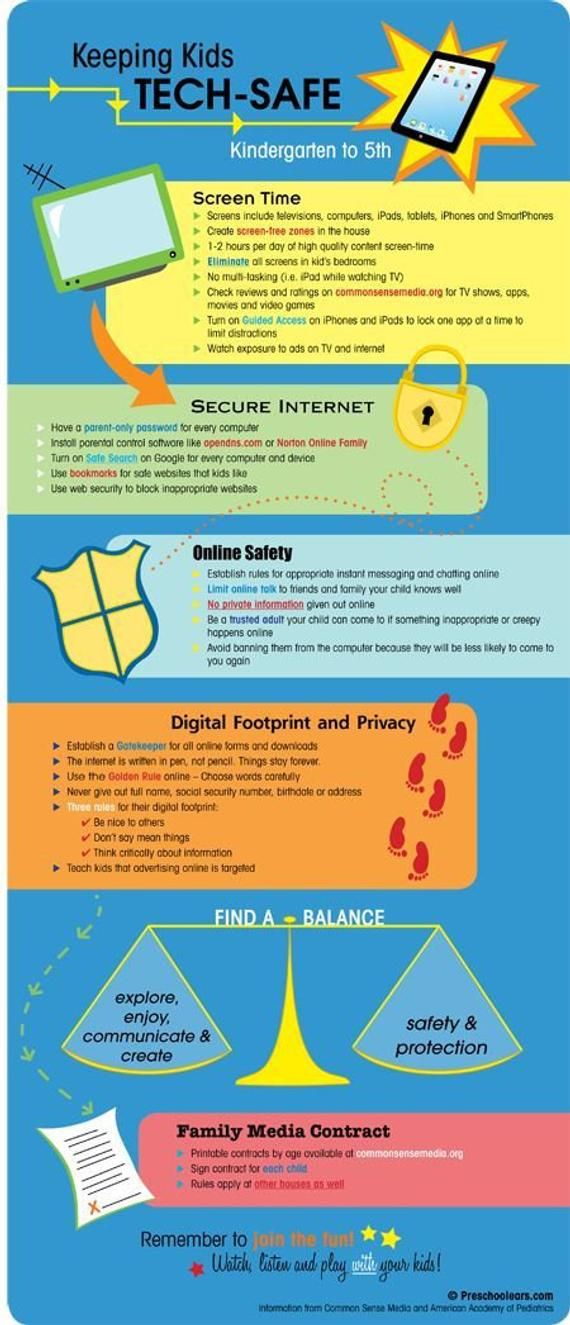 This approach obviously gets harder as children grow older and work out how to clear histories – which is more reason to open the lines of communication about internet use at an early age
This approach obviously gets harder as children grow older and work out how to clear histories – which is more reason to open the lines of communication about internet use at an early age
3. Know your parental controls
Innocent searches online can lead to not-so-innocent results, so it’s wise to know how to use the parental controls/search restrictions offered by web browsers, internet service provider and devices. For example, the SafeSearch Filters feature on Google will block sites with explicit sexual material. To turn it on, go to Settings/SafeSearch Filters. Although not 100 per cent accurate, parental controls can help prevent your child from seeing and accessing most violent or sexual material. See https://www.internetmatters.org/parental-controls/. Paid for security tools and features will offer extra protection and control.
4. Know who your children’s online friends are
As adults, we know that some people online aren’t who they say they are, but children and young people can be alarming naïve about who they are chatting with if they are not taught to be cyber wise from an early age.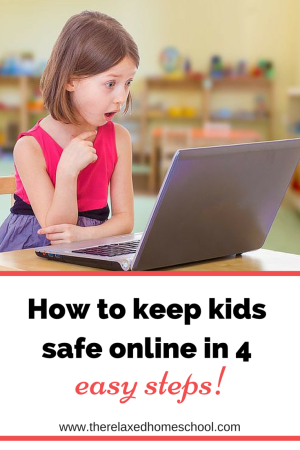
Make sure you become friends and contacts within your child’s social media circles and ensure you monitor posts. Your children may resist but tell them that is one of the conditions for you to allow them access
5. Be ‘share aware’ to protect your privacy
If your child is a regular user of social networks, they must be aware of the risk of personal information or images being made public once they post it. While they won’t fully understand the consequences of revealing personal information online, you should teach them to be cautious and thoughtful about what they post and share. Encourage your children to ask themselves before posting anything if the information (i.e. name, phone number, home address, email, name of school) or photo is something they would give a stranger. If the answer is no, don’t post it.
If your child is sharing photos or posts online ask your child to let you see what they are sharing or ask an older sibling to check any photos before they’re shared.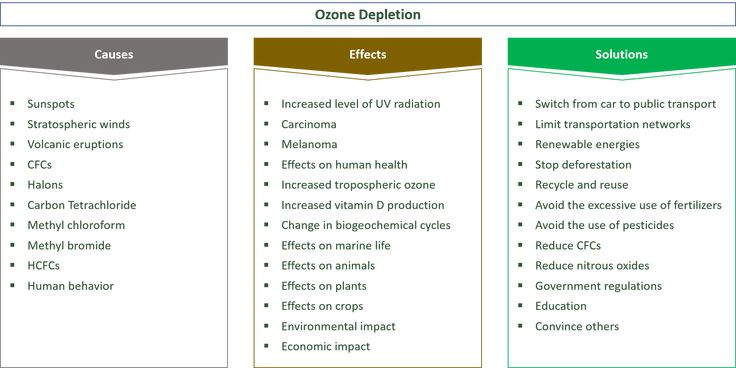
6. Keep control of your family’s digital footprint
Every picture and personal detail that is posted and shared on social media and the internet contributes to someone’s digital footprint. The big risk with this is that once information is shared publicly, it can be used in ways you may not expect and cannot control. You should also assume that anything that is put online is permanent (it can sometimes be deleted but not always before others have seen it and saved it). For this reason, children and young people need to be smart about protecting their images and information. The same goes for parents who regularly post pictures of their children’s online.
Teach your child to stay in control of their digital footprint, by only sharing with people who they know and trust. Rather than posting to all their friends on social media, encourage them to be selective and use the privacy settings on the social media platforms they use.
7. Teach your children to keep their location private
Most apps, networks and devices have geo-tagging features which make your whereabouts public and can lead someone directly to you.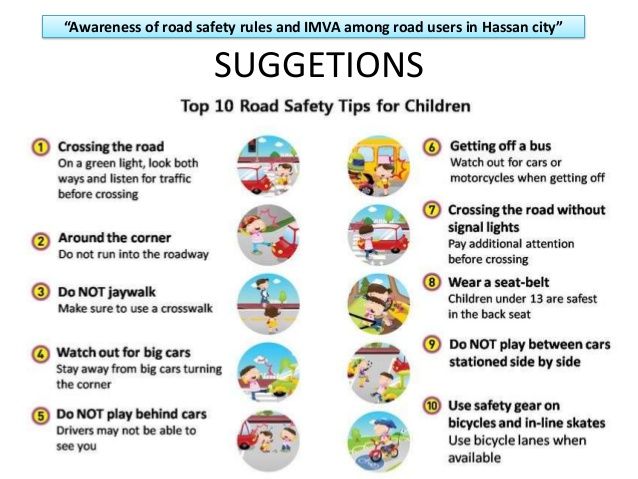 These features should be turned off for obvious privacy and safety reasons. Digital photos also contain metadata (information about the time, date and GPS coordinates) which may reveal more then you want to. Some social media platforms automatically hide or remove this data, but not all, so do your homework and know how much info you’re sharing.
These features should be turned off for obvious privacy and safety reasons. Digital photos also contain metadata (information about the time, date and GPS coordinates) which may reveal more then you want to. Some social media platforms automatically hide or remove this data, but not all, so do your homework and know how much info you’re sharing.
8. Keep track of online time
The Australian Physical Activity and Sedentary Behaviour Guidelines recommend children between the age of five and 17 should have no more than two hours of screen time a day. So, it’s important to monitor your child’s online time, particularly younger children, to ensure they do not develop bad habits. Get your children to agree on a period of time, say 30 minutes per session, and set a timer to go off – don’t forget to make this a non-negotiable finish time. You should also switch off the home Wi-Fi at a set time each night (ideally before bedtime) so everyone has some ‘time-out’ from the internet.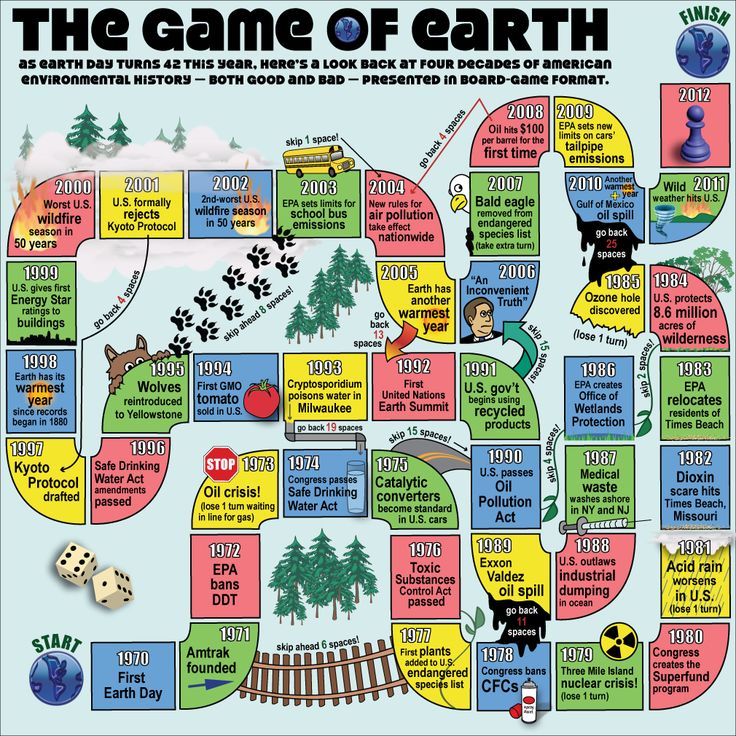 You can also try making some days ‘screen-free’ in your home to encourage everyone to pursue other more active and/or less technology-driven ways to entertain themselves.
You can also try making some days ‘screen-free’ in your home to encourage everyone to pursue other more active and/or less technology-driven ways to entertain themselves.
9. Be #SocialNetworkSavvy
Educate yourself on ways to be safe on social networks so that you can give the best advice to your children. Sign up to the social networks and apps your children are using and find out how to use the privacy settings and reporting mechanisms. Talk about how they can stay safe on social networks, including talking to a trusted person when they are worried, and being aware of what constitutes online bullying – both as a perpetrator and a victim.
If your child uses social networks, be sure they know how to:
- Report inappropriate and/or offensive posts
- Block someone
- Keep information private.
10. Lead by example
Lead by example and always model the kind of positive online behaviour you would like your children to use.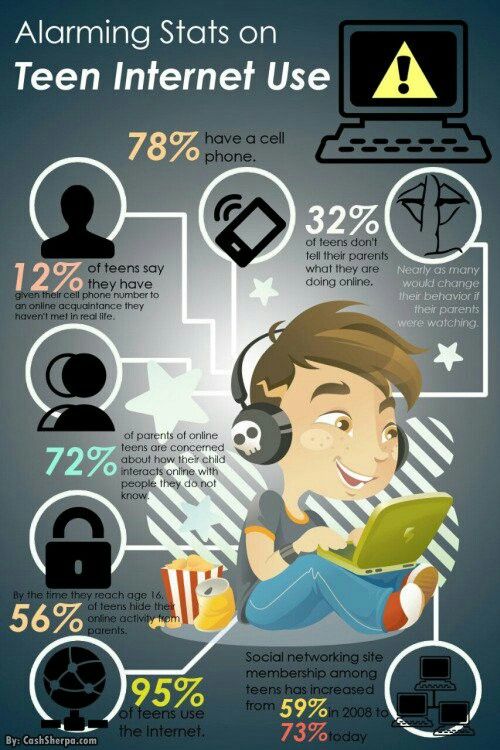 If they see you being cautious and respectable when you are online, they are more likely to follow in your footsteps. And, yes, this includes limiting your own screen time.
If they see you being cautious and respectable when you are online, they are more likely to follow in your footsteps. And, yes, this includes limiting your own screen time.
Ultimately, you don’t want to instil fear in your child or prevent them from experiencing the many educational, entertainment, social and other benefits of the internet, but rather give them the skills and knowledge they need to know how to make the most of it and avoid the dangers.
Useful websites
https://www.esafety.gov.au/
https://kidshelpline.com.au/kids/get-help/webchat-counselling/
Safe Internet for a child. How to make the Internet safe for a child? — ROCIT.RU
Safe Internet for a child. How to make the Internet safe for a child? — ROCIT.RUShare
Last update: 07/28/17
Create a separate account
And restrict user rights.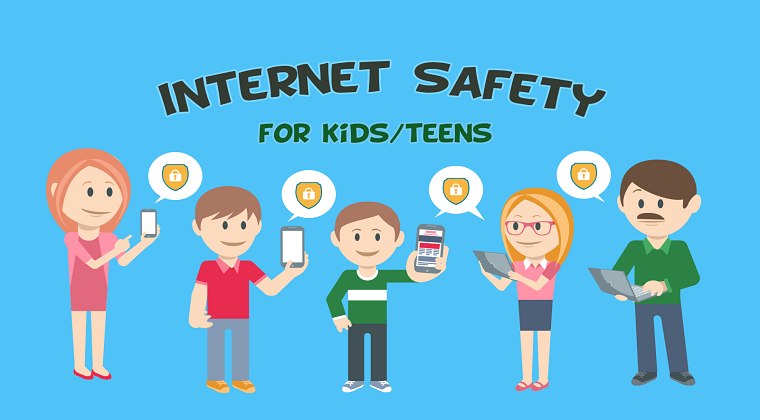 Let the child not be able to remove and install programs without your knowledge. He also does not have to log into the parent's account.
Let the child not be able to remove and install programs without your knowledge. He also does not have to log into the parent's account.
Activate parental controls
And enable safe search in the browser. You can create a list of allowed sites or block unwanted ones. It is better to keep your child away from online auctions, payment systems and online banking.
Install special child finder
For example, Gogul or Sputnik.children.
Talk to
Explain that not everything and not everyone on the network can be trusted. Be sure to warn that you can not publish your home address online, talk too much about yourself and your family, show off expensive gadgets and toys.
Warn that everything said and done on the Internet will have to answer. All actions can be tracked, so you should not commit rash acts.
Establish a trusting relationship so that the child is not afraid to share his doubts with you.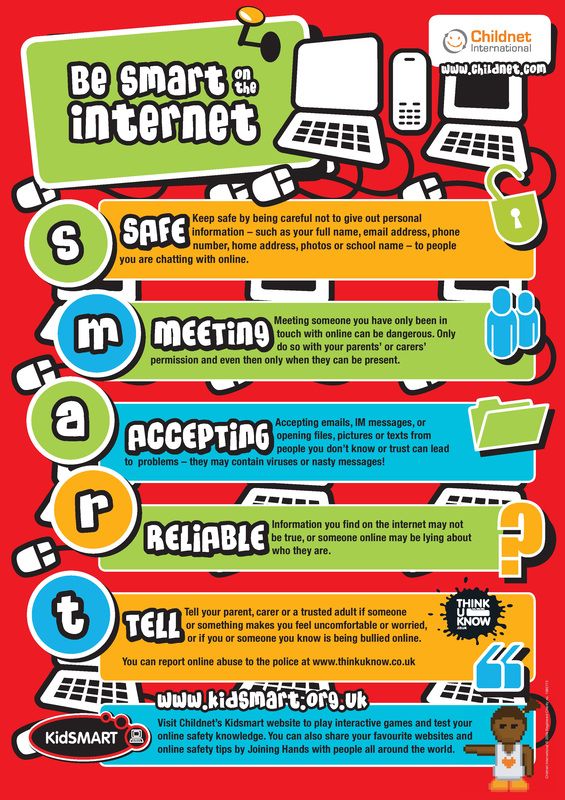 Tell him that if he sees something incomprehensible or unpleasant, encounters aggression or increased attention from strangers, let him come to you for advice. nine0007
Tell him that if he sees something incomprehensible or unpleasant, encounters aggression or increased attention from strangers, let him come to you for advice. nine0007
Talk about the best interests of the child and what services and sites you can and should not visit.
Tell them not to download files from suspicious sites, letters and messages from unknown senders.
Learn how to use privacy settings
Advise you to close social media profiles for friends only. Explain that it is not necessary to add everyone to friends in a row. It is best if they are personally acquaintances or at least friends of friends. nine0007
Teach them not to react to cyber aggression
Calmly and intelligibly explain that rudeness and trolling on the Internet are a sign of bad upbringing and self-doubt. If someone writes offensive messages or threatens him, let him tell you about it, but the opponent should be ignored. Lack of response will be the best punishment for an Internet aggressor, and he will soon lose interest.
The best way is to simply ban the offender (blacklist him) on your own or with the help of a moderator. nine0007
User of a forum or site who monitors compliance with the rules of the resource. He has the right to edit and delete messages of other users and blacklist them (ban).
Pay attention to your child's behavior. If he seems depressed, gets nervous when he receives a message, uses the Internet less often, or deleted his page on the social network, talk to him. He may have experienced online harassment.
Warn of dangers
Explain why you should never interact with strangers, especially if they ask for photos or offer to meet. Ask them to let you know right away if this happens.
Tell about scammers
Explain to your child that the administration of the service will never require confidential information: full account data, passwords or PIN codes. Tell us about the main types of fraud and teach you how to distinguish fake sites.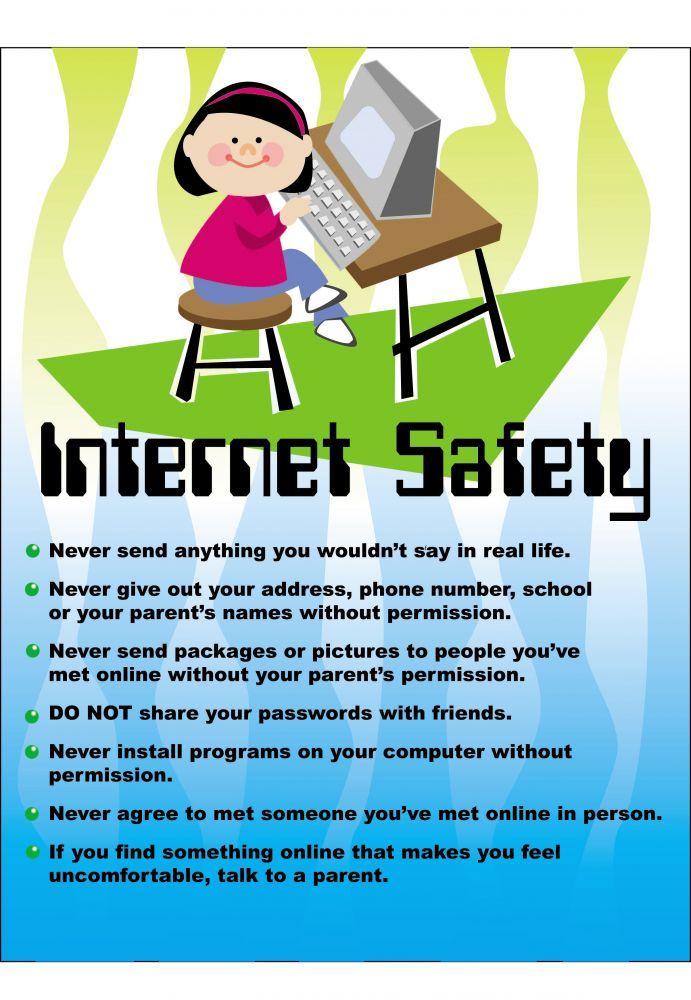 nine0007
nine0007
If he wants to buy something online, let him first consult with you. Connect a virtual card and deposit an amount on it every month, which the child can spend online at his own discretion.
Teach Internet safety rules
Tell your child not to download files from suspicious sites, from letters and messages from unknown senders. Ask never to disable anti-virus programs.
Protect your child's smartphone
Do the following:
-
Set a password on the device and ask your child not to tell anyone, not even their best friend.
-
Install a special application that will help you control your device remotely, even if it is lost or stolen.
-
Explain that you can only download apps and games from official app stores: App Store, Google Play, and Windows Market.
- nine0002 Connect your child's account to your bank card and set up pre-approval for content purchases.
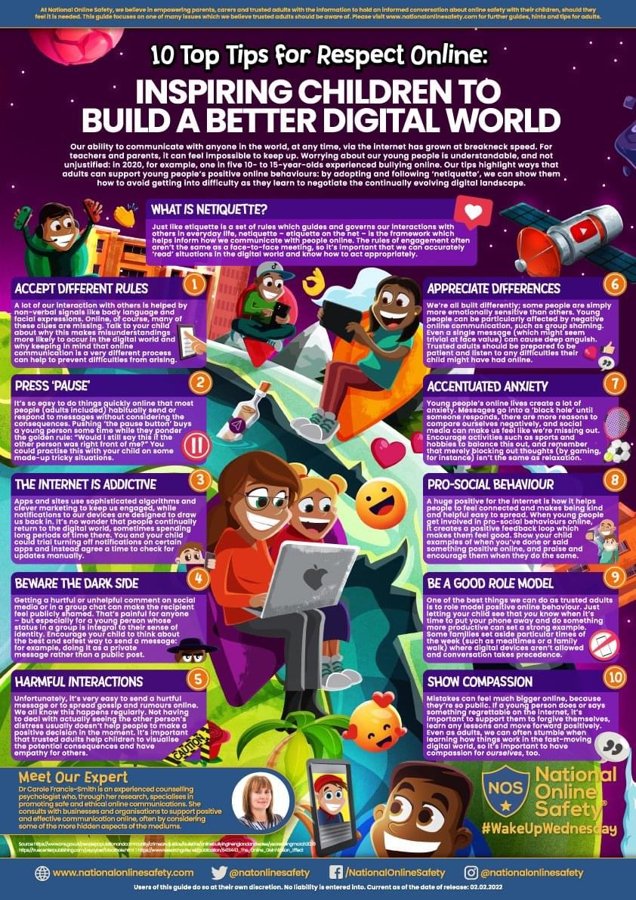
Install useful apps
Download maps to your child's smartphone so they can find their location if they get lost. Learn how to navigate and navigate. Make sure he remembers his home address.
Install a special application that will help you locate your child's device. nine0007
Install several instant messengers and teach them how to send photos and geolocation data using them.
How to choose a smartphone for a child
- Choose a smartphone that is not tied to a SIM card of one operator.
- Don't rely on the touch screen alone. It is better to choose a phone where the functions of receiving and rejecting calls and calling the menu are duplicated by buttons.
- The device must have enough memory or an SD slot to download all required applications. nine0081
- Opt for a model with more battery capacity and teach your child to carry a charger or an extra power bank.
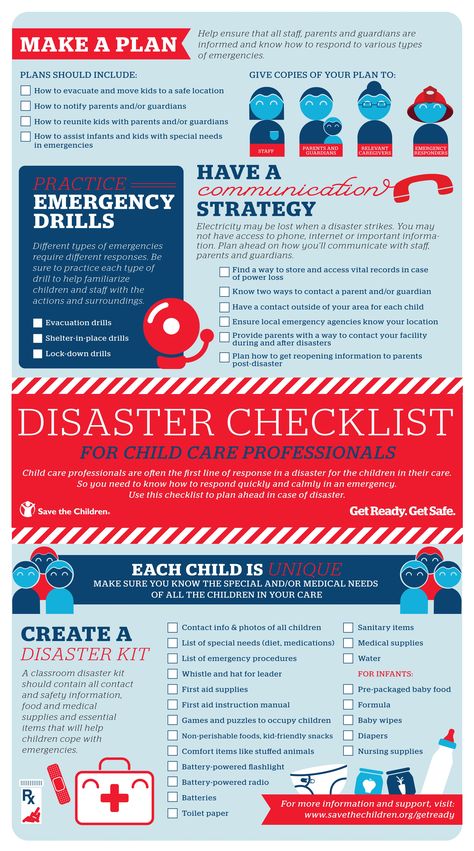
Other materials
To keep your child's online life from costing more than you're willing to spend, follow a few simple rules.
Share nine0003
We have compiled a list of useful applications for the elderly for you. Of course, it begins with our "Hot Line", which was conceived as a guide for your loved ones, both younger and older.
Share nine0003
A smartphone is primarily a means of communication that will help out a child if he gets lost. We tell you how to choose the right one and what useful programs and applications to install on it.
We tell you how to choose the right one and what useful programs and applications to install on it.
Share
nine0000 How to set up children's Internet: 5 stepssecurity June 24, 2017
Rating: 0
Ben Williams, COO of ad blocker Adblock Plus, talks about what programs can be used to make the online space safe for a child.
Step 1. Set up parental controls
You probably already have an anti-virus program installed on your PC. Most of these programs have a "parental control" feature - look for it in the settings. So you can create a separate children's profile, the entrance and exit from which are protected by a password; organize a personal desktop for the child with acceptable programs, limit the time the child spends on the Internet.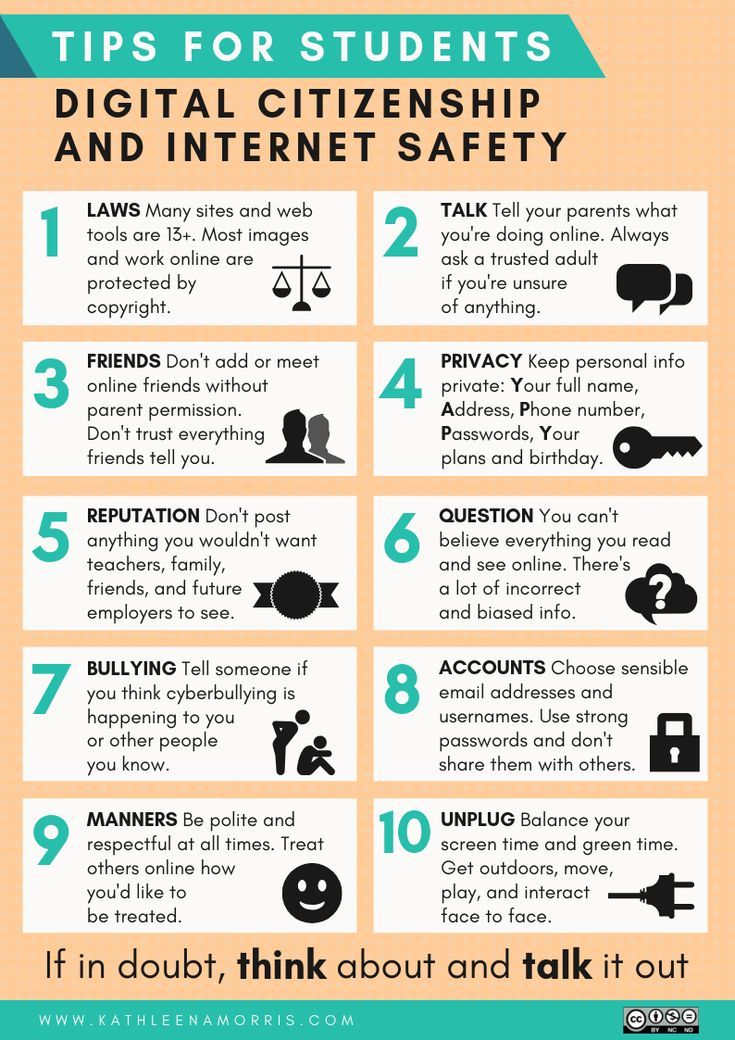 nine0013 The "Parental Control" option assumes automatic blocking of unwanted sites and includes a safe search. However, there are pitfalls here: the list of these sites is limited, it does not take into account the whole variety of resources dangerous for the child's psyche. Moreover, safe search may not work in all browsers due to incompatibility with the software. That is why it is advisable for parents to check the protection manually and, if necessary, add some additional web pages to the "black list", as well as block browsers in which safe search does not work. nine0007
nine0013 The "Parental Control" option assumes automatic blocking of unwanted sites and includes a safe search. However, there are pitfalls here: the list of these sites is limited, it does not take into account the whole variety of resources dangerous for the child's psyche. Moreover, safe search may not work in all browsers due to incompatibility with the software. That is why it is advisable for parents to check the protection manually and, if necessary, add some additional web pages to the "black list", as well as block browsers in which safe search does not work. nine0007
The Parental Control feature is available in Windows 10, Avira antivirus, BlueCoat, Dr.Web, McAfee and many others.
Step 2. Set up Internet traffic control
There is an opinion that "parental control" in antiviruses is easily hacked by modern children. For insurance, parents need to use the second level of protection. This can be done using a special program focused on the analysis of network traffic.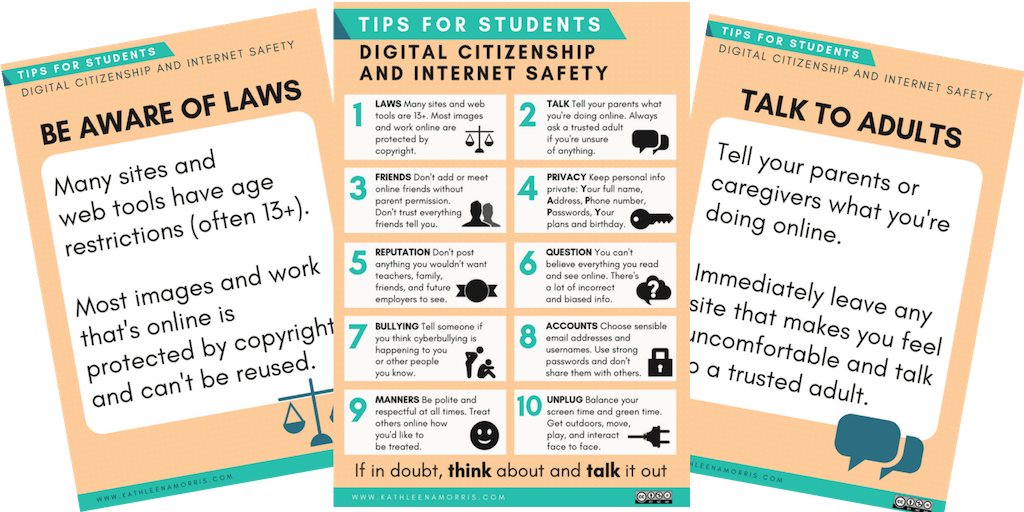 This way you can track how long and what resources your child has been on during the day. nine0013 The program recognizes not only sites from the prohibited list, but also sites where there is profanity, propaganda of drugs and violence, and automatically blocks them. It gives parents the opportunity to view the history of online activity every day in a form convenient for them (for example, it uploads detailed statistics to an Excel file). If you notice some unwanted site, social network or messenger in the report, you can add it to the "black list" manually.
This way you can track how long and what resources your child has been on during the day. nine0013 The program recognizes not only sites from the prohibited list, but also sites where there is profanity, propaganda of drugs and violence, and automatically blocks them. It gives parents the opportunity to view the history of online activity every day in a form convenient for them (for example, it uploads detailed statistics to an Excel file). If you notice some unwanted site, social network or messenger in the report, you can add it to the "black list" manually.
BitTally is one of the most popular traffic analysis software. nine0007
Step 3: Block unwanted ads
Even on sites that are more or less free of advertising, you can find banners with information harmful to the child's psyche on “forbidden” topics: erotica, aggression, and so on. It's not just about images and pictures: online ads often promise "an all-time win in an online casino", "an amazing experience in a new online game that has conquered the world" and other enticing calls to action that a child simply cannot pass by.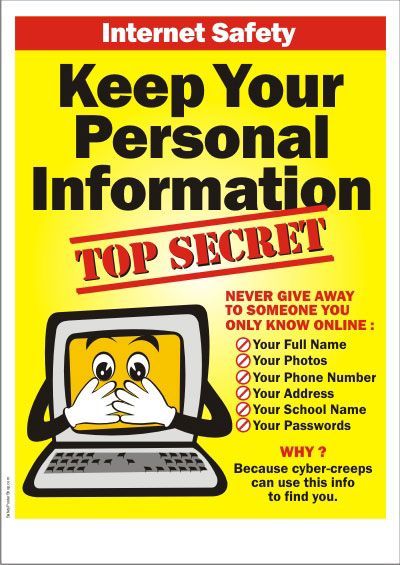 nine0013 Among other things, video and animated ads, pop-ups and other annoying types of ads, at least distract from productive web browsing, slow down page loading speed, and at the very least spoil your eyesight due to the constant flickering of banners. Therefore, it is advisable to install an ad blocker on your PC.
nine0013 Among other things, video and animated ads, pop-ups and other annoying types of ads, at least distract from productive web browsing, slow down page loading speed, and at the very least spoil your eyesight due to the constant flickering of banners. Therefore, it is advisable to install an ad blocker on your PC.
Step 4: Hide the physical location of the computer
One of the most dangerous situations for a child to be online is with strangers. Even if you have blocked all social networks and instant messengers, there is still the possibility of unwanted contact. Many educational and children's sites have built-in forums and comment boxes where visitors can exchange e-mail addresses or phone numbers, for example. Surely your child is old enough, since you allowed him to use the Internet, and knows that you can’t give your address to anyone. But there is always a chance that with the help of a special program a stranger will be able to track down your IP.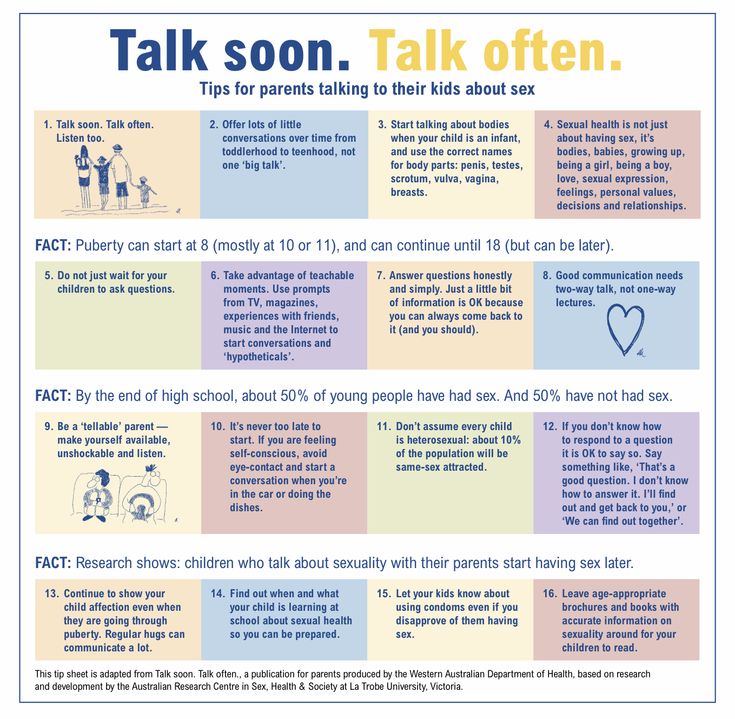 Therefore, it is better to install software on your computer that is responsible for hiding the physical address of the computer's location or use a VPN service. nine0013 To do this, you can choose one of the following programs: Free Hide IP, HotSpot Shield, Easy Hide IP, Hide me, TunnelBear.
Therefore, it is better to install software on your computer that is responsible for hiding the physical address of the computer's location or use a VPN service. nine0013 To do this, you can choose one of the following programs: Free Hide IP, HotSpot Shield, Easy Hide IP, Hide me, TunnelBear.
Step 5. Turn off the camera
If you do not want your child to use the video camera on a laptop or computer, you can disable it using the operating system menu. It is easy to guess that it can be made to work again in the same way. The only guaranteed way in which children will never gain access to the camera is to physically remove it from the device or remove the driver (in case it is not possible to remove the device). What if you use the same PC and need a video call from time to time? In this case, you can use simple utilities that allow you to turn the camera on and off. You can store them on a flash drive. nine0013 Among these utilities, Webcam On Off stands out. It does not require installation on a computer - it can be run directly from the folder.
It does not require installation on a computer - it can be run directly from the folder.
How to protect children when working with mobile devices
iPhones and iPads also need to be protected. In general terms, the rules here are the same as when working on a PC. Firstly, iOS has a wonderful access restriction function - with its help you can set up a special children's profile, restricting access to it with a password. To do this, go to the "Settings" / "General" / "Restrictions" menu. In the "Allow" item, simply turn off applications that are unwanted for the child - social networks, instant messengers, cameras, stores. Leave only useful ones. In the "Allowed content" menu, enter a list of websites that are free to visit. nine0007
Second, prevent your child from viewing inappropriate banners using a mobile browser with a built-in ad blocker, such as Adblock Browser. Thirdly, hide the IP by changing the location using a mobile VPN service like TunnelBear (you can look for equivalent analogues) - and the device is ready for use by children.