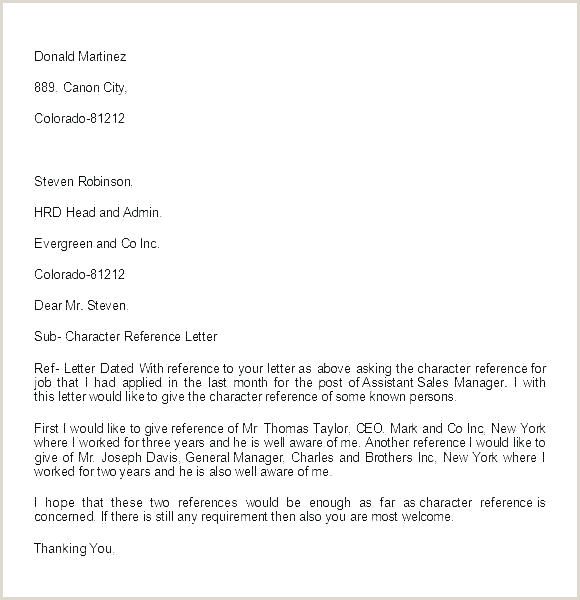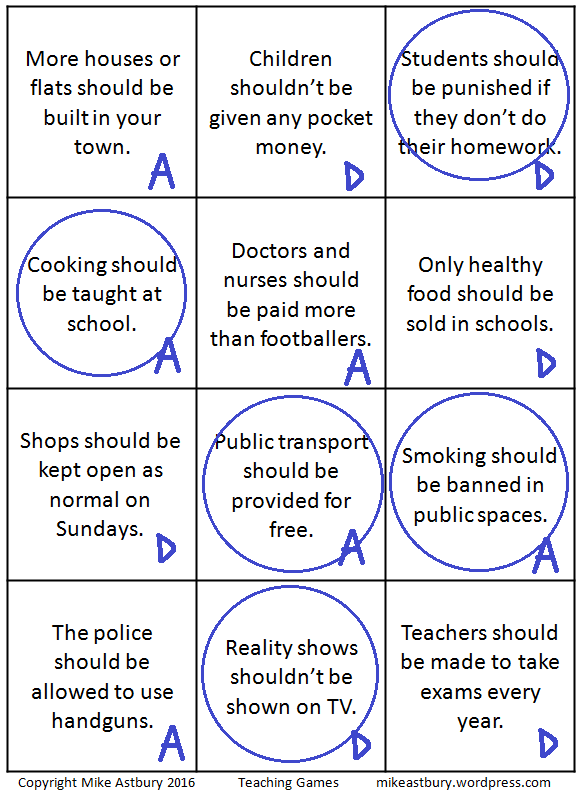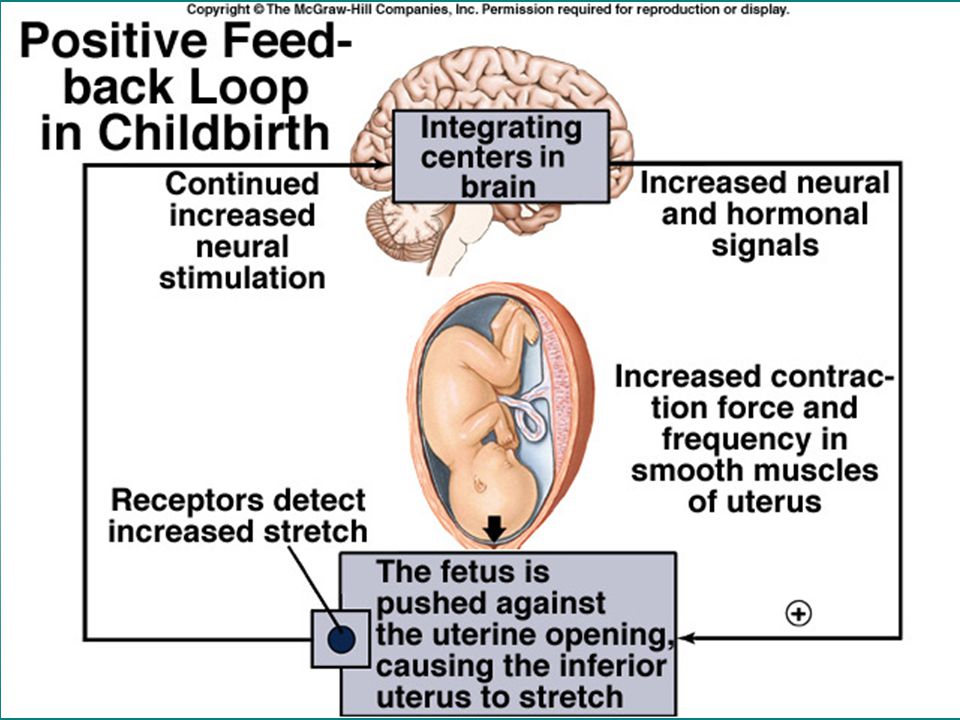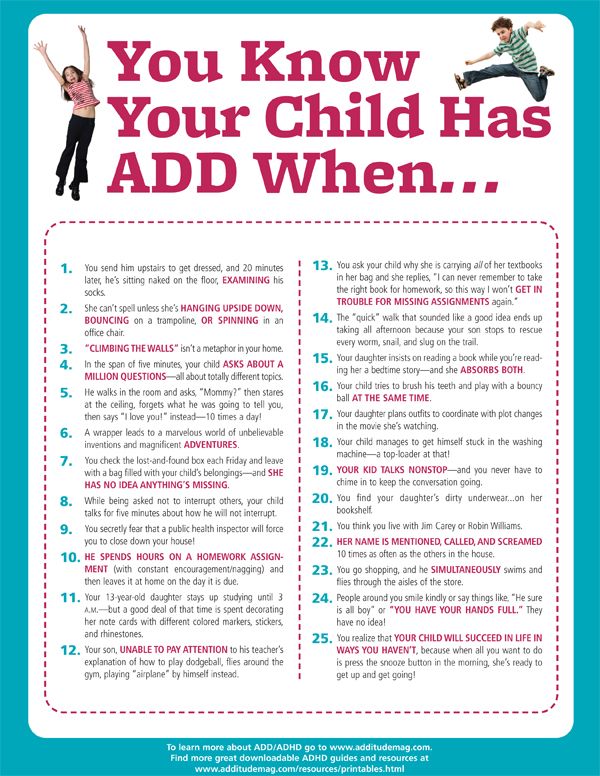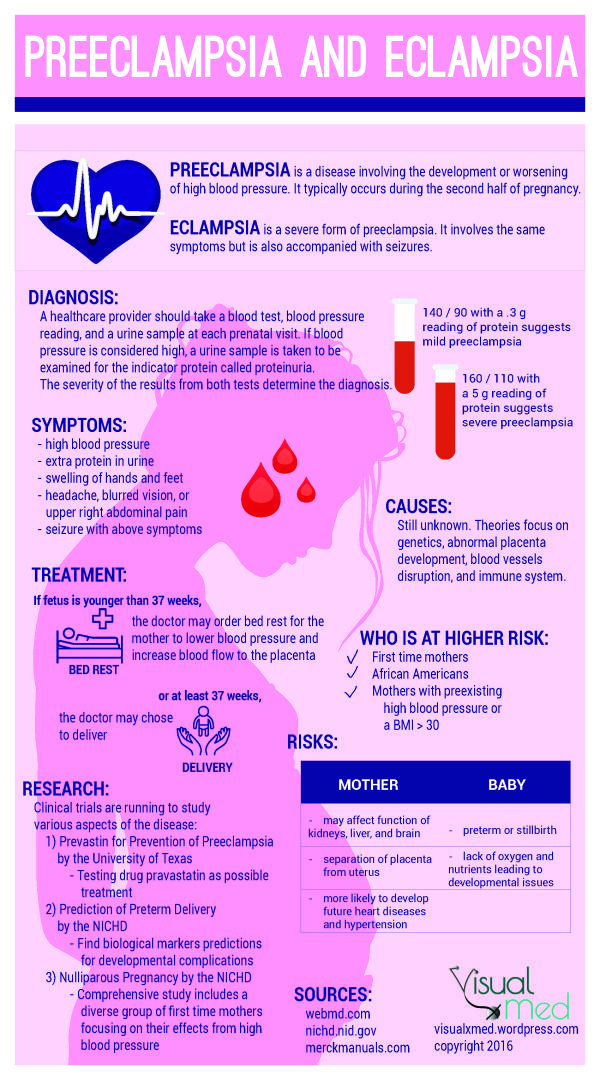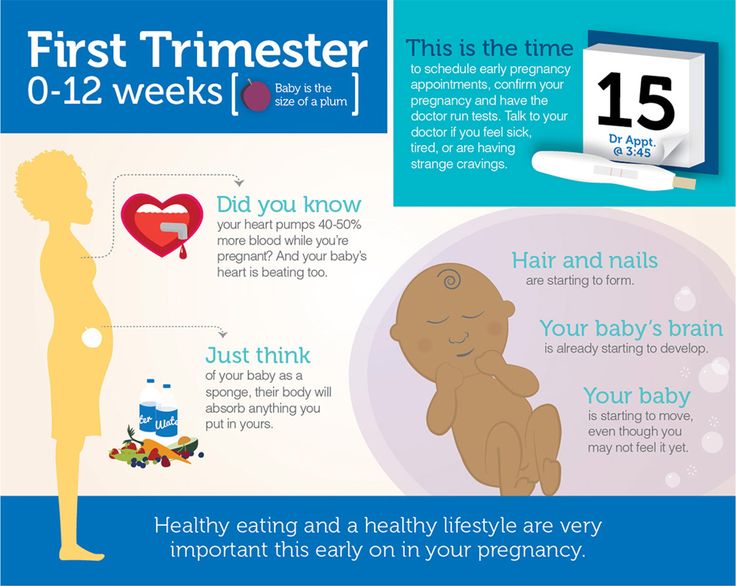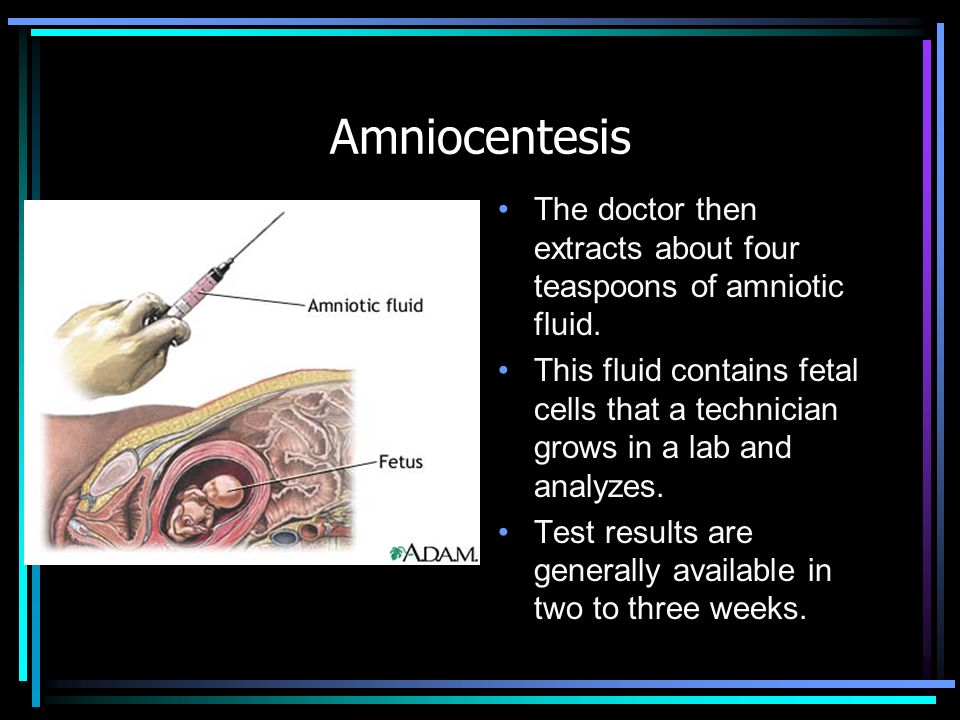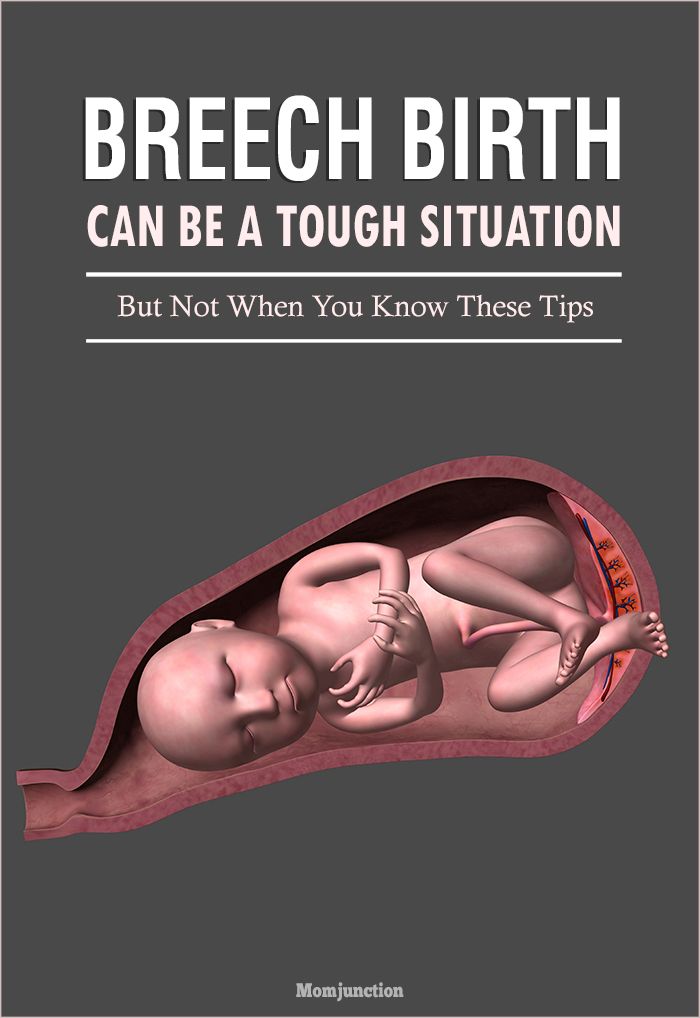How to block youtube for my child
How To Block YouTube Completely?
Beyond doubt, YouTube is THE most addictive site/app online. Across the world, people clock in upwards of 1 billion hours of videos watched on YouTube everyday beating Netflix and Facebook views combined! Additionally you can navigate YouTube in over 80 different languages, covering nearly 95% of the Internet population. There’s no other type of content that commands such levels of attention, virality, engagement and excitement, especially among kids. More than five billion videos get viewed on YouTube everyday and over 300 hours of video are uploaded to YouTube every minute! And more than 70% of the views come from mobile devices alone, which are always at hand and can be carried anywhere (to bed, to the toilet, or even while driving).
Why One YouTube Video Is Never Enough
YouTube is designed to keep you hooked. YouTube’s in-built search and AI-based algorithms work with amazing accuracy to showcase “recommended videos” that one just can’t ignore. So while you initially intended to watch just a cute “cat video”, you might just end up bingeing on similarly “addictive” content served to you by “YouTube’s recommendation engine” for the next couple of hours. Youtube is great yet excessive use creates a giant distraction for teens.
While YouTube users across the board report compulsive bingeing, there is an alarming rise in such excessive behaviour observed among kids & teens. Kids frequently get exposed to false information on youtube and social media. Misinformation can have a negative effect on people, especially children. YouTube ans YouTube Kids announced in August 2021 that it would turn off the “Autoplay” function for viewers under 17 after criticism that users were sometimes being pushed toward conspiracy theory videos. This is a welcome move but often these measures are hardly effective in stemming the addictive influence of YouTube's popular videos. Many video platforms including the most popular TikTok continues to promote viral videos to increase engagament among teens.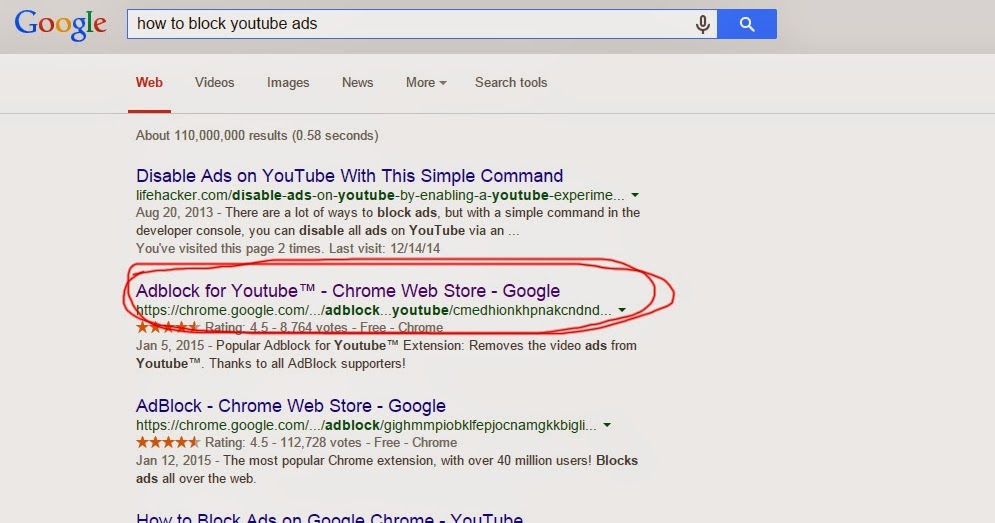
So how can parents protect teens and kids from screen bingeing dangerous misinformation on social media & video apps?
According to the recent Common Sense census that compared findings from an earlier study conducted in 2017:
- The amount of time young kids spend watching online videos per day has doubled.
- The percentage of young kids who watch online videos every day has increased from 24% to more than a third (34%).
- 31% of kids who shared a news story online later discovered it was inaccurate.
A never-ending stream of content combined with peer pressure and FOMO push kids into a vicious cycle of compulsive internet use. And according to Jeff Nalin, a psychologist and co-founder of the Paradigm treatment center for teens, compulsive internet use and depression go hand-in-hand for more and more of today’s kids & teens.
YouTube Can Be Inappropriate For Kids
According to studies conducted at Pew Research Center, "YouTube has emerged as a key platform for both younger and older kids. Fully 89% of parents of a child age 5 to 11 say their child watches videos on YouTube, as do 81% of those who have a child age 3 to 4 and 57% of those who have child age 2 or younger. And while majorities of parents whose child uses YouTube credit the platform for entertaining and educating their children, a majority of these parents are concerned about their child being exposed to inappropriate content on the video sharing site."
Fully 89% of parents of a child age 5 to 11 say their child watches videos on YouTube, as do 81% of those who have a child age 3 to 4 and 57% of those who have child age 2 or younger. And while majorities of parents whose child uses YouTube credit the platform for entertaining and educating their children, a majority of these parents are concerned about their child being exposed to inappropriate content on the video sharing site."
While YouTube addiction remains a grave concern among parents, there are other risks on the platform that have been highlighted over the last 2 years. Logan Paul, a 22-year-old YouTube star with 15 million-plus subscribers, was heavily criticised for posting a video featuring a young man who appeared to have recently hanged himself. Another popular vlogger, PewDiePie was accused of promoting anti-semeticism on his channel. There have also been disturbing reports of videos featuring cartoon characters popular among kids (like Paw Patrol & Cocomelon) indulging in violent and often inappropriate acts. In the past, BuzzFeed News provided YouTube with examples of videos depicting children in compromising, disturbing and even abusive situations. Even YouTube Kids, which was designed as a digital haven for children, wasn't spared; with cleverly disguised videos slipping past filters.
In the past, BuzzFeed News provided YouTube with examples of videos depicting children in compromising, disturbing and even abusive situations. Even YouTube Kids, which was designed as a digital haven for children, wasn't spared; with cleverly disguised videos slipping past filters.
“Algorithms are not a substitute for human intervention... you need humans,” says Mr. Golin, whose group and the Center for Digital Democracy filed a complaint with the Federal Trade Commission in 2015 against YouTube Kids. But YouTube has just over 10,000 content moderators to tackle more than 5,000,000,000 video views every day; that's just like looking for a needle in a haystack!
What Can Parents Do?
At the minimum, parents must at least set up YouTube parental controls to better filter content on the platform. Here are 4 ways to set parental controls on YouTube and protect against inappropriate content. In some cases however, additional measures to block YouTube might be necessary along with some of the measures mentioned above. So here are 7 ways in which you can partially/completely block YouTube on various platforms:
So here are 7 ways in which you can partially/completely block YouTube on various platforms:
- Block a YouTube channel
- Block YouTube with Mobicip using Screen Time Restrictions
- 3 Ways to Block YouTube on PCs
- Block YouTube on Your Computer With a Browser Extension
- Blocking YouTube in All Computer Browsers
- Blocking YouTube on Your Network (Restricting YouTube through router administration settings)
- Block YouTube Completely with Mobicip
- Block YouTube on Computers & Laptops (Chromebook, Windows & Mac) Setting parental controls on chromebook is a great way to safeguard your children from any digital threat.
- Block YouTube on iOS & Android Devices (iPhone, iPad, Android phone/tablet & Kindle Fire)
How To Block a YouTube channel
YouTube is filled with fun, innocent, and educational videos interspersed with inappropriate content uploaded by shady channels.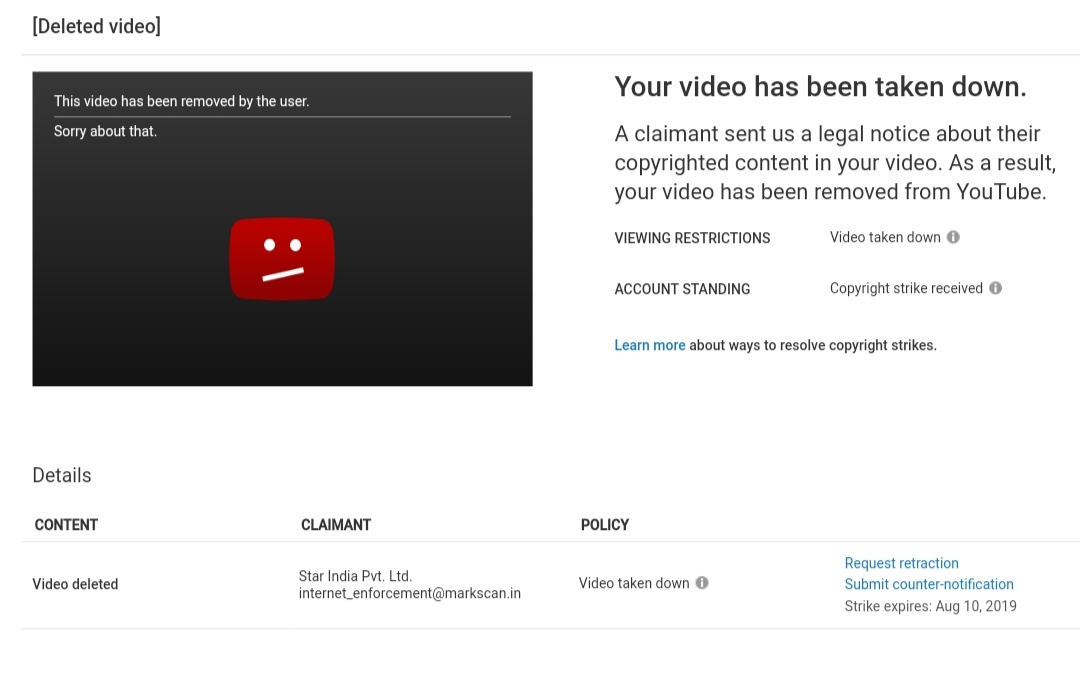 But YouTube doesn't provide a straightforward way to block a channel. However here are some indirect ways to nudge YouTube into not showing content from a particular channel:
But YouTube doesn't provide a straightforward way to block a channel. However here are some indirect ways to nudge YouTube into not showing content from a particular channel:
-
On the YouTube homepage, locate a video from the channel you want to block. Click on the 3 vertical dots below the video in question and select either "Not interested" or "Don't recommend channel" from the drop-down menu. Similarly when watching a video and coming across an inappropriate recommendation, click on the 3 dots below the video in question and select "Not interested"; oddly enough YouTube doesn't provide the "Don't recommend channel" option here. These steps will help YouTube provide you more appropriate recommendations.
Lingering Concerns:
- This tactic can only be a reactive measure at best.
- Channels that haven't been "flagged" or "removed" can always serve viewers with an offending/inappropriate video.

- Extensions like the one mentioned above fail quite often. And when they do work reliably, they are limited to computers and specific browsers only!
Block YouTube with Mobicip's Screen Time Restrictions
Kids tend to watch videos right before bed time, or secretly binge on them late into the night. This disturbs their sleep cycle and eventually affects their quality of sleep. According to the National Sleep Foundation:"Those who spend a lot of time in front of a screen tend to go to bed later, take longer to fall asleep, and sleep fewer hours than those with less exposure to these devices". The American Academy of Sleep Medicine (AASM), in its study endorsed by the American Academy of Pediatrics (AAP), observes that: “Regularly sleeping fewer than the number of recommended hours is associated with attention, behavior, and learning problems... Insufficient sleep also increases the risk of accidents, injuries, hypertension, obesity, diabetes and depression".
Parents can also refer to the specific screen time guidelines released by the AAP and use their Family Media Plan tool to balance their family's overall screen time consumption. And that's where Mobicip can help. Parents can set effective screen time schedules that will enforce a partial shutdown of devices during specific time windows (as shown in the video below). Remember that our kids may search for hacks to bypass screen time and we should never underestimate their efforts!
With Mobicip, parents can set screen time schedules on all types of devices at home. Mobicip's screen time feature is supported on iPhones, iPads, Android phones and tablets, Windows PCs & laptops, Macs, Kindle Fire and Chromebooks. We recommend parents to block screen time from 1.5-2 hours before bed time to 1.5-2 hours after they get up. So if your child usually goes to bed at 10 p.m. and wakes up around 6 a.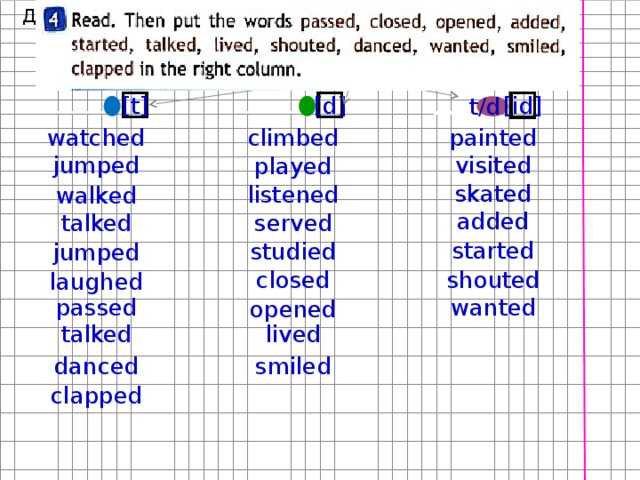 m. you can block the time window from 8 p.m. to 8 a.m. the next day. While the screen time restrictions will automatically limit time spent on YouTube, Mobicip's YouTube parental controls and filter will effectively block inappropriate content on the app and website when the kids do access it; thus providing a double net of protection.
m. you can block the time window from 8 p.m. to 8 a.m. the next day. While the screen time restrictions will automatically limit time spent on YouTube, Mobicip's YouTube parental controls and filter will effectively block inappropriate content on the app and website when the kids do access it; thus providing a double net of protection.
3 Ways to Block YouTube on PCs
Almost half of households worldwide are estimated to have a computer at home. And for young kids, such a shared family computer is often the first window into the internet. So here are 3 ways to block YouTube on computers:
How To Block YouTube on Your Computer With a Browser ExtensionChrome is the go to browser on most computers today. Extensions are a neat way to add supplementary features to the standard Chrome browser. The "Block Site" extension allows you to block any specific website of your choice. So here's how you can use it to block YouTube:
- Head to the Chrome Web Store.

- Search for "Block Site". Tap on ‘ADD TO CHROME’ next to the ‘Block Site’ extension.
-
Open YouTube on your browser.
-
Now, click on the extensions icon on the top right corner of the browser.
-
Click on the "Block Site" extension.
-
Click on the "Block this site" button. That's it. YouTube is now blocked on this browser.
Lingering Concerns:
- Extensions are notoriously easy to remove
- Extensions are linked to the concerned browser. Your kids can download another browser to circumvent limits set on the Chrome browser.
How to Block YouTube in All Computer Browsers
If you would like to block YouTUbe across all browsers in a computer, follow the steps outlined below:
- First, open your computer’s ‘hosts’ file.
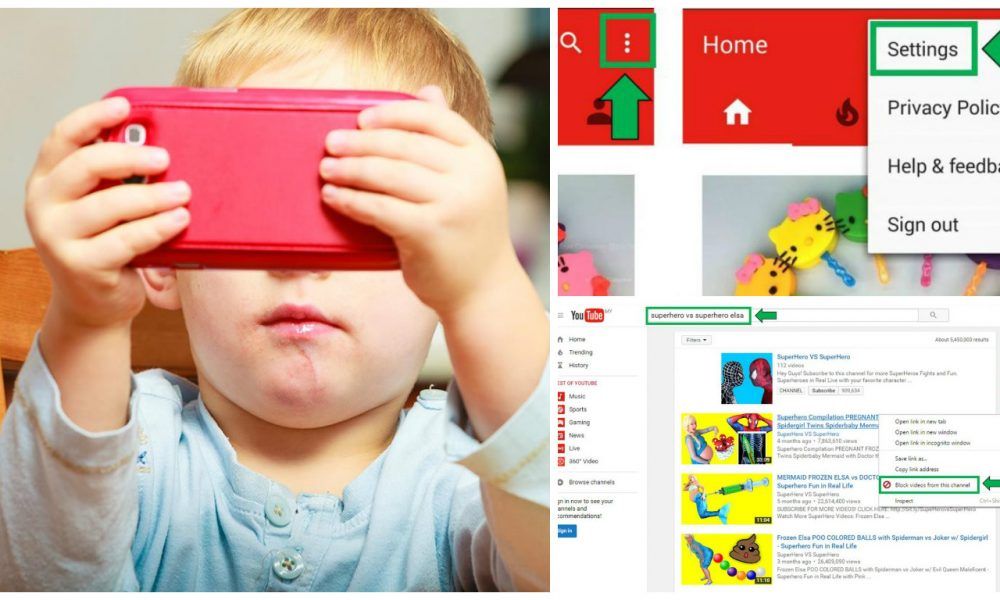 You can do this on a Windows computer or on a Mac computer.
You can do this on a Windows computer or on a Mac computer. -
Enter a line at the bottom with YouTube’s address >> Type 127.0.0.1, press the ‘Tab’ key >> Then type ‘youtube.com’ and press the ‘Enter’ key.
-
Next, type in 127.0.0.1 and press ‘Tab’, then type in ‘m.youtube.com’. After that, press the ‘Enter’ key.
-
Next, save your ‘hosts’ file.
-
That’s it! Just restart your device and you’re good to go!
How to Block YouTube on Your NetworkLingering Concerns:
- There's nothing that could prevent a motivated tech-savvy child from undoing these settings! These steps are available on several tutorials online.
Tech-savvy parents might prefer to block YouTube through the router’s admin settings. Here are the steps:
Here are the steps:
-
Open your browser and enter your router’s IP address.
-
Next, enter your admin username and password to access your router’s settings.
-
Look for menu options containing keywords such as ‘URL Filters’, ‘blocked websites’ and more.
-
Add ‘youtube.com’ to your list of restricted addresses.
Exit and try to open YouTube on your device. You shouldn't be able to access YouTube now.
Lingering Concerns:
- There's nothing that could prevent a motivated tech-savvy child from undoing these settings! These steps are available on several tutorials online.
How to Block YouTube Completely with Mobicip
Parents can block YouTube completely with Mobicip (find out how to block apps in general).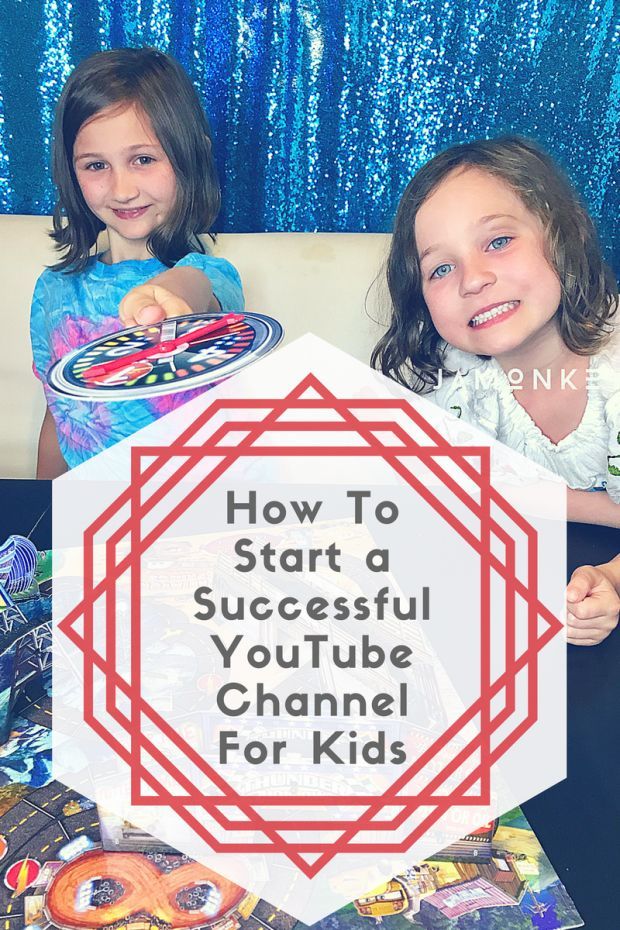 Mobicip allows parents to restrict any app or game available on the iOS Appstore or Google Play. You can also block apps even before they are downloaded by your children!
Mobicip allows parents to restrict any app or game available on the iOS Appstore or Google Play. You can also block apps even before they are downloaded by your children!
How to Block YouTube on Computers & Laptops (Chromebook, Windows & Mac)
Mobicip allows parents to block specific websites on their child's computer or laptop (Chromebook, Windows & Mac). So blocking the YouTube website is pretty straightforward as shown in the steps below.
- On the "Family" page click "CONFIGURE" under the concerned child profile.
- Scroll down and click on "Websites".
- Type the following in the text box: youtube.com, m.youtube.com
- Click "Block".
You have now succesfully blocked the YouTube website on your child's computer or laptop.
How To Block YouTube on iOS & Android Devices (iPhone, iPad, Android phones/tablets & Kindle Fire)
Mobicip allows parents to block specific apps on their child's iOS & Android device(s).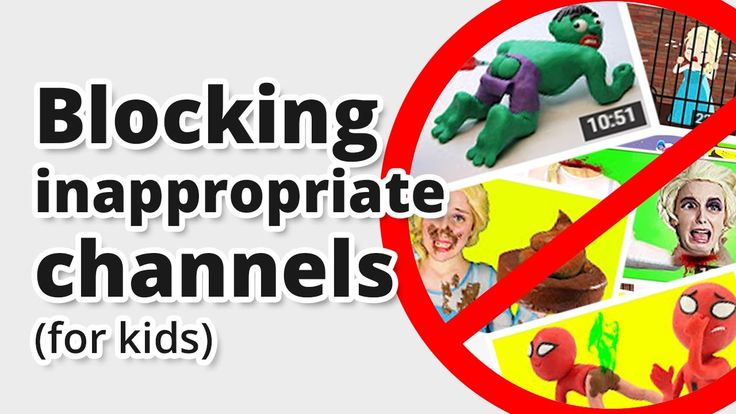 You can even block an app in advance, even before it is downloaded! So blocking the YouTube app is pretty straightforward as shown in the steps below. But please note that your children might still be able to access YouTube on a browser. To also block the YouTube website on iOS & Android browsers, please follow the steps outlined in the previous section (How to Block YouTube on Computers & Laptops).
You can even block an app in advance, even before it is downloaded! So blocking the YouTube app is pretty straightforward as shown in the steps below. But please note that your children might still be able to access YouTube on a browser. To also block the YouTube website on iOS & Android browsers, please follow the steps outlined in the previous section (How to Block YouTube on Computers & Laptops).
- On the "My Family" page, scroll horizontally to select the concerned child profile >> Then click "CONFIGURE".
- At the bottom of the screen, you'll notice the "Suggested settings for the child" >> Scroll horizontally >> Find the "VIDEOS" or "MOBILE APPS" settings.
- Click on the "VIDEOS" or "MOBILE APPS" settings.
If you clicked on the "VIDEOS" setting follow these steps:
- Scroll through the list of video apps on the device.
- Find YouTube on the list.
- Switch the toggle button to block YouTube (the toggle should turn white) >> Click "Done".
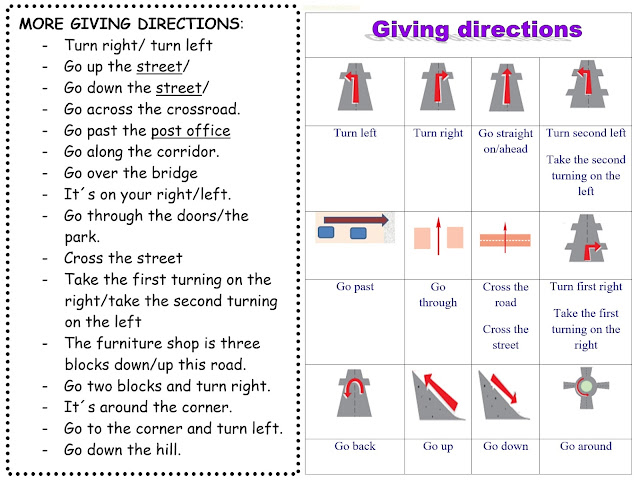
If you clicked on the "MOBILE APPS" setting follow these steps:
- Scroll through the list of mobile apps on the device.
- Or search "YouTube" on the search bar.
- Switch the toggle button to block YouTube (the toggle should turn white) >> Click "Done".
How to Set YouTube Parental Controls?
More than five billion videos get viewed on YouTube everyday and over 300 hours of video are uploaded to YouTube every minute! At this scale of consumption and creation, there’s no easy way to moderate videos which are readily available on the platform. YouTube’s team of human content moderators face an increasingly impossible task of spotting inappropriate content before it reaches too many eyes. So how can we ensure that young kids and children don’t stumble upon inappropriate content on YouTube? What are some of the effective YouTube parental control options available to parents?
In this post, we discuss 4 ways to set parental controls on YouTube and provide some level of protection against inappropriate content.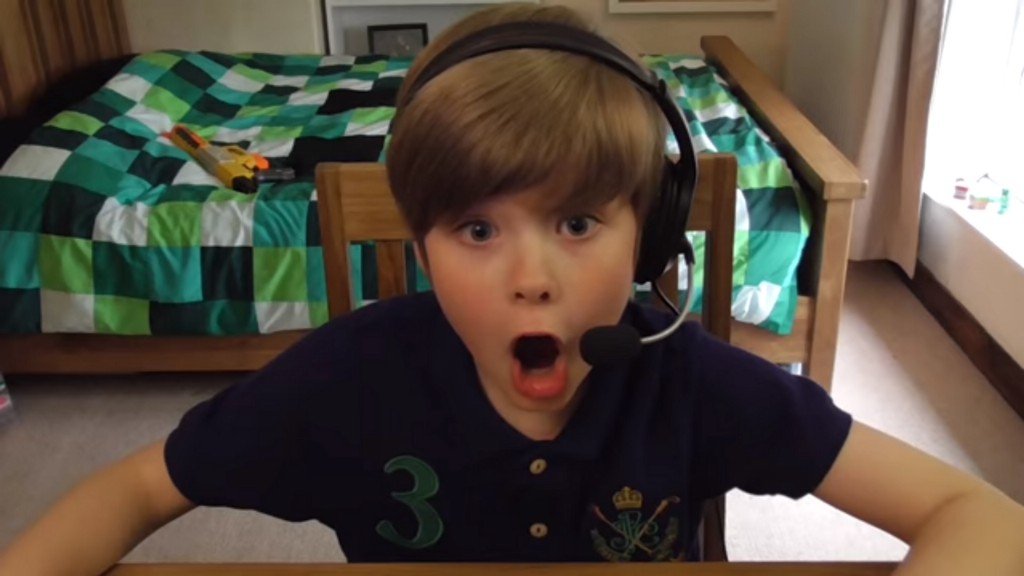 For parents who would like to know how to block YouTube completely, we have covered it in a separate post.
For parents who would like to know how to block YouTube completely, we have covered it in a separate post.
-
YouTube Kids
- Monitored YouTube Account
- YouTube "Restricted Mode"
- How to put parental controls on YouTube with Mobicip
- YouTube parental controls for iPad, iPhone & iPod Touch
- YouTube parental controls for Android versions up to 6.0 (Marshmallow)
- YouTube parental controls for Android 7.0 (Nougat) & above (Oreo, Pie & Android 10)
1. Use YouTube Kids
(The YouTube Kids app interface)
The YouTube Kids app, available on the Appstore and Google Play, provides a version of the popular video sharing service oriented towards children. With curated selections of content, parental control features, and filtering of inappropriate videos YouTube Kids tries to create a more contained environment filled with family-friendly content. In-built filters, human review and feedback from parents help keep the content on YouTube Kids suitable for young (12 and under) audiences.
In-built filters, human review and feedback from parents help keep the content on YouTube Kids suitable for young (12 and under) audiences.
-
Parents can customize the content their kids watch in the YouTube Kids app by blocking select videos or channels.
-
Parents can choose how content will be selected in the app from 4 preset levels: Preschool, Younger, Older, or Approve content yourself.
-
Approved content only: In this setting, children will only be able to watch videos, channels, and collections that her parent handpicks.
-
Parents can also turn off search to prevent kids from going beyond content selected & curated by them.
-
Parents can set a timer to limit overall screen time on the app in blocks of 1 hour each.
Lingering Concerns:
- The Federal Trade Commission recently ordered YouTube (Google) to pay a $170 million fine for illegally collecting personal information from children without their parents’ consent, in violation of the Children’s Online Privacy Protection Act (COPPA).

There have been reports of violent and inappropriate content being uploaded on YouTube Kids getting past the content moderation system in place.
Fake channels imitating popular kid shows (like Paw Patrol & Peppa Pig) pop up regularly on the YouTube Kids platform and upload disturbing/inappropriate content that kids might mistakenly stumble upon.
2. Create a Separate YouTube Account
Create a separate/dedicated YouTube account for your child and ensure she accesses videos and content only on that account. You can then monitor your child’s YouTube history and also keep an eye on the types of channels she subscribes to.
Lingering Concerns:
- This approach might be practical if the child has access to a single family device, like a family PC with restrictions in place. If the child has a personal mobile device this technique might not be effective
- As kids grow older they might rebel against such overt attempts at parental oversight/control; and it might just push them to find ways to circumvent parental scrutiny.

3. Enable Restricted Mode on YouTube
YouTube provides its “Restricted Mode” option in its current parental control settings. Available on the YouTube website and app, “Restricted Mode” attempts to filter YouTube search results to automatically weed out mature content. It also prevents viewing material that has been flagged as inappropriate by the YouTube community or has been marked for mature audiences only by the content's creator. “Restricted Mode” is mainly meant to limit the content of an explicit nature.
Watch YouTube's official video below to know how to turn on "Restricted Mode" on PCs/laptops or mobile devices. Please note that on PCs & laptops the mode must be set on all browsers in the system to be effective!
Lingering Concerns:
- YouTube's “new look” for desk/laptop computers has removed the ability to lock "Restricted Mode". So this mode is virtually useless on PCs & computers.
- If your child downloads a new browser on the family PC or laptop, she can potentially surf YouTube unrestricted; until the mode is setup on the browser in question.
YouTube’s latest parental control update allows you to let your child use the original YouTube (not YouTube Kids) with added supervision. With three options, ‘Explore', ‘Explore More’ and ‘Most of YouTube’ you can choose content type suited for different age groups.
Let’s see why it’s tricky and not enough.
-
Children can log out easily and use regular YouTube.
-
YouTube.
 com stays open for children. There’s no way to monitor and manage.
com stays open for children. There’s no way to monitor and manage. -
Browsing history is not saved.
-
Children who are 13 or above, can browse through almost everything; which may be inappropriatefor teens and tweens.
It’s always better to use smarter parental controls like Mobicip to have discrete control over your child’s YouTubing.
4. Mobicip’s YouTube Parental Controls
For the most comprehensive parental controls on YouTube, we recommend Mobicip's YouTube filter. The latest version of Mobicip works using VPN technology that allows it to filter videos directly on the Youtube app. In addition, Mobicip already filters videos on the YouTube website. Just set up Mobicip on your child's device and you are good to go. This feature (filtering videos on the native YouTube app) will be available on all iOS devices and Android devices running Android 6.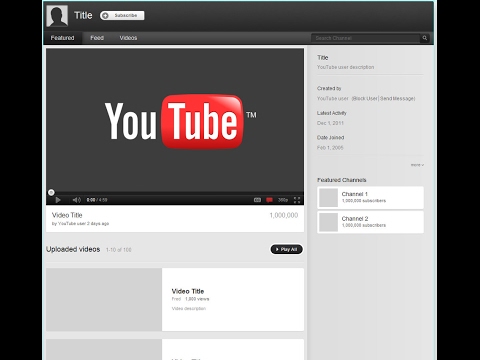 0 (Marshmallow) or lower versions. Skip to the end if you would like to filter YouTube on a device running Android 7.0 (Nougat) or higher versions (Oreo, Pie & Android 10).
0 (Marshmallow) or lower versions. Skip to the end if you would like to filter YouTube on a device running Android 7.0 (Nougat) or higher versions (Oreo, Pie & Android 10).
Mobicip filters YouTube by reviewing the title, description, comments and other meta information associated with each video. Video publishers are required to provide suggestive words and phrases to describe the video. Mobicip reviews this data to determine whether a video is appropriate for child viewership.
Like any filtering product, Mobicip filters content on a best effort basis and goes beyond most other products in terms of the quality of filtering. Mobicip is the only filtering product that offers YouTube filtering on a video-by-video basis (for iOS and Android child devices). Mobicip allows parents to filter videos, block inappropriate video content and set YouTube parental controls on the iPhone, iPad, iPod Touch, Android Phones, Android Tablets, & Kindle Fire. For Windows PC, Mac & Chromebook child devices Mobicip filters inappropriate searches on YouTube accessed through a browser and ensures YouTube's "Restricted Mode" is switched on at all times!
For Windows PC, Mac & Chromebook child devices Mobicip filters inappropriate searches on YouTube accessed through a browser and ensures YouTube's "Restricted Mode" is switched on at all times!
Once Mobicip is set up on your child's device:
- All videos on the native YouTube app will be filtered. All videos on the YouTube website will be filtered. Inappropriate content on the app and web alike will be blocked at once.
- Parents can get rich insights into their kids' online experience, especially the videos that have been watched, by checking Mobicip's browsing history report. The report displays a rich thumbnail of the content in question along with details such as the title and content type. So parents can quickly check out the content accessed by their kids (video, image or webpage) on the go, to get a peek into their children's browsing habits.
- Parents can choose to block or turn off over 50 video streaming services like Hulu, Netflix, Movie Box, HBO Now etc.
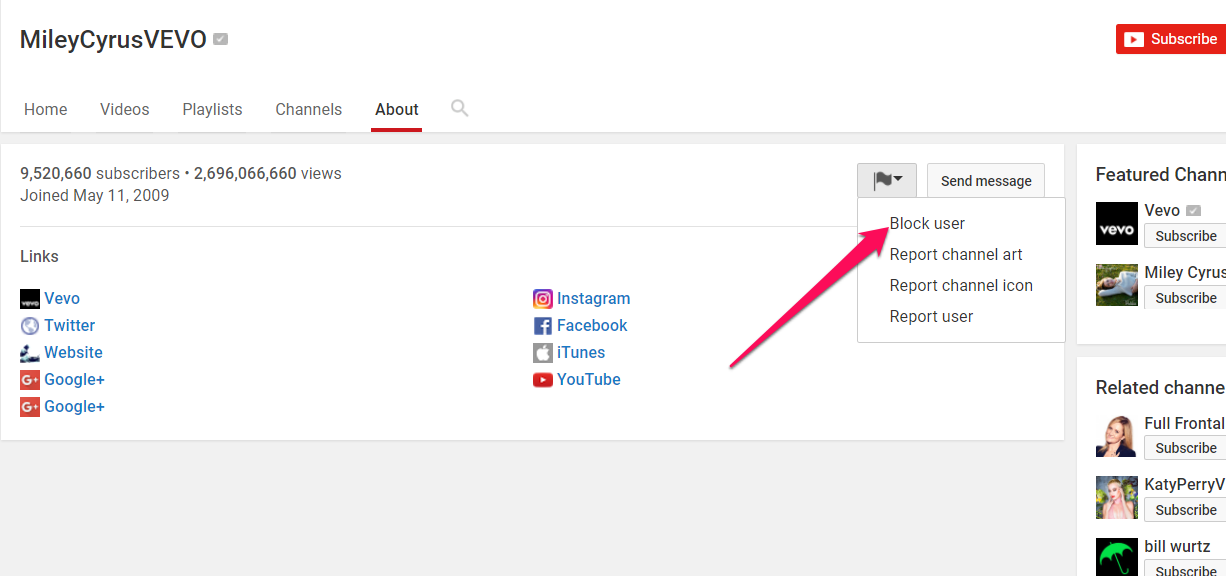 on the child device to have a better control on the kind of video content accessed by their kids.
on the child device to have a better control on the kind of video content accessed by their kids.
(The "Mad Max Fury Road" trailer video being blocked by Mobicip on YouTube)
(Specific videos being blocked by Mobicip on the YouTube feed)
(Mobicip's rich browsing history report)
How to Filter YouTube Videos on Devices Running Android 7.0 (Nougat) or Higher Versions (Oreo, Pie & Android 10)
Due to restrictions set by Google & YouTube, third-party parental control apps like Mobicip will not be able to filter videos on the YouTube app for certain versions of Android (7.0 and higher). But there is a workaround. Mobicip's parental controls for YouTube can still filter videos when accessed through a browser. All you need to do is block access to the native YouTube app to ensure that YouTube can be accessed only on a browser. Follow the steps below to block the YouTube app using the Mobicip parent app. The same steps will apply on the Mobicip web dashboard.
Follow the steps below to block the YouTube app using the Mobicip parent app. The same steps will apply on the Mobicip web dashboard.
- On the "My Family" page, scroll horizontally to select the concerned child profile > Then click "CONFIGURE".
- At the bottom of the screen, you'll notice the "Suggested settings for the child" > Scroll horizontally > Find the "VIDEOS" or "MOBILE APPS" settings.
- Click on the "VIDEOS" or "MOBILE APPS" settings.
The YouTube app can be blocked using the "VIDEOS" or "MOBILE APPS" settings. While the first setting allows you to allow/block all video playing/streaming apps, the second setting allows you to block all the apps on the child device.
If you clicked on the "VIDEOS" setting follow these steps:
- Scroll through the list of video apps on the device.
- Find YouTube on the list.
- Switch the toggle button to block YouTube (the toggle should turn white) > Click "Done".
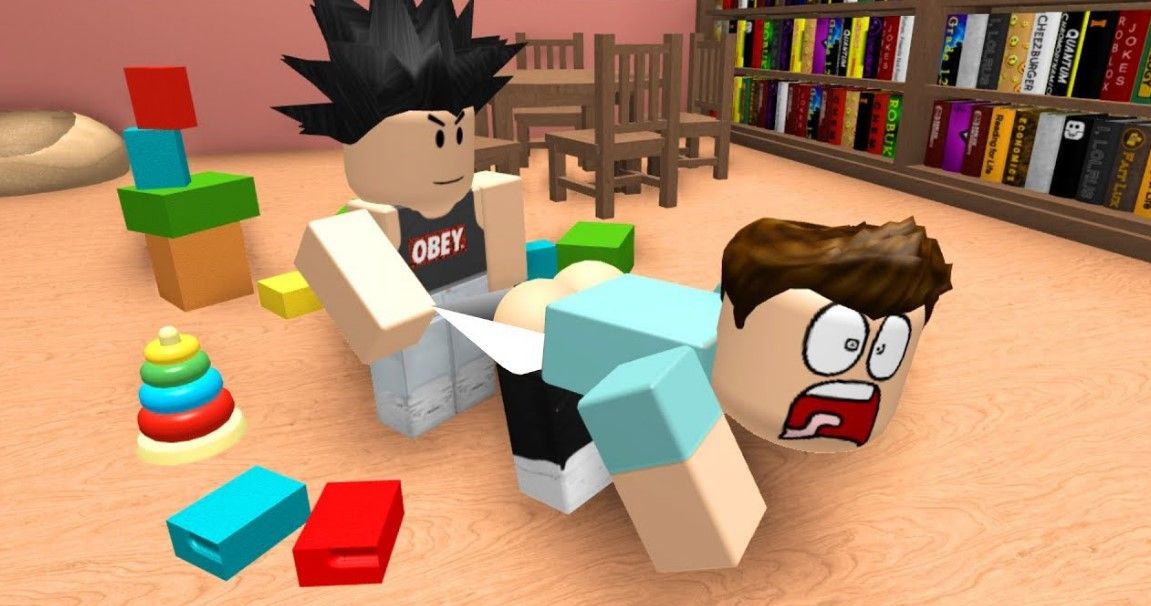
If you clicked on the "MOBILE APPS" setting follow these steps:
- Scroll through the list of mobile apps on the device.
- Or search "YouTube" on the search bar.
- Switch the toggle button to block YouTube (the toggle should turn white) > Click "Done".
That's it.
Now YouTube can only be accessed through a browser on these Android devices, and all videos will be filtered by Mobicip.
Tags :
Other Parental Controls
How to block YouTube from a child
Is it effective to block YouTube from a child
Many parents, in an effort to protect children from inappropriate content, want to restrict their access to certain channels.
Why is the child's personal data collected and how can parents protect it
At each step, parents are asked to sign consent on the transfer of the child's personal data. Need...
Need...
October 11 13:38
However, according to Andrei Sidenko, Head of Children's Online Security at Kaspersky Lab, denying a child access to YouTube, as well as to other video hosting sites, is not an option. “Services cannot be good or bad by default, what matters is the purpose for which a child uses them. On such sites there is a lot of entertaining and educational content. nine0005
In addition, for modern children, digital resources are a given, not a value, with their help they learn about the world, communicate. Adults need to accept this and help kids make them a safe and useful tool, not just block YouTube from a child. By the way, according to our survey, 53% of children spend their time on YouTube,” said Sydenko.
How to restrict access to YouTube for a child
Sidenko advised parents to use special family or kids modes or apps to protect children from inappropriate content. nine0005
“Almost all popular services have these. For example, Google has a "YouTube Kids" app, which essentially provides a version of the service aimed at children. The app is free and available on Google Play and the App Store. It has video filtering and other useful features.
The app is free and available on Google Play and the App Store. It has video filtering and other useful features.
On a PC, it is also possible to activate the children's mode, for this you need to go to the YouTube main page and find the "Other features" block on the left, select "YouTube Kids", and then choose who is currently at the screen: a parent or a child. nine0005
It would be useful to also use the parental control application. It will complement the regular video hosting filtering capabilities and protect the child from unwanted content related to cruelty, containing obscene language, scenes of violence, and will also allow you to limit the search for videos about alcohol and smoking or videos for adults.
This feature is called YouTube Safe Search. It also allows parents to see the history of search queries on a popular video hosting service and monitor which videos their children have watched in the form of a detailed report,” said Sydenko. nine0005
close
100%
How to restrict access to YouTube on your phone for both mobile devices and PCs,” Sidenko said.
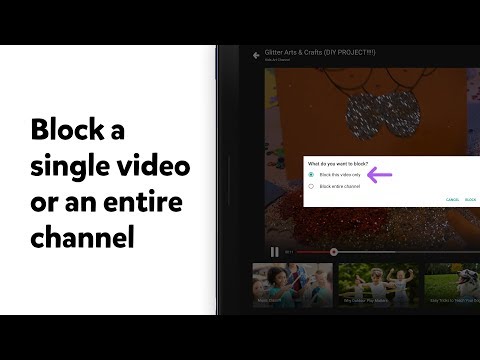
He added that it is possible to protect children from inappropriate content not only by restricting access to YouTube and blocking channels. It is important to understand what attracts the child and show alternatives. nine0005
“By and large, children are interested in the same things online as many adults are: music, films, series, videos with memes, bloggers. To understand each other, you can arrange family viewings with discussion. Help children expand the boundaries of their interests: show videos from museums, lecture halls, take virtual tours together. It is important to look for common ground: without an attempt to understand the interests of the child, it will be extremely difficult to build trusting relationships,” Sidenko concluded.
Until what age should YouTube be blocked for a child
Pavel Taruntaev, Sun School psychologist, recalled that modern children, like adults, can no longer imagine life without smartphones and tablets, and YouTube is a place where you can find videos for every taste and, of course, of very different quality.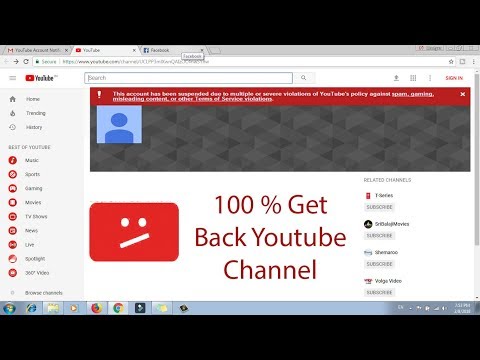
“Children quickly learn to use gadgets, first under our guidance, and then on their own. Finding a video is not a problem for them, but there are also recommendations from friends.
Parental control and children's YouTube is definitely a way out, but only up to a certain age, for children up to 5-6 years old, or even younger. nine0005
Children often learn about many bloggers, streamers, horror stories from other children on the playground, in kindergarten, and cousins,” Taruntaev said.
He added that to protect against inappropriate content with the help of bans, if possible, then not for long.
“It is very important to talk confidentially with a child, what he watches, what he likes, why some videos are not very good, why it worries you. Try to find an alternative together - something that is interesting to the child and at the same time useful and positive. Do not let it take its course, and then it will be possible to protect the child from potentially harmful content, ”summed up Taruntaev.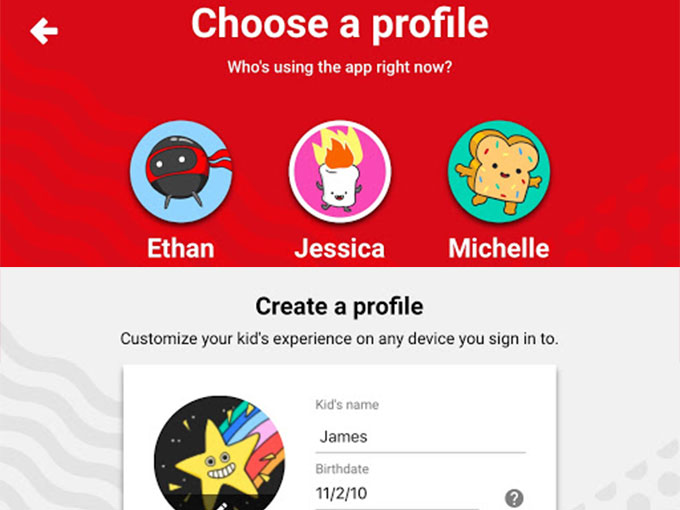 nine0005
nine0005
How to block YouTube and should I do it?
YouTube exposes children to many dangers every day. Consider the main ones and determine the most effective measures that will secure access to YouTube for children of different ages.
Every parent can block YouTube from children, but no one can say unequivocally how reasonable and effective it is.
Before we understand how to block YouTube from a child, let's try to figure out what kind of resource it is and what are the advantages and disadvantages of using it. nine0005
What is YouTube?
YouTube is a popular platform that contains a large number of different videos that any user can post.
On YouTube, you can find an incredible amount of useful information, cartoons and author's blogs. However, despite all its usefulness, sometimes there are videos on the platform that are inappropriate for various categories of people, in particular for children.
In order to limit inappropriate information, some parents seek to block YouTube from children or prefer a special children's YouTube.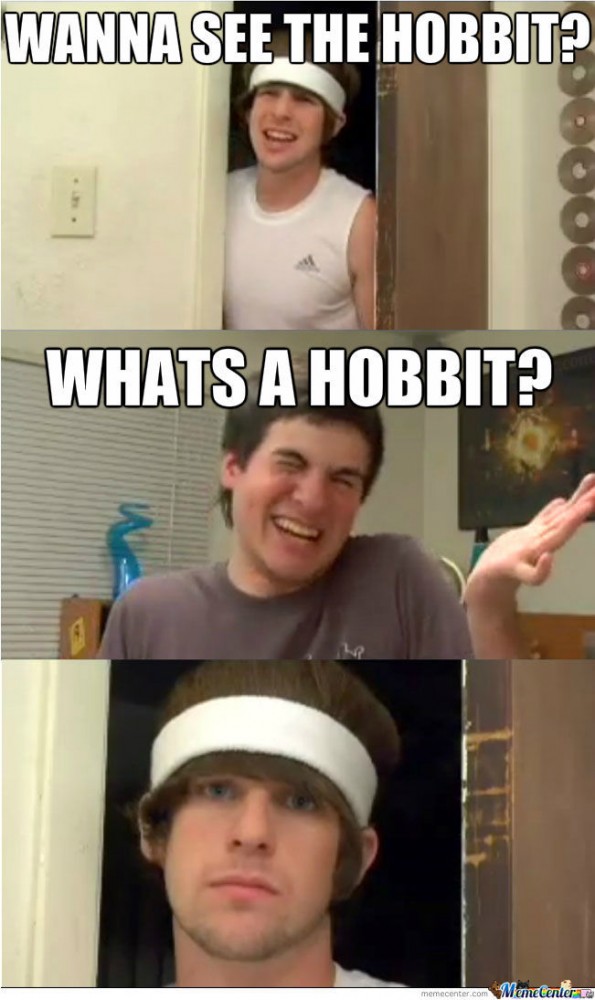 nine0005
nine0005
Children's YouTube for children of different ages
The YouTube service takes care of its users. For this reason, for the convenience of parents and the safety of children of different ages, a special YouTube Kids application was developed.
Kids YouTube for ages 12 and under helps filter available content. The application contains parental control settings, which makes it possible to restrict the access of a minor user not only to search tools, but also to the time of using the resource. nine0005
Advantages and disadvantages of YouTube
Before blocking YouTube on a child's smartphone, every parent should be aware of its advantages and disadvantages.
The advantages of the portal include:
-
an incredible amount of useful information, interesting video tutorials, games and cartoons useful for children and adults of all ages;
-
user-friendly interface;
nine0085 -
excellent video quality.

built-in ability to restrict the type of "parental control";
Among the shortcomings, it is customary to single out:
Despite the many benefits, most parents still prefer to block YouTube from their children, which is quite understandable.
Consider what are the ways to secure YouTube for children or block it altogether. nine0005
Current methods of restrictions on YouTube for children
Still wondering how to restrict YouTube for kids? To date, there are several effective methods. Let's consider each of them in more detail.
Filter setting
The simplest method available to every parent. With it, you can set a restriction on YouTube for children, which will help protect your child from unwanted cartoons and filter out all inappropriate materials. nine0005
How to put a limit on youtube for kids? It's simple:
-
go to the main page of the service;
-
go to the very bottom of the page;
-
activate "Safe Mode".

Struggling with certain videos and channels
Sometimes it happens that despite the established restriction on YouTube for children, periodically there are materials that are undesirable for viewing. nine0005
Solving a question of this type is simple: it is enough to respond to an unwanted project in a timely manner. To do this, you need to perform a few simple steps:
-
open inappropriate video;
-
press the "more" button and then "complain";
-
fill out the form that appears and send a request.
In the near future, access to this type of content will be limited. nine0005
Installation of the special application
Probably the best parental control solution available today. One of the most effective apps of this type is UniSafe Kids.
Using a parental control application will not only create a restriction on YouTube for children, it will make it possible to track the child's activity throughout the day.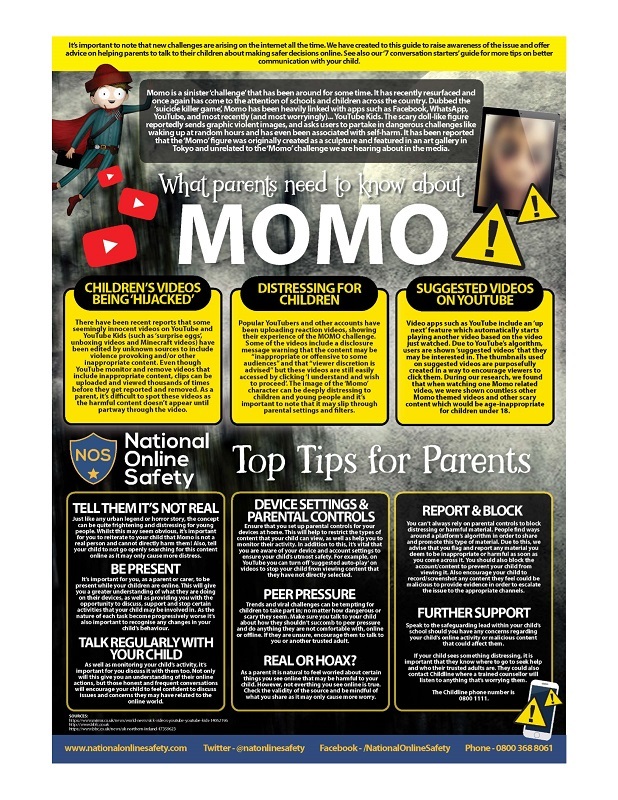
Besides the fact that UniSafe Kids ensures the safety of using YouTube by children, its functionality allows parents to: nine0005
-
locate the device;
-
send a voice message to the child;
-
block the device;
-
get application usage statistics, in particular YouTube;
-
take a screenshot of the device remotely.
A key advantage of UniSafe Kids is that the application is almost undetectable, which guarantees the stealth and stealth of parental controls. nine0005
How to block YouTube from a child on the phone?
In a situation where for some reason it is impossible to install YouTube for children, sooner or later parents ask themselves the question “How to block YouTube on a child’s phone?”.
The answer to this question is quite simple: set an application password.
To block YouTube for children on a smartphone, it is enough to install a special program that allows you to restrict access to a specific application or use the system settings of the operating system.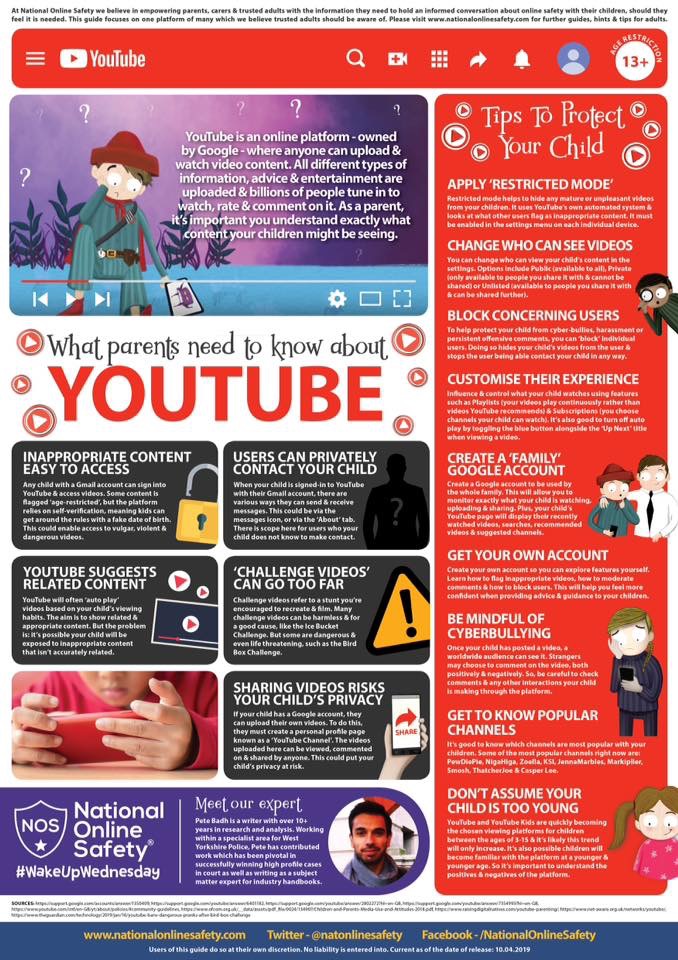 nine0005
nine0005
Setting a password and specifying which applications need to be blocked solves the problem in just a few minutes.
In addition, there is the possibility of introducing restrictions on YouTube for children using the service / application itself.
How to block YouTube from children on other devices?
In order to achieve the maximum level of security, you should take care to duplicate the restrictions or completely block YouTube from children on all devices in the house, which may include a tablet, computer / laptop or TV. nine0005
In the situation with a tablet, measures similar to a smartphone apply. You can also install a special application on the device or take advantage of such an opportunity as setting restrictions on YouTube for children.
But here's how to block YouTube from children on a computer / laptop or TV?
In a situation with a personal computer or laptop, it is best to give preference to safe mode or completely block YouTube on a specific PC using site blocking programs or built-in functionality.